Tired of paying for a Kindle Unlimited subscription you no longer use? Worry not, deleting your Kindle Unlimited account is a simple process. In this comprehensive guide, we’ll walk you through the steps to successfully cancel your Kindle Unlimited subscription, ensuring you’re in full control of your digital reading experience.
What is Kindle Unlimited?
Kindle Unlimited is an Amazon-exclusive subscription service that grants users access to over a million eBooks, thousands of audiobooks, and hundreds of popular magazines. For a monthly fee, subscribers can borrow and read as many titles as they’d like, with no due dates or late fees.
How do I Delete my Kindle Unlimited Subscription?
Deleting your Kindle Unlimited subscription is a straightforward process. Here’s a step-by-step guide:
Step 1: Log into Your Amazon Account
Begin by logging into your Amazon account on the official Amazon website. This will ensure you have access to your account settings and subscription management.
Step 2: Navigate to Your Kindle Unlimited Subscription
Once logged in, locate the “Memberships & Subscriptions” section, either in your account settings or by searching for it directly. Here, you should see your active Kindle Unlimited subscription.
Step 3: Cancel Your Kindle Unlimited Subscription
Click on the “Cancel Subscription” or “End Membership” button next to your Kindle Unlimited subscription. Amazon will then guide you through the cancellation process, providing information on when your subscription will officially end and any remaining charges you may incur.
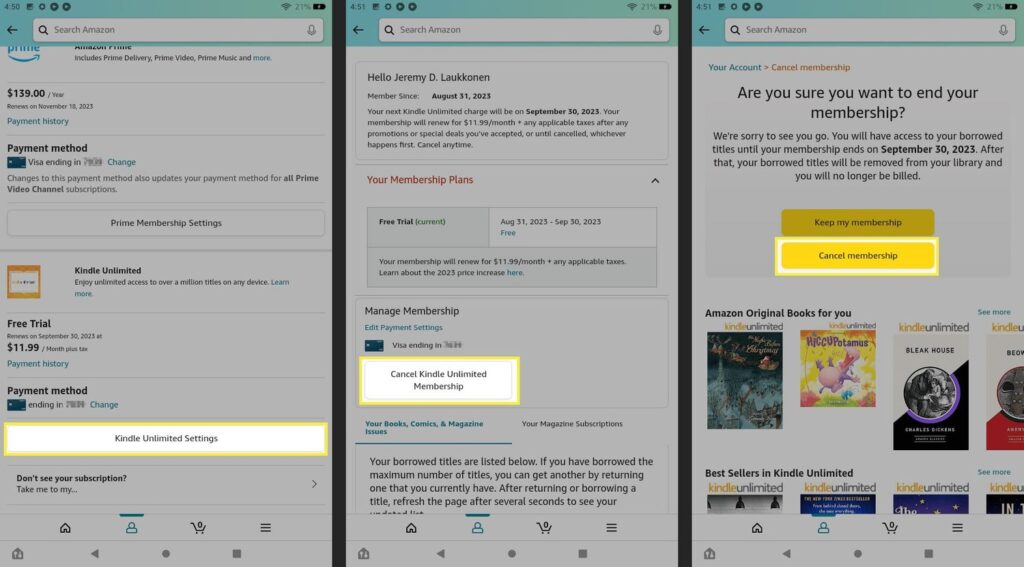
What Happens After I Cancel Kindle Unlimited?
After successfully cancelling your Kindle Unlimited subscription, you’ll no longer be charged the monthly fee. However, it’s important to note that you’ll lose access to the extensive library of eBooks, audiobooks, and magazines that were previously available to you through the service.
If you had borrowed any Kindle Unlimited titles, you’ll need to return them before your subscription ends. Failure to do so may result in late fees or other penalties. Once your subscription is cancelled, you’ll still be able to access any eBooks or audiobooks you’ve previously purchased, but you won’t be able to borrow new titles.
Can I Reactivate Kindle Unlimited Later?
Absolutely! If you find that you miss the convenience and variety of the Kindle Unlimited library, you can always reactivate your subscription at a later time. Simply log back into your Amazon account, navigate to the Kindle Unlimited section, and select the “Resume Membership” or “Rejoin” option.
Keep in mind that upon reactivation, you may be charged the current monthly subscription fee, which is subject to change over time. Additionally, any previously borrowed Kindle Unlimited titles will no longer be accessible unless you borrow them again.
Alternatives to Kindle Unlimited
If you’re looking to save money or explore other digital reading options, there are several alternatives to Kindle Unlimited that you may want to consider:
- Public Library Ebooks: Many public libraries offer free eBook lending programs, allowing you to borrow digital titles without a subscription.
- Discounted eBook Deals: Websites like BookBub, Ereader News Today, and Pixel of Ink offer daily deals on discounted eBooks, providing a cost-effective way to build your digital library.
- Free eBook Apps: Apps like Libby, Hoopla, and OverDrive offer access to a wide range of free eBooks, audiobooks, and digital magazines.
Ultimately, the decision to cancel or maintain your Kindle Unlimited subscription is a personal one, based on your reading habits and financial considerations. By understanding the process and your options, you can make an informed decision that best fits your needs.

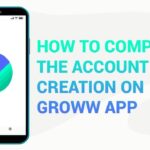
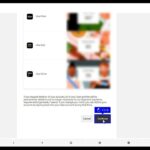
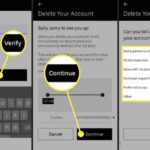
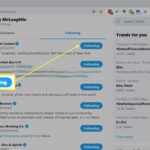
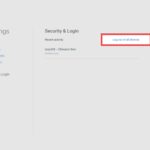
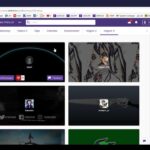
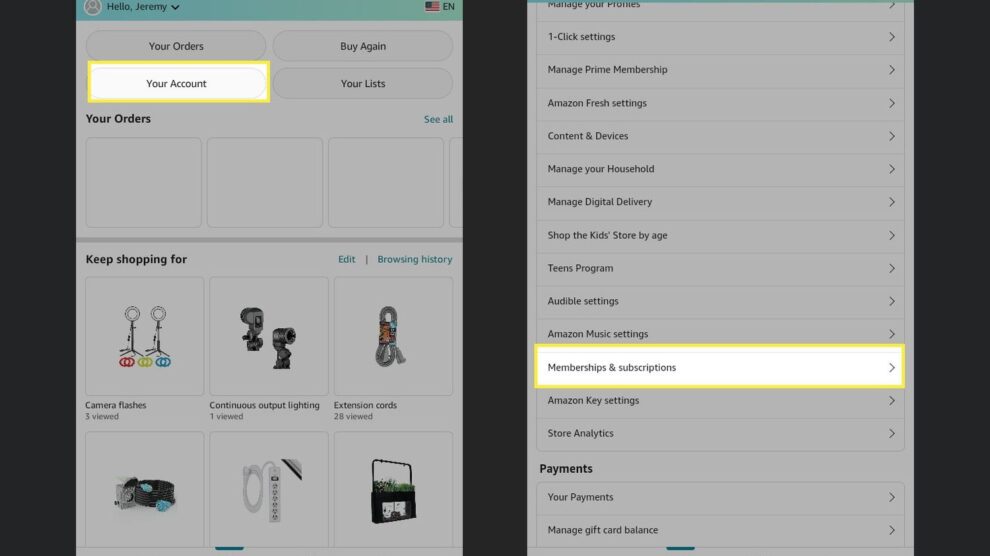
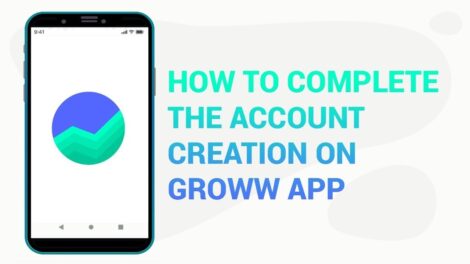
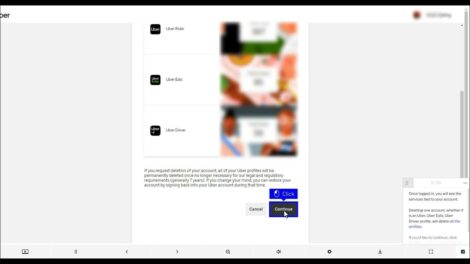
Add Comment