Why Would You Want to Delete Games on Your Nintendo Switch?
There are several compelling reasons why you might want to delete games from your Nintendo Switch:
- Free up storage space: The Nintendo Switch has limited internal storage, and as you download more games, that space can quickly become filled. Deleting unused or unwanted games can help you reclaim valuable storage capacity.
- Declutter your game library: If you’ve accumulated a large number of games over time, deleting the ones you no longer play can help you maintain a more organized and manageable game collection.
- Remove games you don’t enjoy: If you’ve tried a game and found it’s not for you, deleting it can free up space and allow you to focus on the games you truly enjoy.
- Prepare for a fresh start: If you’re planning to sell your Nintendo Switch or pass it on to someone else, deleting all your games can help you start fresh and ensure your personal data is removed.

How to Delete Games on Your Nintendo Switch: Step-by-Step Instructions
Deleting games on your Nintendo Switch is a straightforward process. Follow these steps to remove games from your console:
- Turn on your Nintendo Switch and navigate to the home screen.
- Select the game you want to delete by highlighting it and pressing the “+” button on your Joy-Con or Pro Controller.
- From the menu that appears, select “Delete Software.”
- Confirm your decision to delete the game by selecting “Delete” in the confirmation pop-up.
- Repeat steps 2-4 for any additional games you want to remove from your Nintendo Switch.
It’s important to note that deleting a game will permanently remove it from your Nintendo Switch, including any saved data or progress associated with that game. If you want to keep your game saves, you can back them up to a microSD card or the Nintendo Switch Online cloud storage before deleting the game.
Considerations When Deleting Games on Your Nintendo Switch
As you navigate the process of deleting games on your Nintendo Switch, keep the following factors in mind:
- Backup Game Saves: Before deleting a game, ensure you’ve backed up any important game saves or progress that you want to preserve. This can be done by transferring the saves to a microSD card or utilizing the Nintendo Switch Online cloud storage feature.
- Redownload Purchased Games: If you’ve purchased a game digitally, you can always redownload it from the Nintendo eShop at a later time, even after deleting it from your console. This can be a useful option if you want to free up storage space but maintain access to your game purchases.
- Parental Controls: If you have parental controls enabled on your Nintendo Switch, you may need to enter your account password before deleting a game. This added security measure helps ensure your children don’t accidentally or intentionally remove games without your knowledge.
- Physical Game Cartridges: If you have physical game cartridges, you can simply remove them from your Nintendo Switch to free up storage space without having to delete the game.
Streamlining Your Nintendo Switch Game Library
By following the steps outlined in this guide, you can effectively delete games from your Nintendo Switch and create a more organized, streamlined gaming experience. Remember, deleting games is a personal decision, so carefully consider which titles you’re willing to part with and ensure you’ve backed up any important saved data.
With a decluttered Nintendo Switch game library, you’ll have more storage space for new games, updates, and downloadable content, allowing you to fully immerse yourself in the gaming experiences you enjoy most. Embrace this opportunity to curate your Nintendo Switch library and optimize your console’s performance for a more seamless and enjoyable gaming journey.

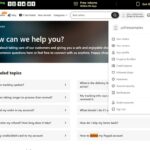
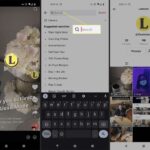
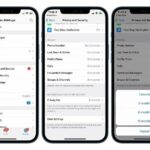
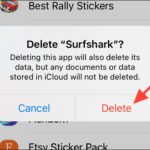
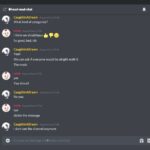
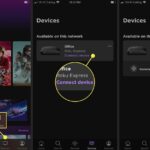

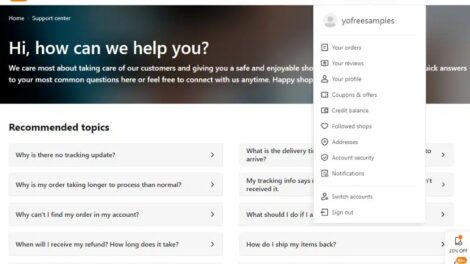
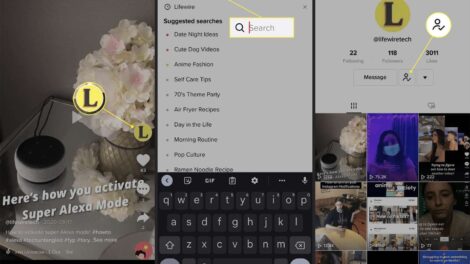
Add Comment