Deleting a pin on Pinterest is a simple process that can help you keep your boards tidy and relevant. Whether you’ve changed your mind about a pin or it no longer fits your board’s theme, here’s what you need to do:
- Open Pinterest: Log into your Pinterest account on your desktop or mobile app.
- Navigate to your profile: Click on your profile picture to view your boards and pins.
- Select the board: Find the board containing the pin you wish to delete.
- Find the pin: Scroll through your board to locate the specific pin.
- Edit options: Click on the pin to open it, then look for the edit pencil icon or the three dots menu.
- Choose delete: Select ‘Delete Pin’ to remove it from your board. Confirm the deletion if prompted.
Can You Delete Multiple Pins at Once?
Currently, Pinterest does not provide a feature to delete multiple pins at once through the user interface. You’ll have to remove each pin individually. However, if you want to remove all pins from a board, you can delete the board itself, which is faster than deleting pins one by one.
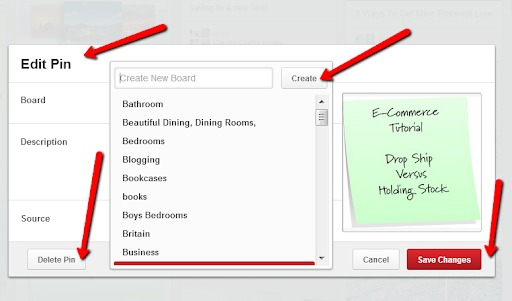
What Should You Consider Before Deleting a Pin?
Before you delete a pin on Pinterest, think about the following:
- Purpose: Does the pin no longer serve your intended purpose or interest?
- Relevance: Is the content outdated or irrelevant to the board’s theme?
- Engagement: Has the pin generated significant engagement that you might want to retain?
- Backup: If the pin is original content, ensure you have a saved copy elsewhere, as deleting it will remove it permanently from Pinterest.
How to Reorganize Your Pinterest Boards Without Deleting Pins?
Instead of deleting, you might consider reorganizing your boards. You can move pins to other boards, create new boards for specific themes, or edit the descriptions and categories of existing pins to enhance their relevance and searchability.
What to Do If You Accidentally Delete a Pin?
If you’ve accidentally deleted a pin, you cannot undo this action. However, if it was a pin you created, you can re-upload it. If it was from another user, you’ll need to find the pin again and save it to your board.
Tips for Managing Your Pinterest Boards
- Regularly review boards: Periodically check your boards to remove irrelevant content.
- Use sections: Organize boards into sections for easier management and navigation.
- Archive boards: If you no longer need a board but don’t want to delete it, you can archive it to hide it from your profile without losing content.
Conclusion on Managing Pinterest Pins
Understanding how to delete pins on Pinterest enables you to maintain a curated and organized presence on the platform. Always consider whether deletion is the best option or if reorganization could be more beneficial for your Pinterest strategy. Remember, Pinterest is a dynamic platform that’s all about discovery and inspiration, so keep refining your boards to reflect your evolving tastes and interests.

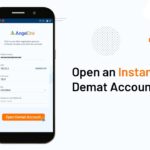
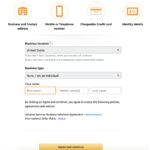

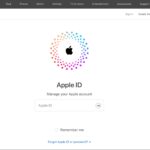
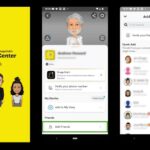
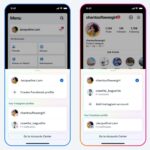
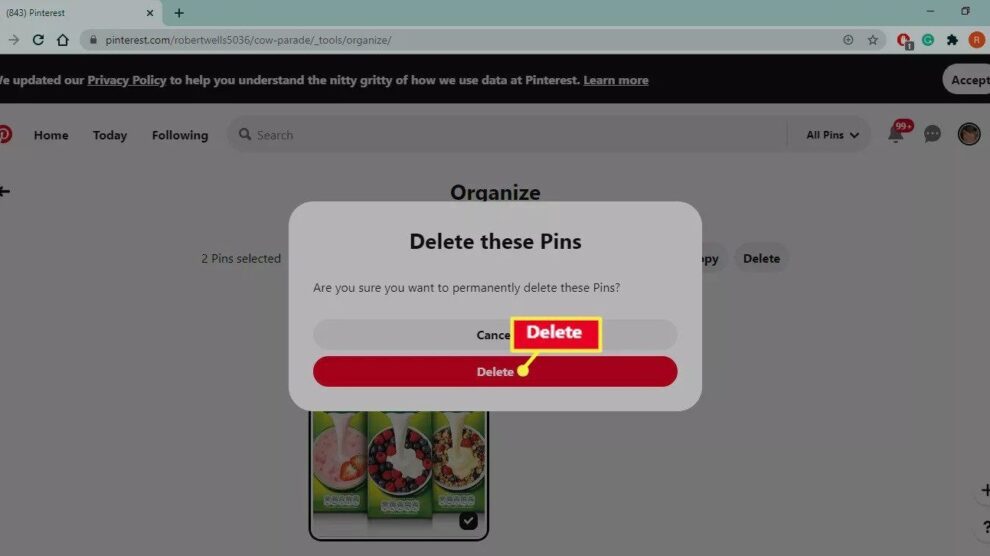
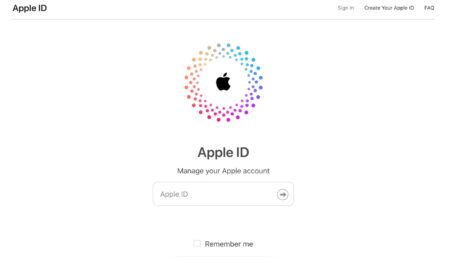

Add Comment