In the dynamic world of containerization, Docker has become a essential tool for developers, system administrators, and DevOps professionals. As your Docker-based applications and workflows evolve, the management of Docker containers becomes crucial to maintain a lean and efficient environment. In this comprehensive guide, we’ll walk you through the step-by-step process of deleting Docker containers, empowering you to optimize your containerized infrastructure.
Understanding the Importance of Deleting Docker Containers
Deleting Docker containers serves several key purposes:
- Freeing Up System Resources: Unused or obsolete Docker containers can consume valuable system resources, such as CPU, memory, and disk space. Removing these containers can help reclaim these resources and improve the overall performance of your Docker-based applications.
- Maintaining a Clean and Organized Environment: As you work with multiple Docker containers, the environment can quickly become cluttered and difficult to manage. Regularly deleting containers that are no longer needed can help you maintain a clean and organized Docker ecosystem.
- Enhancing Security: Abandoned or outdated Docker containers may contain vulnerabilities or security risks. Deleting these containers can help mitigate potential attack vectors and improve the overall security of your Docker environment.

How to Delete Docker Containers: Step-by-Step Guide
Now, let’s explore the step-by-step process of deleting Docker containers:
Step 1: List Docker Containers
Begin by listing the Docker containers currently running on your system. You can use the following command to view the list of running containers: docker ps This will display the container IDs, image names, command, creation times, and status of the containers.
Step 2: Identify Containers to Delete
Review the list of Docker containers and identify any that are no longer needed or are no longer in use. Pay attention to the “CONTAINER ID”, “IMAGE”, and “COMMAND” columns to determine which containers you want to remove.
Step 3: Stop and Delete Docker Containers
To delete a specific Docker container, you’ll first need to stop the container if it’s running. Use the following commands: docker stop This will stop the container.
Once the container is stopped, you can delete it using the following command:
docker rm
Replace with the ID or name of the container you want to delete.
Step 4: Force Container Deletion (if necessary)
If you encounter an error when trying to delete a container, it might be because the container is in a state that prevents it from being deleted. In such cases, you can force the deletion of the container using the -f (force) flag: docker rm -f
Step 5: Delete Multiple Containers at Once
If you need to delete multiple Docker containers, you can do so in a single command: docker rm Replace the placeholders with the IDs of the containers you want to delete.
Step 6: Prune Unused Docker Containers
Instead of deleting containers individually, you can also use the docker container prune command to remove all stopped and unused Docker containers: docker container prune This command will remove all containers that are not currently running.
Conclusion: Maintaining a Lean and Efficient Docker Environment
Deleting Docker containers is a crucial aspect of managing your containerized infrastructure. By following the steps outlined in this guide, you can effectively remove unused or obsolete containers, reclaim valuable system resources, improve the organization of your Docker environment, and enhance the overall security of your containerized applications.
Remember, regular maintenance and optimization of your Docker containers are essential for maintaining a lean, efficient, and secure containerized ecosystem. Embrace the power of container deletion, and let the benefits of a well-managed Docker environment transform your software delivery and deployment processes.








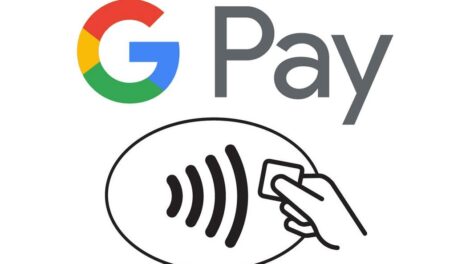

Add Comment