Are you tired of the endless clutter on your iPhone, with downloads taking up precious storage space? Fear not, dear reader, for we have the ultimate solution to your dilemma. In this comprehensive guide, we’ll walk you through the step-by-step process of deleting downloads on your iPhone, empowering you to reclaim your device’s efficiency and storage.
What Are iPhone Downloads, and Why Should You Delete Them?
iPhone downloads refer to the various files, documents, and media that you’ve downloaded onto your device. These can include everything from app updates and PDF files to music and video content. As you continue to use your iPhone, these downloads can quickly accumulate, consuming valuable storage space and slowing down your device’s performance.
Deleting these downloads serves several crucial purposes:
- Increased Storage Space: By removing unwanted downloads, you’ll free up storage space on your iPhone, allowing you to install new apps, save more photos and videos, and enjoy a smoother overall user experience.
- Improved Performance: Excessive downloads can weigh down your iPhone’s processing power, leading to slower app launches, longer loading times, and a generally sluggish device. Decluttering your downloads can breathe new life into your iPhone, enhancing its responsiveness.
- Enhanced Privacy and Security: Some downloads, such as temporary files or caches, may contain sensitive information. Regularly deleting these files helps protect your privacy and reduces the risk of unauthorized access to your data.
How to Delete Downloads on Your iPhone: A Step-by-Step Guide
Now that you understand the importance of deleting downloads on your iPhone, let’s dive into the step-by-step process:
Step 1: Locate the Downloads Folder
To begin, open the Files app on your iPhone. Tap on the “Browse” tab, then locate the “Downloads” folder. This is where your iPhone stores all your downloaded files and documents.
Step 2: Review and Select Files to Delete
Carefully review the contents of the Downloads folder. Identify any files or documents that you no longer need or use, such as old app updates, PDF documents, or temporary files. Tap on the files you wish to delete, then tap on the “Delete” option to remove them from your device.
Step 3: Clear Cache and App Data
In addition to deleting individual downloads, you can also clear the cache and app data for specific apps on your iPhone. This can help free up additional storage space and improve the overall performance of your device.
To clear cache and app data, go to the Settings app, then tap on “General” and select “iPhone Storage.” Here, you’ll see a list of all the apps installed on your device, along with the amount of storage they’re consuming. Tap on the app you want to manage, then select “Offload App” or “Delete App” to remove the app and its associated data.
Step 4: Optimize iCloud Storage
If you’re using iCloud to store your files and documents, it’s essential to optimize your iCloud storage. This can help ensure that your iPhone downloads are synced and stored in the cloud, freeing up valuable space on your device.
To manage your iCloud storage, go to the Settings app, then tap on your Apple ID at the top, followed by “iCloud.” Here, you can review your current iCloud storage usage and make adjustments to your iCloud storage plan or optimize your storage by deleting unnecessary files.
Step 5: Regularly Maintain and Declutter
Deleting downloads on your iPhone is not a one-time task. To keep your device running smoothly and efficiently, it’s important to make a habit of regularly reviewing and deleting unnecessary downloads. Set a recurring calendar reminder or a weekly task to ensure your iPhone stays decluttered and optimized.
Conclusion: Embrace a Clutter-Free iPhone Experience
Deleting downloads on your iPhone is a simple yet powerful way to optimize your device’s performance and storage. By following the steps outlined in this guide, you can reclaim valuable space, boost your iPhone’s responsiveness, and enjoy a seamless, clutter-free user experience.
Remember, a well-organized and decluttered iPhone not only enhances your productivity but also contributes to a more focused and distraction-free digital life. Embrace the joy of a clean and efficient iPhone, and let the benefits of deleting downloads transform your mobile experience.


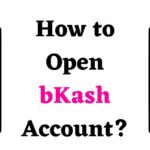


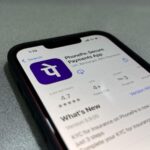
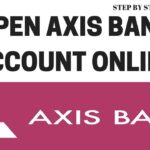
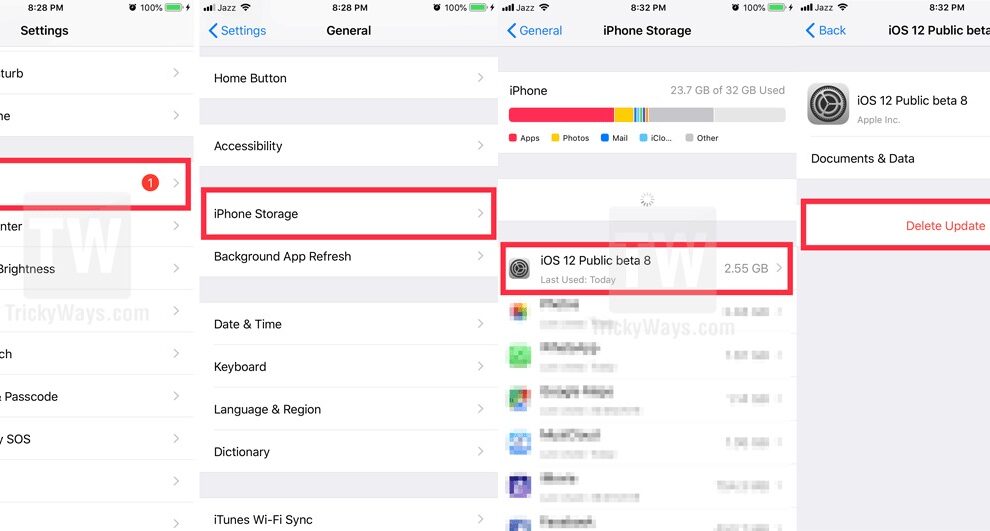
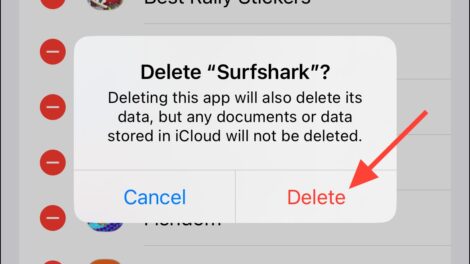
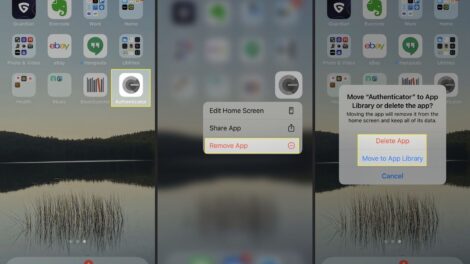
Add Comment