In our constantly connected world, managing the contacts on your iPhone has become an essential task. Whether you’re looking to remove outdated information, streamline your address book, or simply maintain a clean and organized digital space, this comprehensive guide will walk you through the process of deleting contacts on your iPhone.
Understanding the Importance of Deleting Contacts on Your iPhone
Regularly reviewing and deleting unnecessary contacts on your iPhone can provide several benefits:
- Enhanced Organization: A decluttered contacts list makes it easier to find and manage the people you need to reach, improving your overall productivity and efficiency.
- Improved Privacy: Removing contacts you no longer need reduces the risk of personal information being accessed by unauthorized parties, enhancing your digital security.
- Increased Storage Space: Deleting contacts can free up valuable storage space on your iPhone, allowing you to better utilize your device’s resources.
- Simplified Communication: A clean and up-to-date contacts list ensures you can quickly and easily reach the people who matter most to you.
How to Delete Contacts on Your iPhone: A Step-by-Step Guide
Deleting contacts on your iPhone is a straightforward process. Follow these steps to streamline your contact list:
- Open the Contacts app on your iPhone.
- Locate the contact you wish to delete.
- Tap on the contact to open their profile.
- Scroll down and tap on the “Edit” button.
- Scroll to the bottom of the contact’s information and tap on the “Delete Contact” option.
- Confirm the deletion by tapping on “Delete Contact” again.
Repeat these steps for each contact you wish to remove from your iPhone.
Batch Deleting Contacts on Your iPhone
If you have a large number of contacts to delete, you can use the batch deletion feature to streamline the process:
- Open the Contacts app on your iPhone.
- Tap on the “Edit” button in the top-right corner.
- Select the contacts you want to delete by tapping on the circle next to each one.
- Tap on the “Delete” button in the bottom-right corner.
- Confirm the deletion by tapping on “Delete” again.
Managing Your iPhone Contacts: Additional Tips
To maintain a clean and organized contacts list, consider the following tips:
- Regularly Review and Purge: Set a recurring reminder to review your contacts and remove any outdated or unnecessary information.
- Utilize Grouping and Labeling: Organize your contacts using groups and labels, making it easier to find and manage specific individuals or categories.
- Sync Across Devices: Ensure your iPhone contacts are synced with your other Apple devices, such as your iPad or Mac, for a consistent and up-to-date experience.
- Backup Your Contacts: Regularly back up your iPhone contacts to iCloud or another secure storage solution to prevent data loss in case of device issues or accidental deletions.
Embrace a Clutter-Free Contacts List: Deleting Contacts with Confidence
By following this comprehensive guide, you’ve gained the knowledge and skills to effectively delete contacts on your iPhone, empowering you to maintain a clean and organized digital address book. Embrace this newfound control over your contacts and continue to optimize your iPhone experience for maximum productivity and efficiency.
Remember, your digital wellbeing is in your hands – take the necessary steps to declutter and streamline your iPhone contacts, and enjoy the benefits of a more organized and efficient mobile experience.







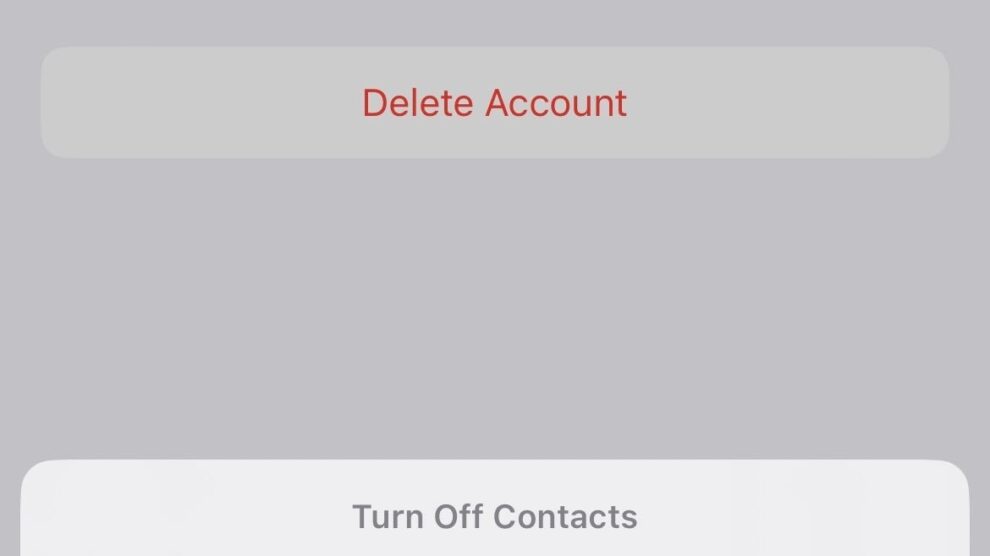
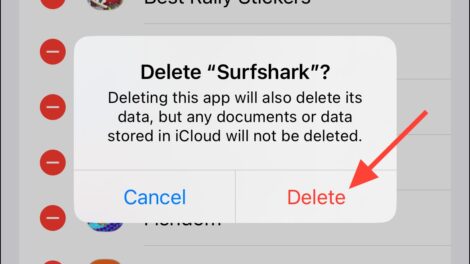
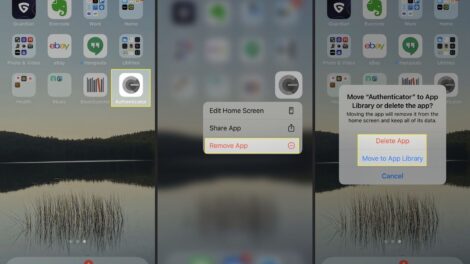
Add Comment