Microsoft Copilot, the latest AI-driven marvel, is set to redefine the Windows 10 landscape, bringing users personalized support and insights. Seamlessly integrating into key Microsoft applications like Word, Excel, Outlook, and Edge, Copilot becomes your virtual aide, offering real-time suggestions and recommendations to elevate both productivity and creativity.
Enabling Copilot in Windows 10: A Quick Guide
Activating Copilot in Windows 10 is a hassle-free process that unfolds in a few simple steps:
- Ensure Windows 10 Version:
- Confirm your Windows 10 device is running the latest version. Check by typing “winver” in the Start menu search bar. Install any available updates.
- Launch the Settings App:
- Open the Settings app by clicking the gear icon in the Start menu.
- Navigate to Personalization:
- In the Settings app, locate and click on “Personalization.”
- Access Taskbar Settings:
- Under Personalization, select “Taskbar.”
- Enable Copilot Preview:
- Scroll down to “Copilot Preview” and toggle the switch to “On” to activate Copilot.
- Sign In with Microsoft Account:
- Sign in with your Microsoft account to connect Copilot to your profile, allowing personalized suggestions.
- Complete Copilot Setup:
- Follow on-screen instructions to finalize Copilot setup, providing additional information for tailored recommendations.
Once enabled, Copilot subtly introduces suggestions and recommendations across Microsoft applications, refining everything from document styles in Word to data insights in Excel.
Maximizing Copilot’s Potential: Tips for Effectiveness
To extract the most from Copilot, consider these additional tips:
- Explore Copilot’s Settings:
- Customize your Copilot experience by adjusting suggestion detail and frequency in the settings. Disable Copilot in specific applications if needed.
- Provide Feedback:
- Share feedback on Copilot’s suggestions to enhance its learning curve, making it more attuned to your preferences.
- Engage with Prompts:
- Respond thoughtfully to Copilot’s occasional prompts or queries, contributing to a better understanding of your needs.
- Utilize Training Resources:
- Microsoft offers extensive training resources. Explore them to grasp Copilot’s features and maximize its potential.
Conclusion: Copilot – Your Windows 10 Ally
Microsoft Copilot emerges as a valuable ally in the Windows 10 ecosystem, delivering tailored assistance and insights to boost your efficiency and creativity. By enabling Copilot and adopting the suggested tips, you open the door to a more empowered and effective Windows 10 experience.









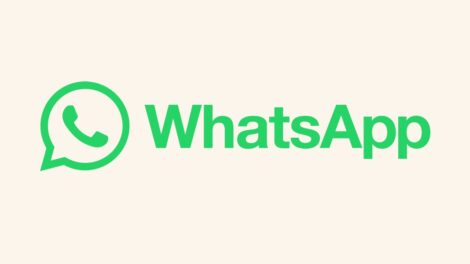
Add Comment