Considering the deletion of a Quizlet set? Whether you’re cleaning up old materials or need to remove outdated or incorrect content, deleting a set from Quizlet is a straightforward process. This guide will walk you through each step required to successfully delete a set from your Quizlet account.
What is Quizlet and Why Delete Sets?
Quizlet is an online learning tool that allows users to create, study, and share sets of flashcards. The platform is widely used by students and educators alike for its versatility in facilitating learning through various modes such as matching games, tests, and flashcard reviews. Reasons for deleting a Quizlet set can include redundancy, errors in content, or a simple decluttering of one’s study space.
Steps to Delete a Quizlet Set
Deleting a Quizlet set is irreversible, so be sure you want to remove the set permanently before proceeding. Here’s how to do it:
Step 1: Log Into Your Account
Start by signing in to your Quizlet account. Access the platform via its website by entering your username and password.
Step 2: Navigate to Your Sets
Once logged in, navigate to the specific set you wish to delete. You can find your sets by clicking on “Your Sets” from the dropdown menu under your username, or by visiting your profile page where all your sets are listed.
Step 3: Open the Set
Click on the set you want to delete to open it. You need to view the set itself to access the deletion options.
Step 4: Select ‘Delete’
Look for the editing options usually found under the set title or within a settings menu. In Quizlet, there is typically a ‘More’ button or similar dropdown menu. Click on this to find the ‘Delete’ option.
Step 5: Confirm Deletion
Quizlet will ask for confirmation that you indeed wish to delete the set. This step is crucial as it prevents accidental deletions. Confirm that you want to delete the set by clicking on ‘Delete’ or ‘Yes’ in the confirmation window.
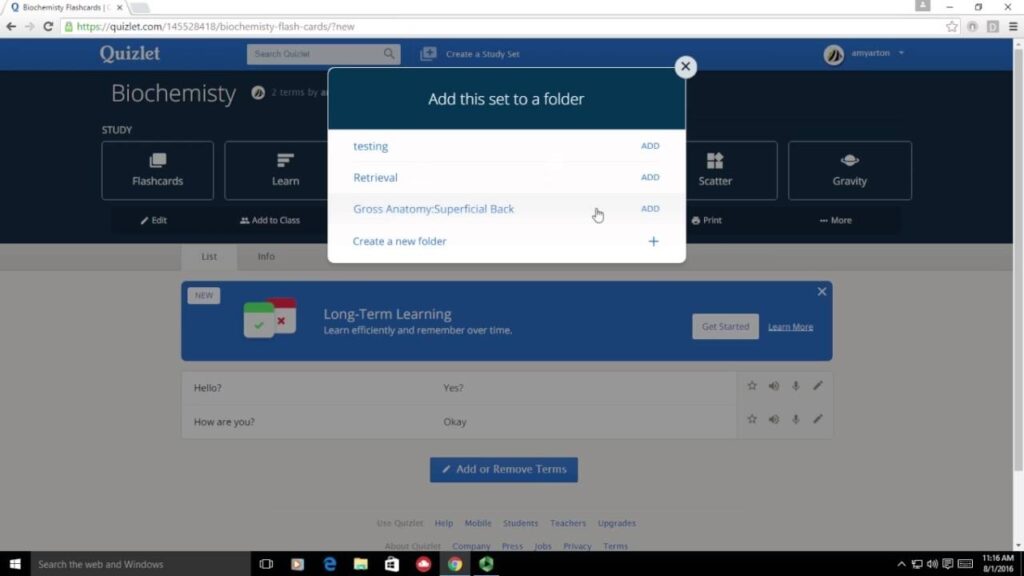
What to Consider Before Deleting a Quizlet Set
Before you delete a Quizlet set, consider the following:
- Backup: If the set contains valuable information you may need later, make sure to save or export the data elsewhere before deleting.
- Shared Sets: If your set is shared with others or used collaboratively, ensure that deleting it won’t disrupt someone else’s study or teaching schedule.
- Alternatives to Deletion: If the set only requires minor updates or corrections, consider editing it instead of deleting.
Frequently Asked Questions About Deleting Quizlet Sets
Can I recover a deleted Quizlet set?
No, once a Quizlet set is deleted, it cannot be recovered. Make sure you have saved all necessary information or are sure you no longer need the set before deletion.
How can I delete multiple Quizlet sets at once?
As of now, Quizlet does not support bulk deletion of sets. You must delete each set individually following the steps outlined above.
What happens if I accidentally delete a Quizlet set?
Unfortunately, there is no way to recover a set once it is deleted. This is why Quizlet asks for confirmation during the deletion process.
Conclusion
Deleting a Quizlet set is a permanent action that helps you manage your study materials effectively. By following these simple steps, you can ensure that your Quizlet account remains organized and up-to-date. Remember to always double-check before confirming the deletion to avoid losing important study resources.

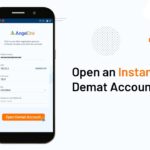
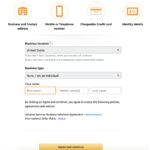

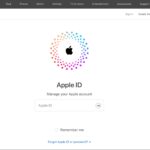
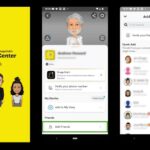
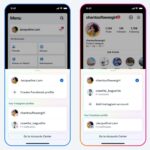
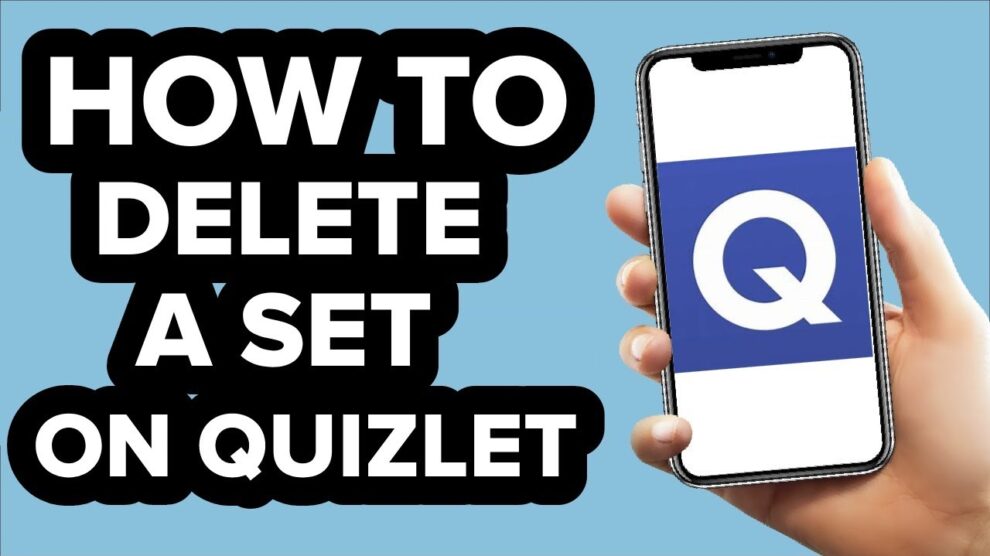
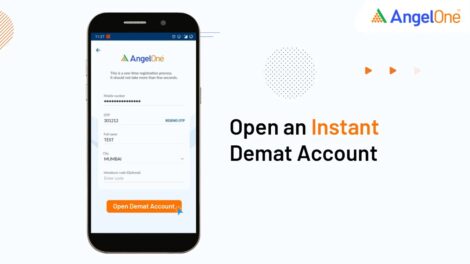
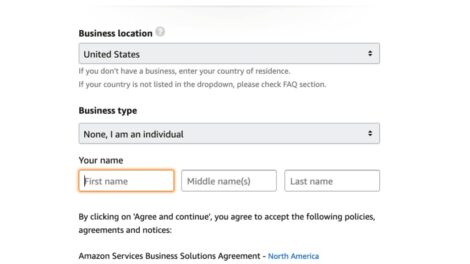
Add Comment