As we use our digital devices, they can accumulate a significant amount of junk files, such as cache, temporary files, and leftover data from uninstalled programs. These junk files can consume valuable storage space and slow down the performance of your device. In this comprehensive guide, we’ll walk you through the process of identifying and deleting junk files, empowering you to maintain a clean and efficient digital environment.
Understanding Junk Files and Their Impact
Junk files are non-essential files that serve no useful purpose and can contribute to clutter on your device. Examples of junk files include:
- Browser cache and temporary internet files
- Temporary files created by applications and operating systems
- Log files and crash reports
- Leftover files from uninstalled programs
Allowing these junk files to accumulate can have several negative consequences:
- Reduced Storage Space: Junk files can gradually consume valuable storage space on your device, limiting your ability to store important data and files.
- Decreased Performance: The presence of large amounts of junk files can slow down your device’s performance, leading to longer startup times, slower file access, and overall system sluggishness.
- Security Risks: Some junk files may contain sensitive information, increasing the risk of unauthorized access or data breaches if left unattended.
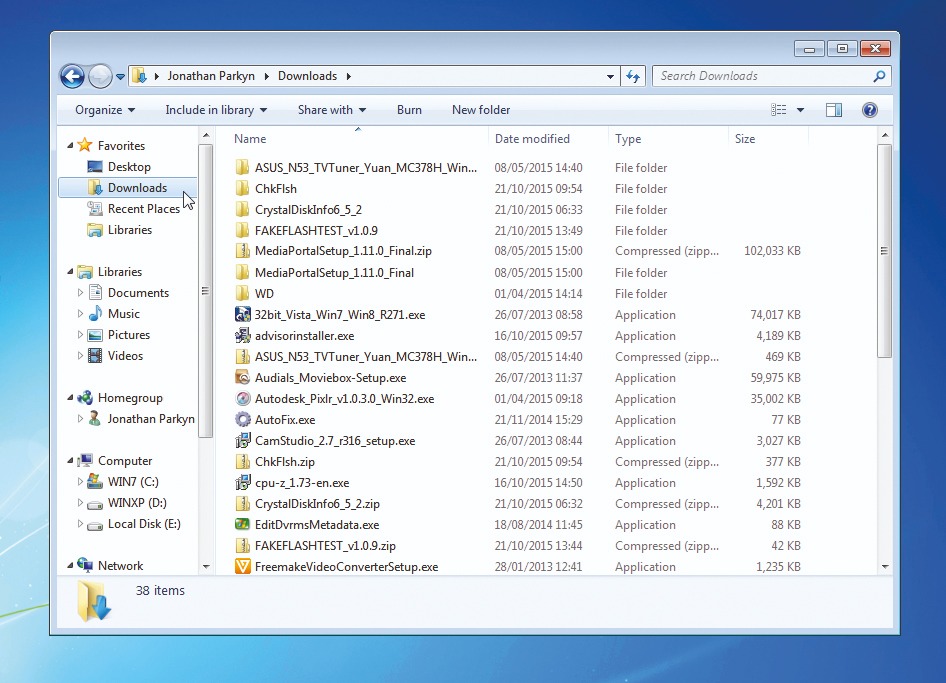
How to Delete Junk Files
Follow these steps to delete junk files on your device:
Step 1: Identify Junk Files
- Use a junk file cleaner or disk cleanup utility to scan your device and identify junk files.
- Review the list of identified junk files and determine which ones you want to delete.
Step 2: Delete the Junk Files
- Select the junk files you want to delete and click the “Delete” or “Clean Up” button in the utility.
- Confirm the deletion when prompted.
Step 3: Verify the Deletion
- Check the storage usage on your device to ensure the junk files have been successfully removed and that the available storage space has increased.
Additional Junk File Cleaning Tips
- Schedule regular junk file cleanups to maintain a clutter-free device.
- Identify and delete large files or folders that are no longer needed.
- Uninstall unused applications to remove their associated junk files.
- Regularly clear your browser’s cache and temporary internet files.
Conclusion: Embracing a Decluttered Digital Environment
Deleting junk files is a crucial step in maintaining the health and performance of your digital devices. By following the steps outlined in this guide, you can effectively identify and remove unnecessary files, freeing up valuable storage space and improving the overall efficiency of your device.
Remember, regular junk file cleanup should be a part of your ongoing device maintenance routine. Embrace the benefits of a decluttered digital environment and enjoy the enhanced performance, security, and storage capacity of your devices.

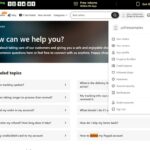
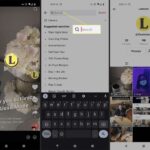
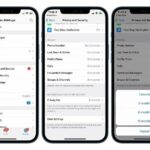
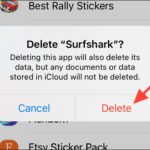
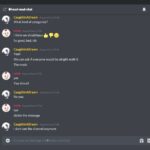
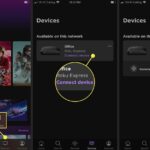
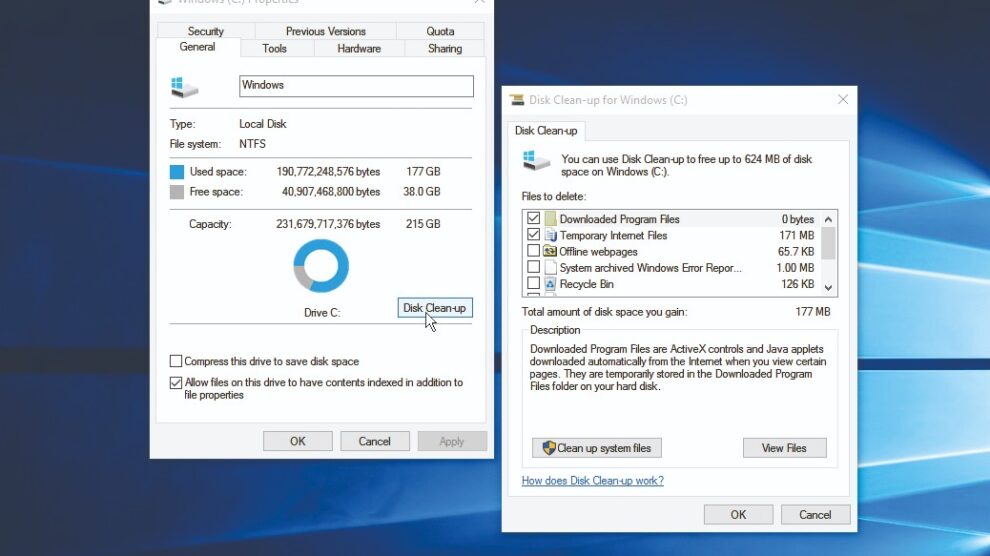
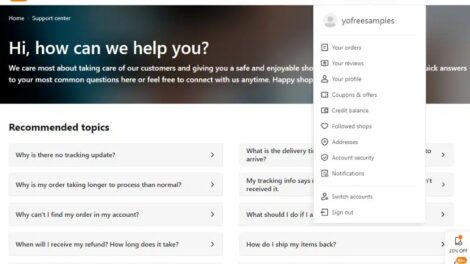
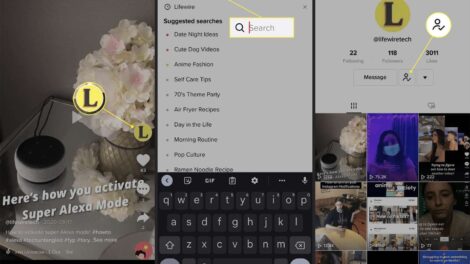
Add Comment