In a world where personalization and creativity are highly valued, it’s surprising to discover that the Apple Notes app, a staple on iPhones and iPads, lacks a direct way to change the color of your text within the app. However, as the saying goes, where there’s a will, there’s a way. A recent article from 9to5Mac, titled “How to get color text in the Apple Notes app – in iOS 17 and iOS 18,” delves into the workarounds that allow you to inject some vibrant hues into your notes, despite the current limitations.
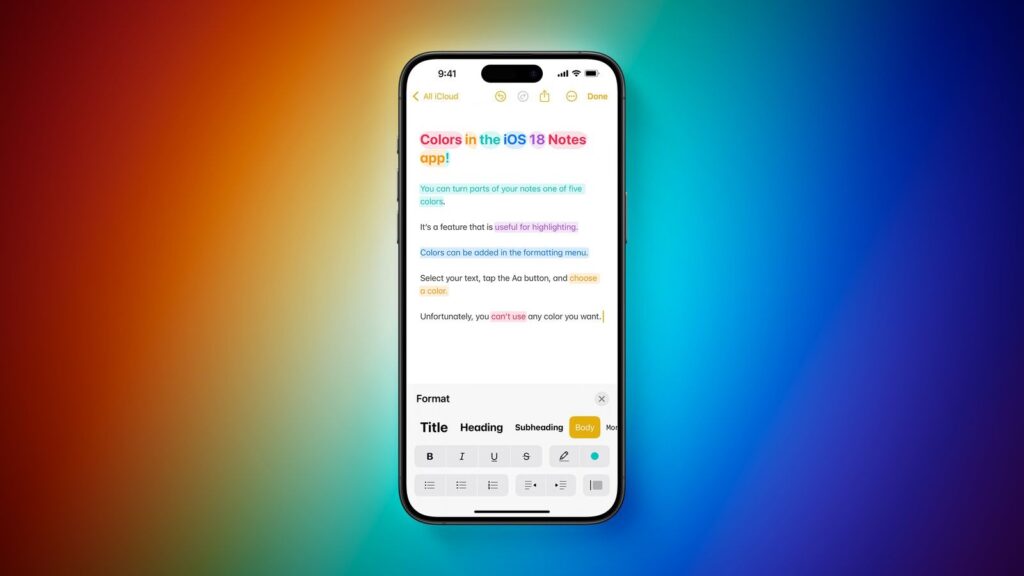
The Absence of a Direct Color Text Option
It’s puzzling that Apple, known for its user-friendly interfaces and attention to detail, has not yet implemented a straightforward method to change text color within the Notes app on iOS devices. While the app offers a range of formatting options, such as bold, italic, and underline, the ability to customize the color of your text remains conspicuously absent.
This limitation can be frustrating for users who rely on color-coding to organize their thoughts, highlight important information, or simply add a touch of personality to their notes. However, all is not lost. The 9to5Mac article presents a few clever workarounds that can help you achieve the colorful notes you desire.
Workaround 1: Harnessing the Power of Your Mac
One of the most reliable methods to create notes with colored text is to leverage the capabilities of the Notes app on your Mac. Unlike its iOS counterpart, the Mac version of Notes does support the ability to change text color directly within the app.
To take advantage of this feature, simply create your note on your Mac, applying the desired color formatting to your text. Once you’ve achieved the perfect mix of hues, you can then copy the entire note or specific sections and paste them into your iPhone or iPad Notes app. The color formatting should be preserved during this process, allowing you to enjoy your colorful creation on your iOS device.
Workaround 2: Copying from Existing Notes
If you already have a note with colored text, perhaps one that you created on your Mac or received from someone else, you can use this as a starting point for your iOS notes. Simply copy the text from the existing note and paste it into a new note on your iPhone or iPad.
In most cases, the color formatting should be maintained during the copy-and-paste process. This allows you to create new notes with colored text, even if you don’t have immediate access to a Mac. However, it’s important to note that this method relies on the existence of a note with pre-formatted colored text.
The Importance of Color in Note-Taking
While these workarounds may not be as seamless as having a direct color text option within the iOS Notes app, they demonstrate the importance of color in note-taking. Color can serve as a powerful tool for organizing information, emphasizing key points, and making your notes more visually appealing and memorable.
Studies have shown that color can improve memory retention and recall. By associating specific colors with certain topics or ideas, you can create a visual framework that helps you better understand and remember the information you’ve captured. Additionally, color can make your notes more engaging and enjoyable to review, encouraging you to revisit and reflect on your thoughts regularly.
The Future of Color in Apple Notes
As users continue to express their desire for more customization options within the Notes app, it’s likely that Apple will eventually introduce a direct way to change text color on iOS devices. In the meantime, the workarounds outlined in the 9to5Mac article provide a viable solution for those who want to add a splash of color to their notes.
It’s worth noting that these workarounds are applicable to both iOS 17 and iOS 18, indicating that the limitations persist even in the latest versions of the operating system. However, with each update, there’s hope that Apple will address this feature request and provide a more intuitive way to customize text color within the Notes app.
Conclusion
While the absence of a direct color text option in the Apple Notes app on iOS devices may be disappointing, the workarounds presented in the 9to5Mac article offer a glimmer of hope for those who crave colorful notes. By leveraging the power of the Mac Notes app or copying from existing color-formatted notes, you can still achieve the vibrant and personalized notes you desire.
As we eagerly await future updates to the Notes app, it’s clear that the demand for more customization options, including the ability to change text color, remains strong. Until then, these workarounds serve as a testament to the ingenuity and determination of users who refuse to let limitations hinder their creativity and self-expression.
So, whether you’re color-coding your to-do lists, highlighting important ideas, or simply adding a touch of personality to your digital jottings, remember that with a little bit of effort and these handy workarounds, you can bring a splash of color to your notes and make them truly your own.






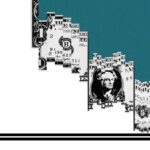
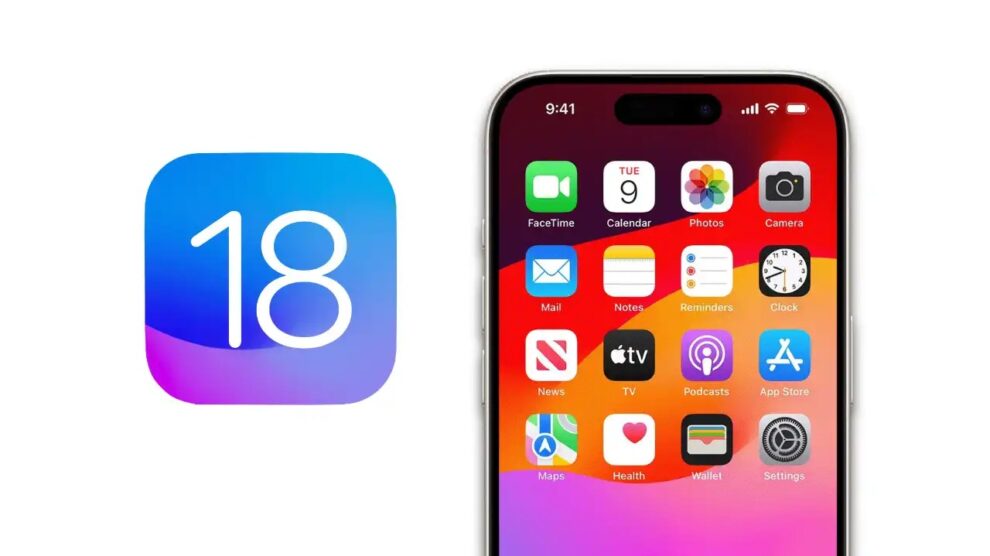


Add Comment