The Haunting:
Earlier this month, Windows 10 and 11 users awoke to a chilling sight: HP printer icons and references magically appearing on their computers, even though no actual HP printers were connected. This spectral presence wasn’t just harmless eye candy, either. Many reported glitches and performance issues associated with these phantom printers, turning printing from a mundane task into a digital séance.
Microsoft to the Rescue:
Thankfully, Microsoft heard the cries of the haunted and quickly diagnosed the spectral problem. It turns out, a software update glitch caused HP printer information to linger on affected PCs, even after uninstalling the HP Smart app. The phantom printers were essentially digital echoes of printers past, refusing to fade into the binary sunset.
Exorcism Time:
But fear not, brave Windows warriors! With the December 2023 Microsoft Printer Metadata Troubleshooter Tool, you can finally evict these unwanted printer ghosts from your PC. This downloadable tool scans your system for lingering HP printer remnants and exorcises them with the click of a button. It even removes the HP Smart app, should you so desire, ensuring a complete spectral purge.
Who Needs to Download the Tool?
If you’ve encountered phantom HP printers on your Windows 10 or 11 PC, then this tool is your holy water against the digital haunt. Even if you don’t currently see any spectral printers, it’s a good precautionary measure to ensure your system is cleansed of any lingering HP echoes.
Beyond the Extermination:
While the phantom printer issue might seem like a mere digital hiccup, it highlights the importance of software updates and their potential for unexpected side effects. This incident serves as a reminder to be cautious when installing updates and to report any unusual behavior to the software developers.
The Verdict:
So, Windows users, rejoice! The days of phantom HP printers and their printing purgatory are over. Download the Microsoft Printer Metadata Troubleshooter Tool, banish those spectral printers to the digital void, and reclaim your PC from their haunting presence. Remember, with a little exorcism and software vigilance, we can keep our computers free from unwanted digital ghosts, both printed and otherwise.
Here’s the lowdown:
- A software update glitch caused HP printer information to linger on Windows 10 and 11 PCs, even after uninstalling the HP Smart app.
- Microsoft released the December 2023 Microsoft Printer Metadata Troubleshooter Tool to banish these “phantom printers”.
- Download the tool if you’ve experienced phantom HP printers or want to prevent them from appearing.
- The incident highlights the importance of caution when installing software updates and reporting any unusual behavior.
With a click of a button and a digital exorcism complete, you can finally say goodbye to those phantom printers and get back to your regular, non-haunted printing life. Happy Windows adventures!
The Curious Case of Windows’ Phantom Printers
Like ghosts emerging from the digital void, Windows users recently reported bizarre printer icons and errors referencing HP models they don’t actually own. While seemingly harmless, these “phantom printers” brought real woes. Let’s explore this spectral oddity!
Spectral Printers Materialize
Shortly after an HP Smart app update in early December 2023, Windows 10 and 11 PCs began exhibiting phantom printer activity. Printer icons appeared in devices lists, status messages referenced non-existent models, and various printing functions glitched.
Understandably, users panicked at these unprompted hauntings. Printer troubleshooting already proves frustrating enough without impossible spectral models complicating matters!
Exorcising the Digital Ghosts
After substantial forum complaints, Microsoft traced the issue back to HP Smart update data clinging to PCs after uninstalls. Essentially, the phantom printers amounted to digital echoes unwilling to completely vacate devices.
This led Microsoft to deploy a special Printer Metadata Troubleshooting Tool for conducting seances and exorcisms on affected computers. The software scans systems for spectral printer remnants and purges them in one decisive banishment ritual.
Cautionary Tale
While certainly a disruptive oddity, the phantom printer fiasco highlights the unpredictability of software updates. Code changes can introduce unforeseen conflicts with existing data and apps. Had HP run more exhaustive compatibility testing, they likely would have uncovered this spectral edge case.
So the next time an update triggers unexpected behaviors, don’t automatically assume paranormal activity! Developers extensively test updates but still rely on user reporting to squash elusive bugs.
A Behind the Scenes Look at the Phantom Printer Phenomenon
When reports first surfaced of phantom HP printers materializing from the digital ether, it seemed almost supernatural. But a bit of technical inspection reveals rational causes behind this spectral invasion of Windows PCs.
Printers in the Windows Registry
Within Windows’ registry database, configuration details around installed printers and supporting applications get stored for access by various operations. This includes app associations, driver bindings, and general print job processing.
So when an HP printer app update failed to fully clear older registry data, Windows continued referencing printers no longer present. The phantom devices manifested as a result!
Corrupt Print Spooler Cache
Beyond registry remnants, issues around Windows’ print spooler cache may also contribute to illusory printer sightings. The cache helps queue documents for output across available devices. But corruption could point to non-existent models.
Between these two technical sources, the foundation forms for digital printer echos. The Troubleshooter Tool provides a broad fix by wiping both registry and cache entries clean of harmful HP references.
The Value of User Vigilance
While HP deserves blame for inadequate compatibility testing, we must credit inquisitive users for identifying the problem early and reporting it. Without swift user complaints and Microsoft’s prompt response, the phantom printer mystery may have persisted indefinitely!
It serves as a lesson about the collaborative effort required to polish complex software ecosystems. Users provide the diverse testing arena that vendors alone cannot replicate.
Laying Printer Phantoms to Rest
As suddenly as the spectral HP printers materialized, the release of Microsoft’s dedicated Troubleshooter Tool helped banish them back to the digital void just as quickly. Let’s explore best practices around exorcising your Windows PC!
Run the Troubleshooter First
If seeing phantom HP printer references or icons on your system, first download and execute the Printer Metadata Troubleshooting Tool. The guided scanner will sniff out any lingering spectral printer ties and sever them automatically.
Manually Uninstall HP Software
Sometimes exorcisms require multiple rituals, so consider manually removing HP printer software as well. Comb through your remove programs list, double check for any HP folders or installers, and delete all traces.
Reset Printing Infrastructure
For the truly spectral printer haunted, a full print system reset may prove necessary. This refreshes all printer configurations, drivers, and the print job cache. Treat it as the nuclear option to guarantee no HP poltergeists survive!
With this three pronged approach, Windows victims can reclaim printer sanity and certify their PCs as phantom-free. Just remember to cautiously vet any future HP software updates to prevent recurring hauntings!

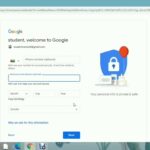
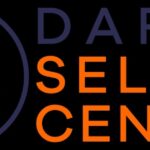

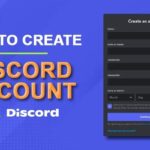

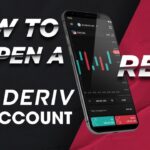

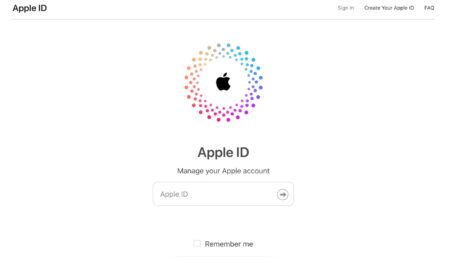
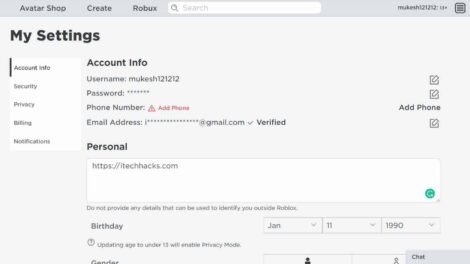
Add Comment