As iOS continues to evolve, it has become increasingly sophisticated, offering a wealth of features that cater to power users. While the operating system’s intuitive design makes it accessible to novices, there’s a depth of functionality that many users may not be aware of. This guide aims to uncover some of the most powerful and useful features in iOS, with a particular focus on the newly redesigned Control Center and other advanced capabilities that can significantly enhance your iPhone experience.
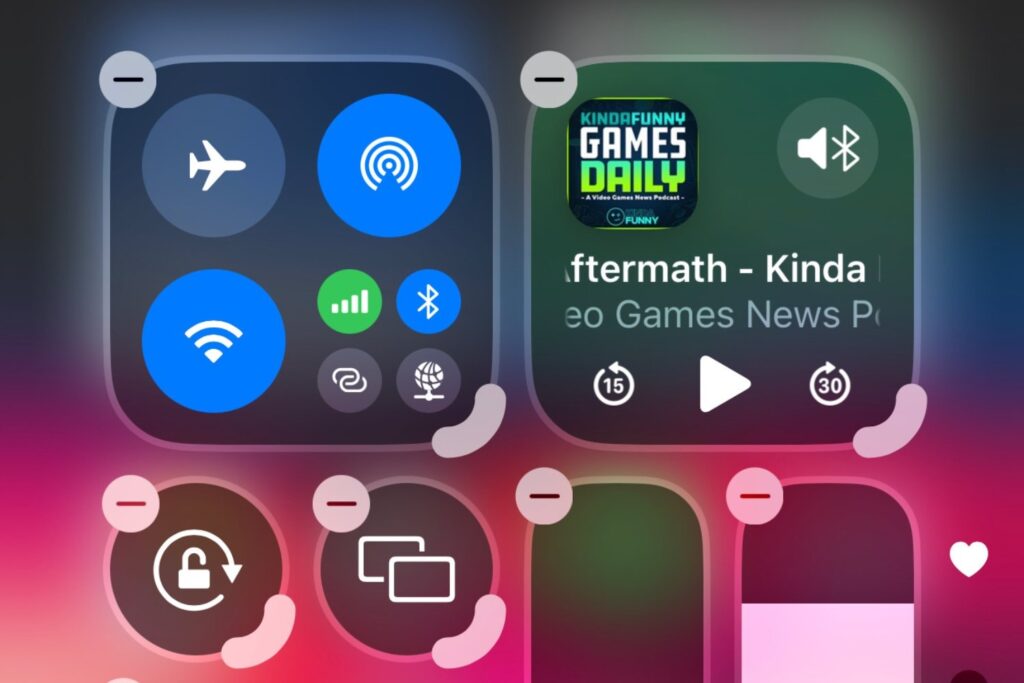
The New Control Center A Hub of Efficiency
The redesigned Control Center stands at the forefront of iOS’s power user features, offering quick access to a wide array of functions and settings:
- Customizable Layout: Users can now add, remove, and rearrange Control Center modules to suit their preferences and workflows.
- Expanded Functionality: Many Control Center modules now offer expanded options when pressed, providing more detailed controls without leaving the interface.
- Quick Actions: 3D Touch or long-press gestures on Control Center icons reveal additional options and shortcuts.
- Connectivity Hub: Enhanced Wi-Fi and Bluetooth controls allow for more granular management of connections.
- Smart Home Integration: Direct access to HomeKit controls for managing smart home devices.
To customize your Control Center, go to Settings > Control Center > Customize Controls. Here, you can add features like Screen Recording, Wallet access, and more to your Control Center for quick access.
Advanced Gestures and Navigation
iOS offers a range of gestures that can significantly speed up navigation and multitasking:
- App Switcher Enhancement: Swipe up and hold from the bottom of the screen to access the app switcher, then swipe left or right to navigate between recent apps quickly.
- Quick App Switching: On devices without a home button, swipe left or right along the bottom edge of the screen to switch between apps without opening the app switcher.
- Text Cursor Control: On devices with 3D Touch, press firmly on the keyboard to turn it into a trackpad for precise cursor movement.
- Back Gesture: Swipe from the left edge of the screen to go back in many apps, eliminating the need to reach for the back button.
- Reachability: On larger devices, swipe down on the bottom edge of the screen to bring the top of the display within reach.
Mastering these gestures can significantly enhance your efficiency when navigating iOS and multitasking between apps.
Shortcuts App Automation for Power Users
The Shortcuts app is a powerful tool for creating custom automations and workflows:
- Custom Siri Commands: Create personalized voice commands to execute complex tasks.
- App Integration: Combine actions from multiple apps into a single shortcut.
- Automated Routines: Set up shortcuts to run automatically based on time, location, or other triggers.
- Widget Integration: Add shortcuts to your home screen as widgets for quick access.
- Sharing and Discovery: Share your shortcuts with others or discover useful shortcuts created by the community.
To get started with Shortcuts, open the app and tap the “+” button to create a new shortcut. You can also explore the Gallery for pre-made shortcuts to add to your collection.
Focus Modes and Notifications Management
iOS offers powerful tools for managing notifications and minimizing distractions:
- Custom Focus Modes: Create tailored focus modes for different scenarios like work, personal time, or sleep.
- App and Contact Filters: Specify which apps and contacts can notify you during each focus mode.
- Automated Scheduling: Set focus modes to activate automatically based on time, location, or app usage.
- Custom Home Screens: Associate specific home screen layouts with different focus modes.
- Notification Summary: Group less urgent notifications into scheduled summaries to reduce interruptions.
To set up Focus modes, go to Settings > Focus. Here you can create new modes or customize existing ones to suit your needs.
Advanced Privacy and Security Features
iOS includes several advanced features to enhance user privacy and security:
- App Privacy Report: View detailed information about how apps are using your data and device permissions.
- Hide My Email: Generate unique, random email addresses to use with apps and websites to protect your primary email.
- iCloud Private Relay: Encrypt and route your internet traffic through two separate relays to mask your IP address and browsing activity.
- Security Code AutoFill: Automatically fill in two-factor authentication codes from Messages and Mail.
- Password Monitoring: Receive alerts if any of your saved passwords have been compromised in known data breaches.
Many of these features can be accessed and configured in the Settings app under the Privacy and Security sections.
Pro Camera and Photo Editing Tools
iOS offers advanced camera and photo editing capabilities for power users:
- ProRAW and ProRes: Capture and edit professional-grade photos and videos on supported devices.
- Night Mode Controls: Fine-tune night mode settings for low-light photography.
- Photographic Styles: Create and apply custom photo presets to capture images with your preferred look.
- Advanced Editing Tools: Access professional-level editing tools including curves, selective color, and more in the Photos app.
- Live Text: Extract and interact with text in images, including the ability to translate or look up information.
To access these features, use the Camera app for capturing, and the Photos app for editing. Some features may be limited to newer iPhone models.
Accessibility as Power User Tools
Many iOS accessibility features can be leveraged by power users for enhanced control and efficiency:
- AssistiveTouch: Create custom gestures and shortcuts for frequently used actions.
- Voice Control: Navigate your device and dictate text using advanced voice commands.
- Back Tap: Assign actions or shortcuts to double or triple taps on the back of your iPhone.
- Guided Access: Limit device usage to a single app, useful for presentations or when lending your device.
- Sound Recognition: Receive notifications when your iPhone detects specific sounds like doorbells or alarms.
These features can be found and configured in Settings > Accessibility. Experiment with them to find new ways to interact with your device.
Advanced Siri and Dictation Capabilities
Siri and dictation features have become more powerful, offering new ways to interact with your device:
- Offline Siri: Perform many Siri tasks without an internet connection for faster response times and enhanced privacy.
- On-Device Dictation: Dictate text without sending data to Apple’s servers, with support for emoji dictation and automatic punctuation.
- Siri Shortcuts Integration: Use Siri to run complex shortcuts and automations.
- App-Specific Queries: Ask Siri to find specific content within supported apps.
- Contextual Awareness: Siri can now better understand and respond to queries based on what’s currently on your screen.
To make the most of these features, try using Siri for more complex tasks and experiment with dictation in various apps.
Power User Tips for System Performance
Maximize your device’s performance with these advanced tips:
- Offload Unused Apps: Automatically remove rarely used apps while retaining their data to free up space.
- Background App Refresh Management: Fine-tune which apps can refresh in the background to optimize battery life and data usage.
- iCloud Optimization: Use iCloud+ features like iCloud Private Relay and Hide My Email for enhanced privacy and security.
- Battery Health Management: Monitor and optimize your device’s battery health for long-term performance.
- ProMotion Display Settings: On supported devices, customize the ProMotion display settings for optimal balance between smoothness and battery life.
Many of these settings can be found in the Settings app under various sections such as General, Battery, and iCloud.







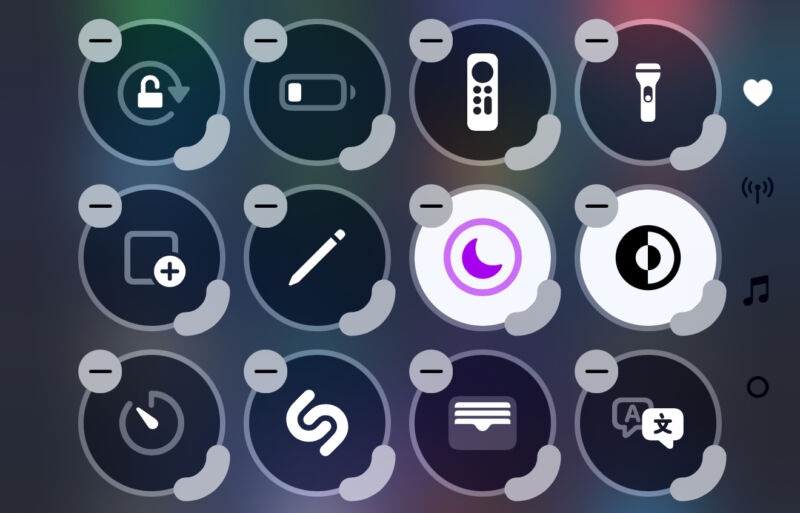


Add Comment