In the digital age, cookies have become an integral part of our online experience, but they can also pose a threat to our privacy and security. If you’re looking to take control of your digital footprint, this guide will walk you through the process of deleting cookies, ensuring a cleaner and more secure browsing experience.
Understanding Cookies: What They Are and Why Delete Them
Cookies are small text files that are stored on your device by websites you visit. They help websites remember your preferences, browsing history, and other information, providing a more personalized and convenient experience. However, cookies can also be used to track your online activities, potentially compromising your privacy.
Deleting cookies can provide several benefits:
- Enhanced Privacy: Removing cookies helps prevent websites from tracking your browsing history and collecting personal data without your consent.
- Improved Security: Clearing cookies can help protect you from potential security threats, such as hacking attempts or identity theft.
- Faster Browsing: Removing cookies can improve your device’s performance and speed up your browsing experience.
- Troubleshooting: Deleting cookies can sometimes resolve website-specific issues or bugs that may be caused by cached data.
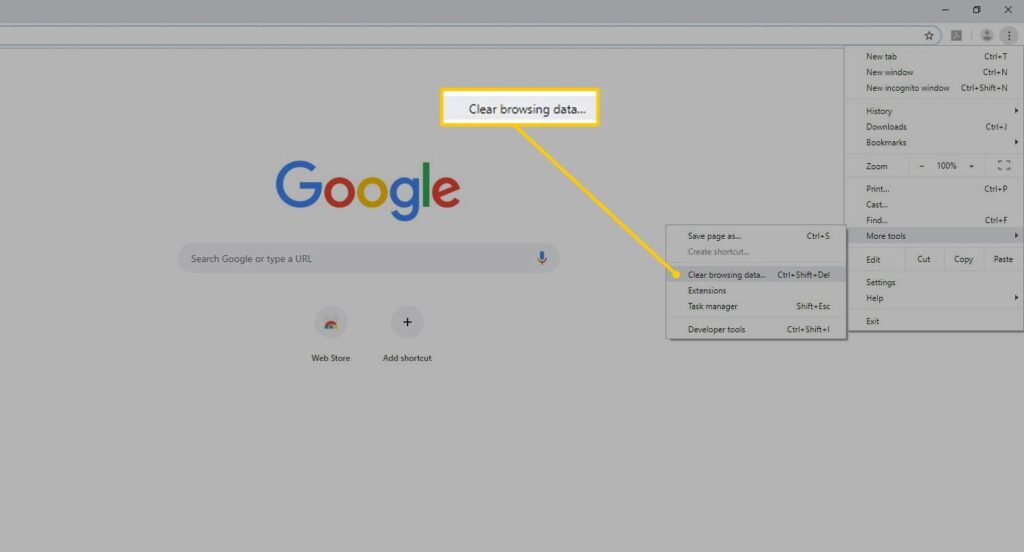
How to Delete Cookies: A Step-by-Step Guide
Deleting cookies is a straightforward process, and the steps may vary slightly depending on the web browser you’re using. Here’s a general guide to help you get started:
Deleting Cookies in Google Chrome
- Open the Google Chrome browser on your device.
- Click on the three-dot menu in the top-right corner of the browser.
- Select “Settings” from the dropdown menu.
- Scroll down and click on “Privacy and security”.
- Under the “Cookies and other site data” section, click on “See all cookies and site data”.
- Review the list of cookies and select the ones you want to delete, or click the “Remove all” button to delete all cookies.
- Confirm the deletion by clicking the “Delete” button.
Deleting Cookies in Mozilla Firefox
- Open the Mozilla Firefox browser on your device.
- Click on the three-line menu in the top-right corner of the browser.
- Select “Settings” from the dropdown menu.
- Scroll down to the “Privacy & Security” section and click on “Cookies and Site Data”.
- Click on the “Manage Data” button.
- Review the list of cookies and select the ones you want to delete, or click the “Remove All” button to delete all cookies.
- Confirm the deletion by clicking the “Save Changes” button.
Deleting Cookies in Microsoft Edge
- Open the Microsoft Edge browser on your device.
- Click on the three-dot menu in the top-right corner of the browser.
- Select “Settings” from the dropdown menu.
- Scroll down to the “Clear browsing data” section and click on “Choose what to clear”.
- Select the “Cookies and other site data” option and choose the time range you want to clear (e.g., “All time”).
- Click the “Clear now” button to delete the selected cookies.
Maintaining a Clean Digital Footprint: Additional Tips
Deleting cookies is just the first step in maintaining a clean and secure digital footprint. Consider these additional tips to further enhance your online privacy and security:
- Enable Incognito/Private Browsing Mode: Use your browser’s incognito or private browsing mode to surf the web without leaving behind a trail of cookies and browsing history.
- Utilize Browser Extensions: Install privacy-focused browser extensions that can block or remove cookies automatically, such as “Privacy Badger” or “uBlock Origin”.
- Regularly Review and Clear Browsing Data: Set a recurring reminder to review and clear your browser’s cookies, cache, and other browsing data to maintain a clean digital footprint.
- Educate Yourself on Online Privacy: Stay informed about the latest developments and best practices in online privacy and security to ensure you’re making the most of your digital experiences.
Take Control of Your Digital Footprint: Deleting Cookies with Confidence
By following this comprehensive guide, you’ve equipped yourself with the knowledge and tools to effectively delete cookies and maintain a cleaner, more secure online presence. Embrace this newfound control over your digital footprint, and continue to explore ways to protect your privacy and enhance your browsing experience.
Remember, your digital well-being is in your hands – take the necessary steps to safeguard it and enjoy a more empowered and fulfilling online journey.







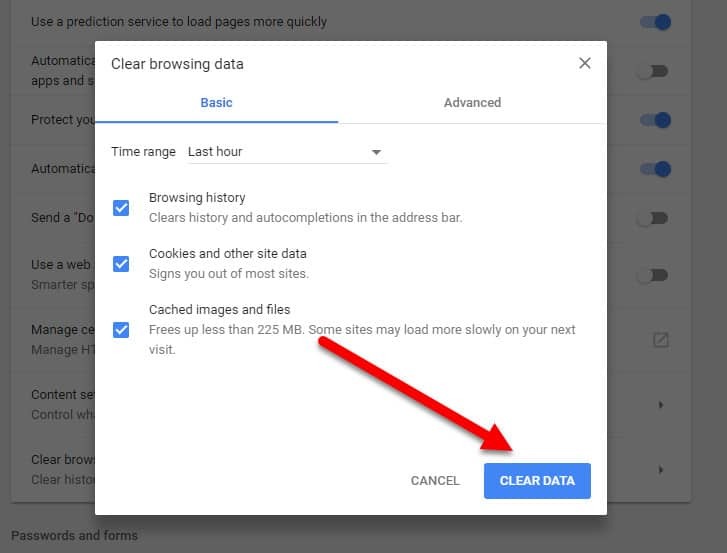


Add Comment