We increasingly live out so much of life through web browsers today. Yet danger lurks just a click away threatening privacy, security, even safety at times.
Malware infestations. Hacker intrusions. Abusive partner snooping. Alarming online content. Workplace reputation risks. And worse.
However one simple yet powerful browser extension – the panic button – arms users with instant protection when digital worlds suddenly turn ugly.
This comprehensive guide explains what browser panic buttons are, why they matter more than ever today, and how to configure panic button extensions properly on popular web browsers.
What Is a Web Browser Panic Button?
A browser button serves one main purpose – provide immediate escape from undesirable or threatening online situations.
Panic buttons typically manifest as browser extensions or add-ons placing a conspicuous button in the toolbar area. With one click, this panic button then essentially erases all immediate traces of browsing activity.
Typical panic button functionality includes:
- Closing all open tabs
- Clearing search and URL history
- Deleting temporary files/caches
- Opening neutral “cover” webpage
In essence, panic buttons allow completely wiping a browser session on demand – crucial for suddenly disengaging from harmful, offensive or reputation-threatening online contexts.
Why Browser Panic Buttons Matter
Life moves fast. And the internet only keeps accelerating pace. One innocent click therefore may unexpectedly unleash a privacy nightmare.
Whether NSFW content, cyberbullies or compromising conversations, trouble lurks everywhere online today for the undiscerning.
This not only necessitates quality security apps and practices safeguarding general web use. But also fail-safes as last lines of defense when all else still falls short.
Hence browser buttons emerged filling precisely this critical void online allowing urgent action combatting immediate threats users otherwise feel powerless to combat in the moment.
Common Trigger Scenarios
Emergency browser purge functionality proves useful across countless hazard scenarios, like:
- Escaping explicit/disturbing content traps
- Thwarting malware/ransomware attacks
- Preventing phishing/identity theft
- Guarding against cyberbullying/harassment
- Fleeing romance scam manipulation
- Evading workplace conduct violations
And as the internet of things explodes, so too do associated risks demanding panic options not previously considered necessary in desktop-dominant eras.
IoT Device Considerations
Beyond phones, tablets and laptops, even applications like connected TV and console browsers justify panic capabilities shielding users from unexpected pornography, radicalization materials, violent content and more.
Children also tend navigate internet-enabled toys and appliances absent sophisticated security comprehension. So equipping these ancillary access points with panic triggers likewise grows prudent thinking ahead.
Installing Browser Panic Buttons
Thankfully all major browsers today support easy self-service extension installation bringing panic options to users universally across devices and platforms.
Google Chrome Panic Buttons
For Google Chrome desktop and mobile, some top-rated panic button extensions include:
- Panix
- Panic Button by Panix
- Close All Tabs But Current
Installating any panic extension follows the same simple steps:
- Click “Add To Chrome” on extension’s web store listing
- Confirm adding extension to browser
- Pin extension icon for easy access in toolbar
Firefox Panic Extensions
Mozilla Firefox also supports robust portfolio of panic options including favorites like:
- Panic Button
- Close Tabs On The Side
- Simple Panic Button
Firefoxpanic extensions follow comparable installation protocols:
- Navigate extension listing on Firefox Add-Ons site
- Click “Add to Firefox” prompt
- Accept extension permission prompts to finalize
Other Platforms
Safari, Edge and Brave similarly allow panic extensions downloaded directly from official web stores or third-party marketplaces.
So no major platform forces users to remain defenseless against sudden browser-based risks today.
Customizing Your Browser Panic Button
Basic button functionality usually proves sufficient for exigent circumstances requiring only swift escape.
However power users can tailor most extensions unlocking more advanced features like:
- Custom keybinds
- Whitelist exceptions
- Multiple buttons
- Site-specific behaviors
- Follow-up tab redirection
Adjust extension options through either toolbar icons or browser add-on settings to fit specialized use cases.
Panic Button Security Best Practices
When configuring buttons, adhere to simple security best practices like:
- Vet extensions on official company app stores
- Select trusted developers with many users already
- Check extension permission requests closely during install
- Turn off unnecessary data access permissions
This minimizes risk of installing extensions with hidden malware or that harvest private browsing data deceptively.
Take Control Of Online Safety
Life moves fast online. And unwanted surprises loom everywhere. So equip your browser with panic button protection now before you next wish sudden escape.
A few simple clicks install powerful fail-safe functions securing safety and privacy when you most need them.
Do you currently use any browser panic extensions? Which come most recommended in your experience? Share your thoughts in comments now!






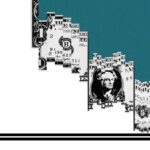

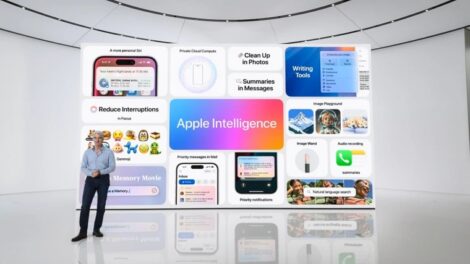

Add Comment