Spotify makes it easy to create playlists to organize your favorite songs, albums, and podcasts. However, over time you may accumulate playlists you no longer need, cluttering up your library. If you’re ready to do some spring cleaning, here’s how to permanently delete any unwanted playlists from your Spotify account.
How to Delete a Spotify Playlist on Desktop
Whether you’re using the Spotify desktop app for Windows or Mac, or the web player, the process for deleting playlists is straightforward:
- Open the Spotify desktop app or web player and locate the playlist you want to delete
- Right-click on the playlist and select “Delete Playlist” from the menu
- A confirmation window will appear – click “Remove” to proceed
- The playlist will now be permanently deleted from your Spotify library
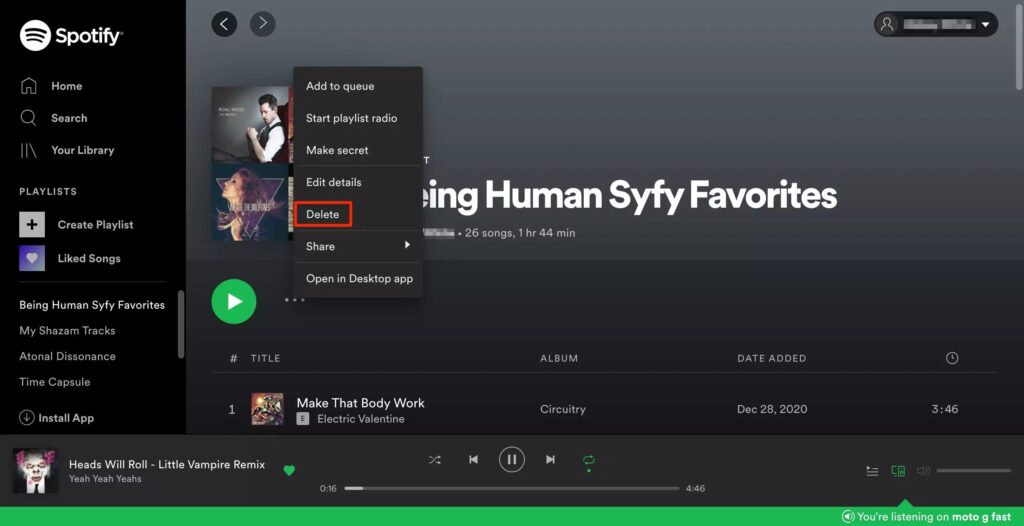
How to Delete a Spotify Playlist on Mobile
If you prefer managing your Spotify playlists through the mobile app on iOS or Android, here are the steps:
- Open the Spotify app and navigate to the “Your Library” section
- Tap on the playlist you want to delete to open its contents
- Tap the three-dot menu icon in the top right corner
- Select “Delete Playlist” from the menu options
- Confirm deletion by tapping “Delete” in the pop-up window
Deleting Playlists That Have Been Shared or Collaborated On
If the playlist you’re trying to delete is one that has been shared with others or collaborated on, there are a couple extra considerations:
- If you created the playlist: Deleting it will remove it from your library as well as anyone else’s library that you originally shared it with.
- If someone else created the playlist: You won’t be able to fully delete it, but you can “Remove” it from your own library while leaving it intact for others.
Recovering a Deleted Spotify Playlist
It’s worth noting that once you delete a Spotify playlist, it is permanently removed with no way to recover or restore it. However, any songs or podcasts that were included in that playlist will remain in your overall library.
So before you hit that delete button, double check that you don’t need any of the audio content contained within that playlist saved elsewhere. If not, feel free to bid it farewell and declutter your Spotify listening experience!







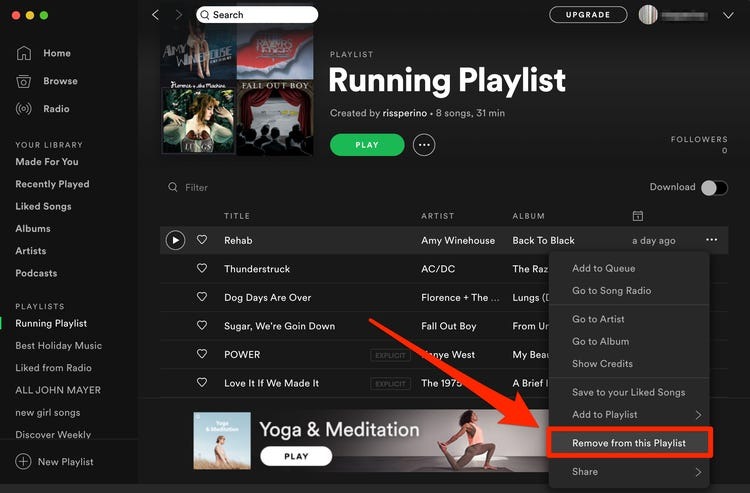


Add Comment