Microsoft Account (formerly known as Windows Live ID) is a single sign-on service that allows you to access various Microsoft products and services, such as Outlook.com, OneDrive, Xbox Live, and Office 365. While having a Microsoft Account can be convenient, there may come a time when you decide to delete your account. Whether you’re concerned about privacy, no longer need the services, or simply want to declutter your digital life, this guide will walk you through the process of permanently deleting your Microsoft Account.
Reasons to Delete Your Microsoft Account
There are several reasons why you might choose to delete your Microsoft Account, including:
1. Privacy Concerns
Microsoft collects a significant amount of personal data from its users, which may make some people uncomfortable. By deleting your account, you can regain control over your online privacy and limit the information Microsoft has about you.
2. No Longer Using Microsoft Services
If you’ve stopped using Microsoft’s products and services, such as Outlook.com, OneDrive, or Xbox Live, deleting your account may be a logical choice to streamline your digital life.
3. Minimizing Digital Footprint
Some individuals prefer to minimize the number of online accounts and services they use in an effort to reduce their overall digital footprint. Deleting your Microsoft Account can be part of this broader strategy.
4. Starting Fresh
In some cases, you may want to start fresh with a new Microsoft Account, perhaps to separate personal and professional activities or to distance yourself from an old email address or username.
Steps to Delete Your Microsoft Account
Deleting your Microsoft Account is a multi-step process. Follow these instructions carefully:
Step 1: Log into Your Microsoft Account
Begin by logging into your Microsoft Account on the official Microsoft website (www.microsoft.com).
Step 2: Access Your Account Settings
Once logged in, navigate to your account settings. You can typically find this by clicking on your account icon or profile picture in the top right corner of the website.
Step 3: Find the “Close Account” Option
In your account settings, look for an option labeled “Close Account,” “Delete Account,” or something similar. This is where you can initiate the account deletion process.
Step 4: Confirm Account Deletion
When you select the account deletion option, Microsoft will likely prompt you to confirm your decision. This is an important step to ensure that you truly want to permanently delete your account and all associated data.
Step 5: Provide Deletion Reasons (Optional)
Microsoft may ask you to provide a reason for deleting your account. While this is optional, answering the question can help the company improve its services and better understand why users choose to leave the platform.
Step 6: Complete the Deletion Process
Follow any additional instructions provided by Microsoft to finalize the account deletion. This may include entering a verification code, answering security questions, or waiting a specified period before the deletion is complete.
Important Considerations Before Deleting Your Microsoft Account
Before you proceed with deleting your Microsoft Account, there are a few important factors to consider:
1. Data and Subscription Loss
When you delete your Microsoft Account, all of your data associated with that account will be permanently removed, including emails, files stored in OneDrive, and any purchased content or subscriptions (such as Office 365 or Xbox Live). If you need to retain any of this data, be sure to download or backup your files before initiating the deletion process.
2. Access to Other Microsoft Services
Deleting your Microsoft Account may also impact your access to other Microsoft services or products that rely on your account, such as Windows installation or activation, Skype, or Microsoft Store purchases.
3. Reactivation Limitations
After your Microsoft Account is deleted, it cannot be reactivated. If you decide you want to use Microsoft services again in the future, you’ll need to create a new account from scratch.
4. Unlink Other Accounts and Services
Before deleting your Microsoft Account, be sure to unlink or disconnect any other accounts or services that are associated with it, such as third-party apps, social media accounts, or payment methods.
Alternatives to Deleting Your Microsoft Account
If you’re not ready to permanently delete your Microsoft Account, consider these alternative options:
1. Deactivate Your Account
Microsoft may offer the ability to deactivate your account, which is a temporary suspension of your profile. This allows you to take a break from the platform without losing your data and account history.
2. Adjust Your Privacy Settings
Instead of deleting your account, you can adjust your Microsoft privacy settings to limit the amount of personal information shared or visible to others. This can be a more gradual approach to reducing your Microsoft footprint.
3. Create a New Account
If you simply want a fresh start, you can consider creating a new Microsoft Account while keeping your existing account active. This allows you to maintain access to your data while starting over with a new profile.
Conclusion
Deleting your Microsoft Account is a significant decision that should be carefully considered. Review any associated data, subscriptions, and linked services before proceeding with the deletion process.
Remember, once your Microsoft Account is deleted, it cannot be reactivated, so make sure this is the right choice for you. If you’re unsure or only want to temporarily distance yourself from the platform, explore the alternative options, such as deactivation or privacy adjustments.
By taking control of your digital footprint and the personal information you share with tech giants like Microsoft, you can make informed decisions about your online presence. If you have any additional questions or concerns, don’t hesitate to reach out to Microsoft’s customer support team for further assistance.







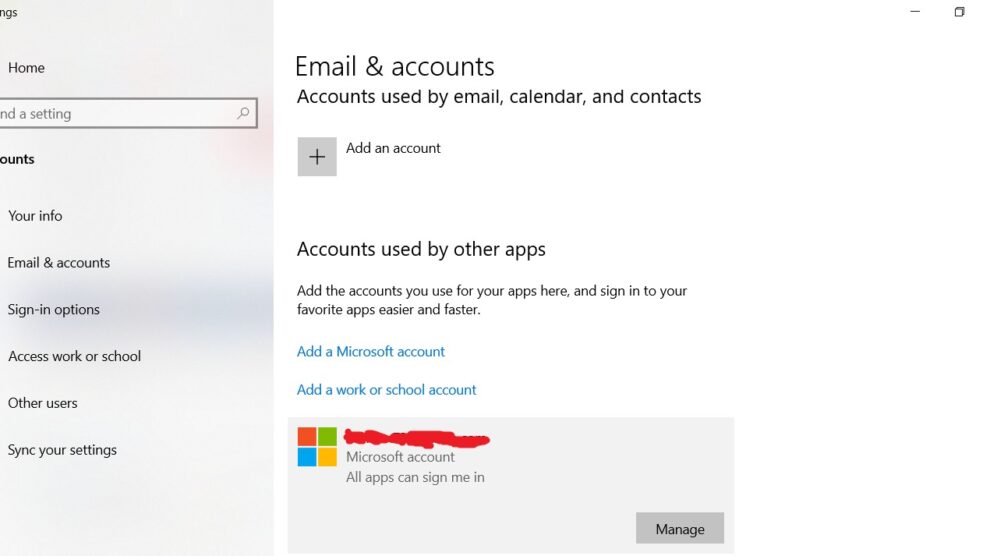
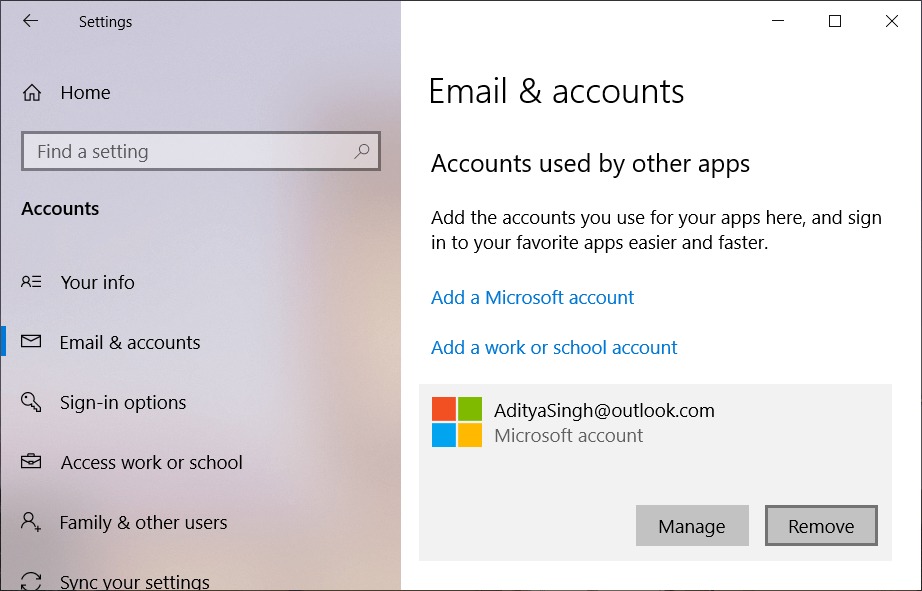


Add Comment