What’s New in iOS 17.2.1?
As mentioned earlier, iOS 17.2.1 is primarily a bug fix update. Apple hasn’t provided a detailed list of what bugs have been addressed, but the company says the update “improves the overall performance and stability of your iPhone.” This could mean anything from fixing annoying glitches to addressing more serious stability issues.
Should You Download iOS 17.2.1?
Apple generally recommends downloading all software updates, and iOS 17.2.1 is no exception. Even though it doesn’t add any new features, it’s important to keep your iPhone up to date with the latest security patches and bug fixes. These updates can help protect your device from malware and other threats, and they can also improve the overall performance and stability of your iPhone.
How to Download iOS 17.2.1
Downloading iOS 17.2.1 is easy. Simply connect your iPhone to Wi-Fi, go to Settings > General > Software Update, and tap “Download and Install.” The update will download and install automatically.
What to Expect After Downloading iOS 17.2.1
Once you’ve downloaded and installed iOS 17.2.1, you may not notice any immediate changes. However, you can rest assured that your iPhone is now running the latest software with the latest bug fixes and security patches.
Conclusion
iOS 17.2.1 may not be a major update, but it’s still an important one. If you want to keep your iPhone running smoothly and securely, be sure to download it today.
Additional Things to Know About iOS 17.2.1
While the basics of downloading and installing iOS 17.2.1 are straightforward, there are a few additional details to keep in mind:
1. Compatibility
iOS 17.2.1 is compatible with all iPhones capable of running iOS 17. So unless your device is older than the iPhone 8, you should be able to update to the latest version.
2. Update Size
The iOS 17.2.1 update file size comes in at around 600MB. So make sure you have enough storage space and a stable WiFi connection before downloading.
3. Updating Time
Actually installing iOS 17.2.1 takes somewhere between 15-30 minutes in most cases. Speed depends on the iPhone model and other factors, but allocate enough time for the process.
4. Restart Required
Expect to restart your iPhone once the iOS update installation completes. This helps ensure all updated components load properly.
So don’t panic if your phone turns off by itself after updating! The Apple logo will reappear as it reboots.
Why Minor iOS Updates Matter
It’s easy to dismiss minor iPhone software updates as boring or unnecessary. But there are good reasons to stay current with releases like iOS 17.2.1.
Squashing Annoying Bugs
While major iOS versions understandably garner attention for flashy features, incremental updates play a vital role in addressing irritating bugs.
Whether it’s glitchy app behaviors, battery drain issues, or interface lag, the little fixes bring big quality-of-life improvements.
Boosting Security
With iOS being one of the most secure consumer mobile operating systems, Apple continually rolls out patches protecting that advantage.
Ignoring updates leaves vulnerabilities open for hackers to exploit. So small version bumps keep your data safer.
Laying Groundwork for Future Releases
Finally, incremental iOS updates help refine stability and performance for assuming bigger releases down the road.
The little tweaks and tuning done now prevent headaches when Apple piles on more substantial changes later.







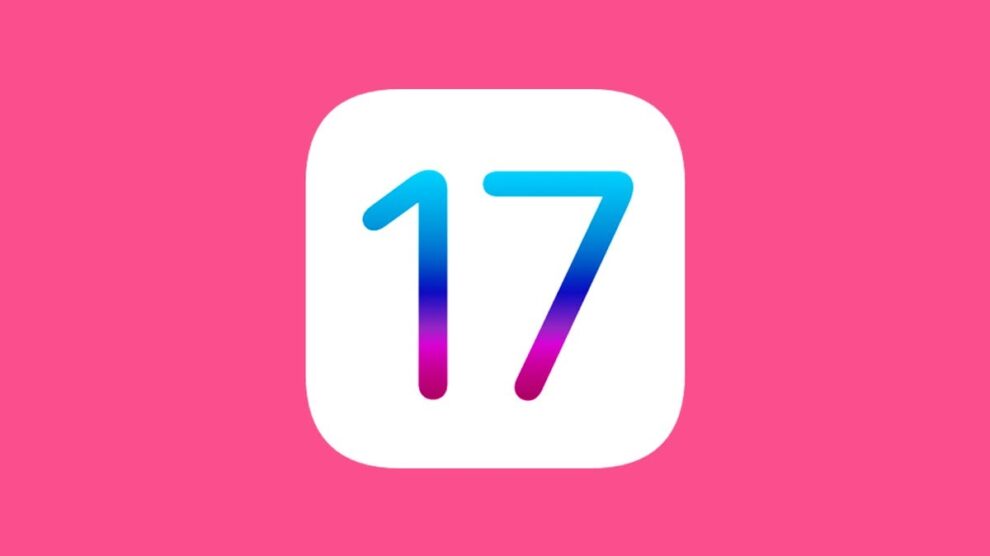
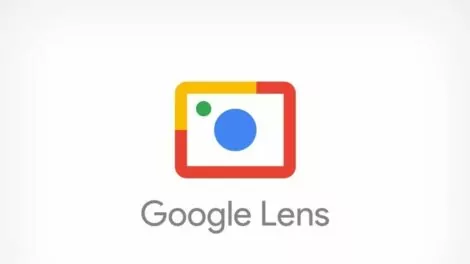

Add Comment