In today’s digital age, having an email account is essential for communication, both personal and professional. Gmail, one of the most popular email services, offers a user-friendly interface and a wide range of features. While Google encourages users to add a phone number to their Gmail account for security purposes, it is still possible to create an account without providing a phone number. In this guide, we will walk you through the step-by-step process of creating a Gmail account without a phone number, along with some alternative options for added security.
While Google encourages users to add a phone number to their Gmail account for security purposes, it is still possible to create a Gmail account without providing a phone number. Follow these steps to set up your Gmail account without a phone number:
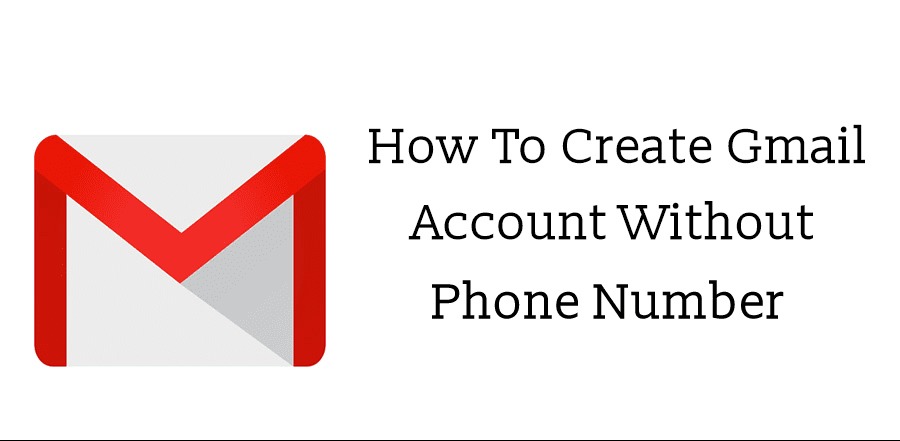
Step 1: Open Gmail’s Sign-Up Page
Launch your web browser and navigate to the Gmail sign-up page by typing “gmail.com” in the address bar and pressing Enter. On the Gmail homepage, click on the “Create an account” button.
Step 2: Fill in Your Personal Information
On the account creation page, provide your personal details:
- First name: Enter your given name.
- Last name: Enter your surname or family name.
- Username: Choose a unique username for your Gmail address. This will be your email address, so pick something memorable and professional.
- Password: Create a strong password for your account. It should include a mix of uppercase and lowercase letters, numbers, and symbols.
- Confirm password: Re-enter your password to ensure accuracy.
Step 3: Skip the Phone Number Field
When prompted to enter a phone number, locate the “Skip” or “I don’t have a mobile phone” link below the phone number field. Click on this link to proceed without providing a phone number.
Step 4: Provide Additional Information
After skipping the phone number, you’ll be asked for some additional details:
- Recovery email address: Provide an alternate email address that can be used to recover access to your Gmail account if needed. This step is optional but highly recommended.
- Date of birth: Select your date of birth from the drop-down menus.
- Gender: Choose your gender from the options provided.
Step 5: Review and Agree to the Terms of Service
Before proceeding, take a moment to review Google’s Terms of Service and Privacy Policy. If you agree with the terms, click on the checkbox to indicate your acceptance.
Step 6: Complete the CAPTCHA
To verify that you’re a human and not an automated bot, you may be asked to complete a CAPTCHA challenge. This typically involves identifying specific images or entering characters from distorted text. Follow the on-screen instructions to complete the CAPTCHA.
Step 7: Verify Your Account
In some cases, Google may require additional verification to ensure the security of your account, even without a phone number. This may involve solving a puzzle or answering security questions. Follow the prompts to complete the verification process.
Step 8: Access Your Gmail Inbox
Congratulations! Your Gmail account is now set up without a phone number. You’ll be redirected to your Gmail inbox, where you can start using your new email account.
Keep in mind that while creating a Gmail account without a phone number is possible, adding a phone number later can enhance the security of your account. A phone number allows for two-factor authentication and provides an additional layer of protection against unauthorized access.
Alternative: Using a Virtual Phone Number
If you don’t want to use your personal phone number but still want the added security of phone verification, you can consider using a virtual phone number service. These services provide temporary or disposable phone numbers that you can use for online account verification purposes. Some popular virtual phone number services include:
- Google Voice
- Textfree
- TextNow
- Hushed
Keep in mind that using a virtual phone number may not always work, as Google may detect and block certain virtual phone number services.
By following these steps, you can create a Gmail account without providing a phone number. However, it’s important to remember that adding a phone number to your account can greatly enhance its security and recoverability in case of any issues.







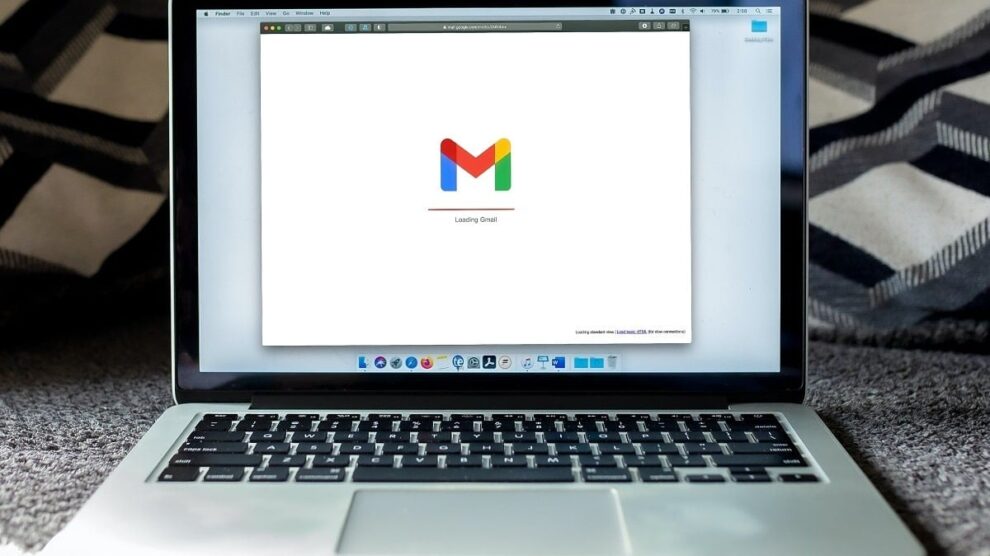


Add Comment