Opera GX is a unique web browser tailored towards gamers and streamers, with features like CPU and RAM limiters, sound control popups, and gaming news integration. However, if you’ve decided Opera GX isn’t for you or you simply want to switch browsers, it’s important to completely uninstall it to free up system resources.
How to Uninstall Opera GX on Windows
Removing Opera GX from a Windows PC is straightforward, just follow these steps:
- Close the Opera GX application if it’s currently running
- Press the Windows key and search for “Add or remove programs
- Locate “Opera GX” in the list of installed programs
- Click the Opera GX entry and select “Uninstall” or “Remove”
- Follow the prompts in the uninstallation wizard to complete the process
- Restart your computer once the uninstall is finished
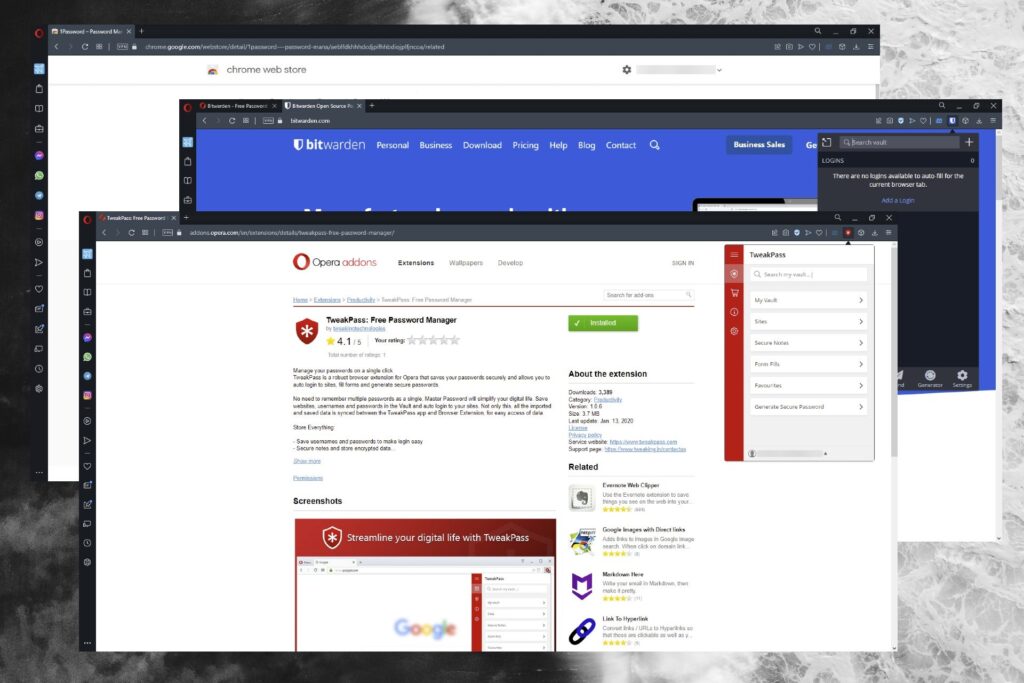
Manually Remove Opera GX Leftovers
Even after the main Opera GX uninstall, there may be some lingering files or registry entries left behind. To completely delete Opera GX from your Windows system:
- Press Windows key + R to open the Run prompt
- Type “%appdata%” and click OK to open the AppData folder
- Navigate to the Opera GX folder and delete it entirely
- Go back to the Run prompt (Windows key + R) and type “regedit” to open the Registry Editor
- Navigate to the registry key: HKEY_CURRENT_USER\Software\Opera GX
- Right-click the Opera GX key and select “Delete” to remove it from the registry
This will ensure any remaining Opera GX preferences, caches, and other data is wiped from your Windows system.
How to Uninstall Opera GX on Mac
The process is similar on macOS systems:
- Close the Opera GX browser if it’s currently open
- Open the Applications folder in your Finder window
- Locate the Opera GX application
- Right-click (or ctrl+click) on the Opera GX icon and select “Move to Trash”
- Open your user Library folder by going to Go > Go to Folder in Finder’s menu bar
- Type “~/Library” and click Go to open the Library folder
- Navigate to the Opera GX folder and delete it entirely
- Finally, empty the Trash to complete the uninstall process
With those steps complete, the Opera GX browser and all of its data will be permanently removed from your computer. Now you’re free to use a new browser or simply enjoy the extra hard drive space and system resources!







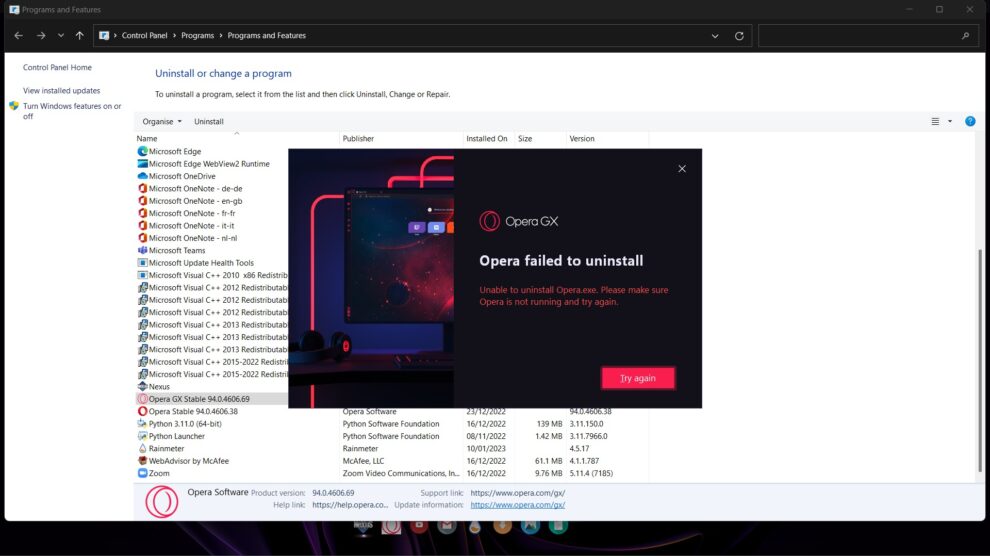


Add Comment