Your iPhone’s wallpaper is a simple yet powerful way to personalize your device and express your style. However, over time, you may accumulate a collection of wallpapers that no longer serve your preferences or needs. In this guide, we’ll walk you through the process of deleting unwanted wallpapers on your iPhone, ensuring your home screen and lock screen showcase the images you truly cherish.
Why Delete Wallpapers on Your iPhone?
Deleting unwanted wallpapers on your iPhone can serve several purposes:
- Decluttering Your Device: Removing unused wallpapers can help declutter your iPhone, making it easier to find and select the wallpapers you want to use.
- Optimizing Storage Space: High-resolution wallpapers can consume valuable storage space on your iPhone. Deleting unused wallpapers can free up space for other important data and apps.
- Maintaining a Cohesive Aesthetic: By selectively deleting wallpapers that no longer fit your desired aesthetic or theme, you can ensure a more visually appealing and harmonious home screen and lock screen experience.
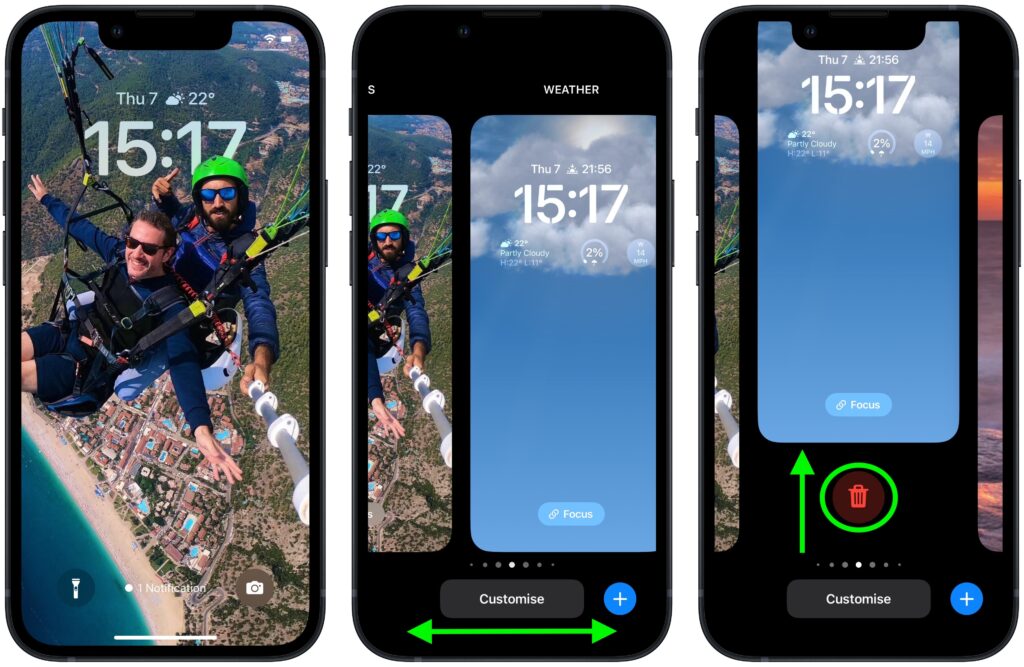
How to Delete Wallpapers on Your iPhone
Follow these steps to delete wallpapers on your iPhone:
Step 1: Access the Wallpaper Settings
- Go to the “Settings” app on your iPhone.
- Tap on the “Wallpaper” option.
Step 2: Select the Wallpaper to Delete
- Scroll through the available wallpapers, both dynamic and still, to identify the ones you want to delete.
- Tap on the “Edit” button in the top-right corner of the screen.
Step 3: Delete the Wallpaper
- Tap on the “Delete” button that appears on the wallpaper you want to remove.
- Confirm the deletion when prompted.
Step 4: Repeat the Process
- Repeat steps 2 and 3 for any additional wallpapers you want to delete from your iPhone.
Conclusion: Customizing Your iPhone with Intention
Deleting unwanted wallpapers on your iPhone is a simple yet effective way to maintain a visually appealing and organized device. By following the steps outlined in this guide, you can curate your iPhone’s wallpaper collection, ensuring that your home screen and lock screen reflect your personal style and preferences.
Remember, the process of deleting wallpapers is just one aspect of customizing your iPhone. Embrace the flexibility and personalization options available to you, and create a device that truly feels like an extension of your unique personality.







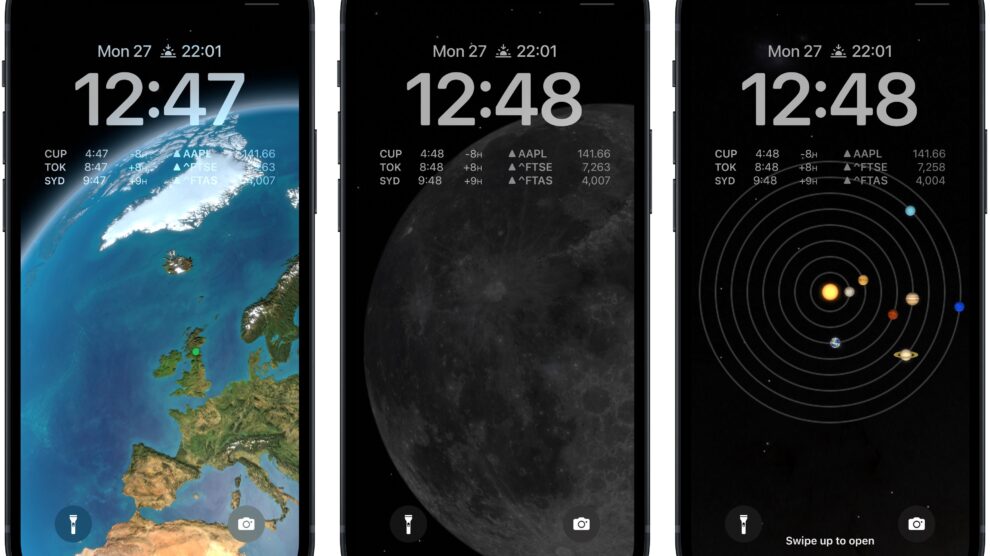


Add Comment