If you have added stickers to your iPhone’s Messages app and want to remove them, you can easily delete them. In this guide, we’ll walk you through the steps to delete stickers on your iPhone.
Deleting Individual Stickers
To delete a single sticker from your iPhone, follow these steps:
Step 1: Open the Messages App
On your iPhone, locate and tap on the Messages app to open it.
Step 2: Locate the Sticker You Want to Delete
In the Messages app, find a conversation where you have used the sticker you want to delete. Tap on the conversation to open it.
Step 3: Press and Hold the Sticker
Find the sticker you want to delete within the conversation. Press and hold on the sticker until a menu appears.
Step 4: Tap “Delete”
From the menu that appears, tap on “Delete” to remove the sticker from the conversation.
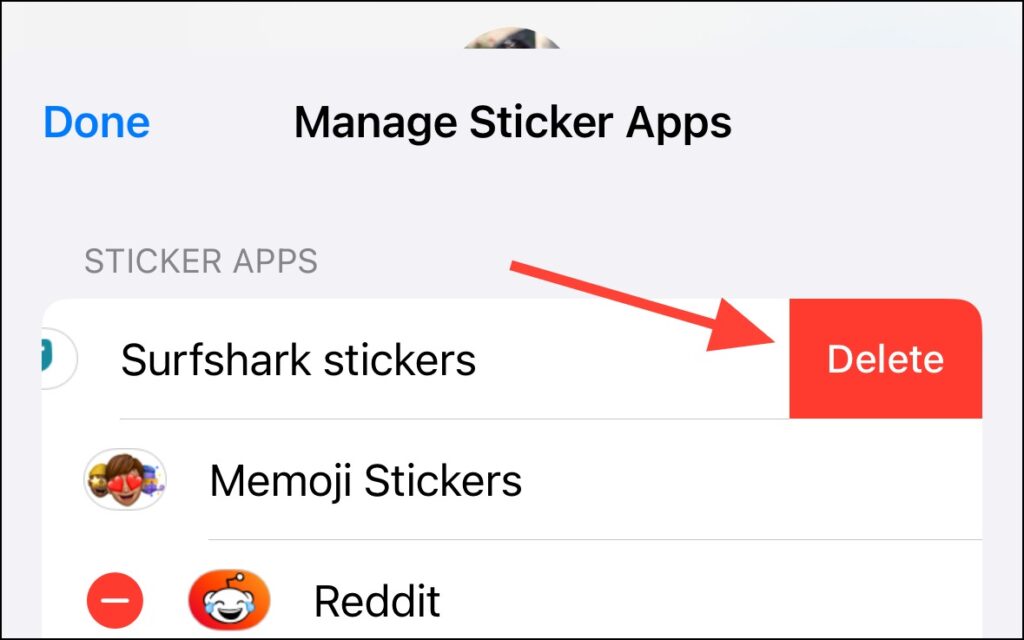
Deleting Sticker Packs
If you want to delete an entire sticker pack from your iPhone, follow these steps:
Step 1: Open the Messages App
On your iPhone, locate and tap on the Messages app to open it.
Step 2: Access the Sticker Drawer
In any conversation within the Messages app, tap on the Apps icon (the icon with four circles) next to the text input field. Then, tap on the Stickers icon (the icon with a smiley face) to open the sticker drawer.
Step 3: Locate the Sticker Pack to Delete
In the sticker drawer, swipe left or right to locate the sticker pack you want to delete.
Step 4: Press and Hold the Sticker Pack
Once you’ve found the sticker pack you want to delete, press and hold on it until a menu appears.
Step 5: Tap “Delete”
From the menu that appears, tap on “Delete” to remove the entire sticker pack from your iPhone.
Step 6: Confirm Deletion
A confirmation dialog will appear, asking you to confirm that you want to delete the sticker pack. Tap on “Delete” again to confirm the action.
Conclusion
Deleting stickers on your iPhone is a straightforward process, whether you want to remove individual stickers or entire sticker packs. By following the steps outlined in this guide, you can easily manage your sticker collection and keep your Messages app organized.
Remember that deleting a sticker or sticker pack is a permanent action, and you will need to download or purchase them again if you want to use them in the future.
If you have any further questions or encounter any issues while deleting stickers on your iPhone, you can refer to Apple‘s support resources or contact Apple support for assistance.







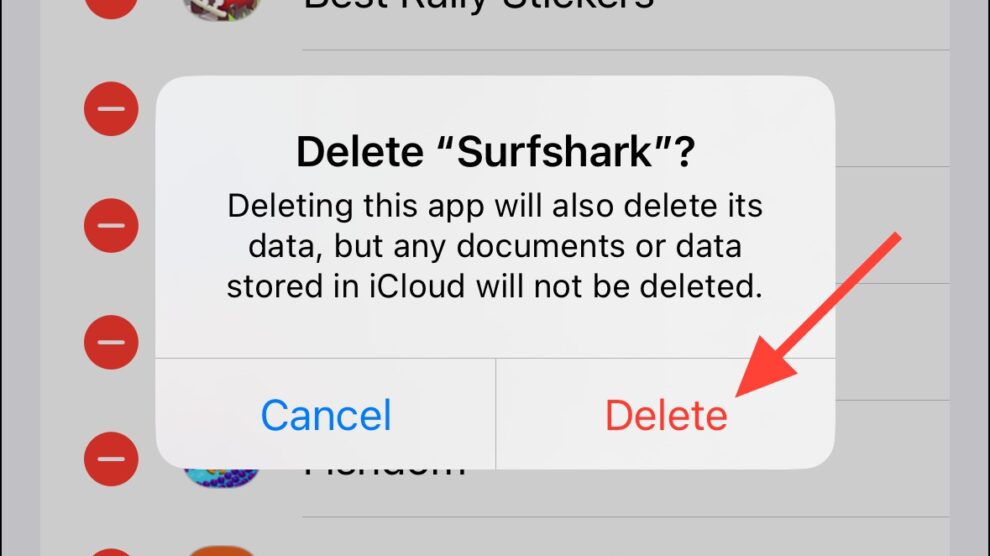


Add Comment