System Requirements
- iPhone running iOS 18.1 or later
- AirPods Pro 2 (not compatible with first generation)
- AirPods Pro 2 firmware version 7B19
Note: These hearing health features will not be accessible without meeting all system requirements.
Updating Your Devices
Checking iPhone iOS Version:
- Open Settings
- Scroll to General
- Tap Software Update
- Verify iOS 18.1 is installed or update if needed
Checking AirPods Pro 2 Firmware:
- Connect AirPods to iPhone
- Open Settings
- Tap on AirPods Pro 2 near the top
- Scroll to bottom to find firmware version
- Verify version 7B19 is installed
Forcing AirPods Firmware Update:
- Connect AirPods to iPhone for at least 30 seconds
- Play music to confirm stable connection
- Place AirPods in charging case and close lid
- Keep case within iPhone range
- Check Bluetooth settings – AirPods should remain connected for 10+ seconds while in case
- Update will proceed automatically if connection maintains
Troubleshooting Tips:
- Ensure stable Wi-Fi connection during updates
- Keep devices charged above 50%
- Maintain close proximity between iPhone and AirPods during update
- If update fails, try resetting AirPods and reconnecting








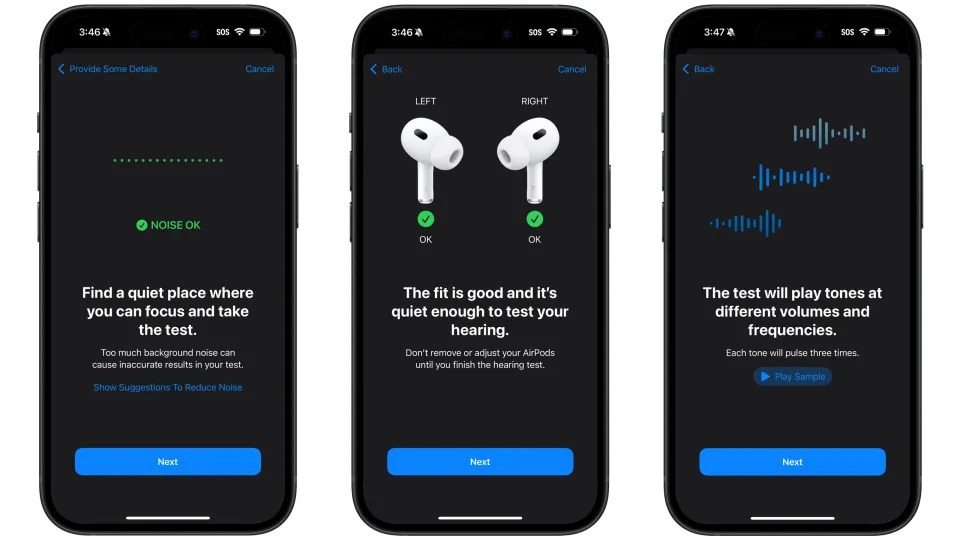


Add Comment