With the convenience of being able to access Netflix through smart TVs, streaming sticks, and gaming consoles, sometimes deleting your account from the service may slip your mind. If you’ve decided to part ways with Netflix, you don’t have to log into a computer or mobile device to cancel – you can delete your account directly from the Netflix app on your TV.
How to Delete Netflix From Your Smart TV or Streaming Device
The process is fairly simple across most TV platforms and streaming devices with the Netflix app installed:
- Open the Netflix app on your TV or streaming device
- Scroll down to the menu option for “Account” or “Get Help”
- Select the option to cancel or terminate your account and membership
- Follow the on-screen instructions to confirm cancellation
- Enter any required account details like your email or password
- Finalize by selecting “Cancel Membership” or a similar option to permanently delete your account
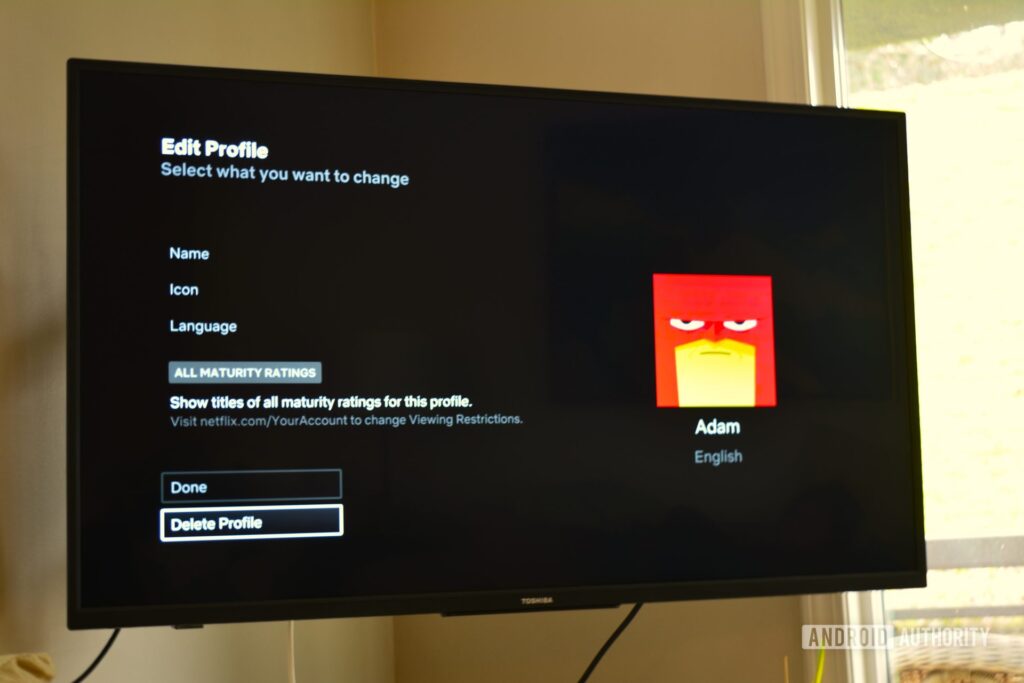
Specific Steps for Popular TV Platforms:
On Roku:
- Open Netflix and scroll down to “Get Help”
- Select “Cancel Netflix” then “Cancel Membership”
- Enter your account details and confirm membership cancellation
On Apple TV:
- In the Netflix app, select “Get Help” then “Manage Netflix Membership”
- Choose the option to cancel or terminate your membership and billing
- Follow the prompts to confirm account cancellation
On Amazon Fire TV:
- Select the menu or options button while in the Netflix app
- Go to “Your Account” then scroll down to “Cancel Membership”
- Enter your account email and password when prompted
- Finalize by selecting “Cancel Membership” in the pop-up window
PlayStation, Xbox, or Other Gaming Consoles:
The process is virtually identical – open the Netflix app, locate an option to view or manage your account details and subscription, then follow the prompts to cancel your membership entirely.
I Deleted My Account, But Netflix Still Works?
If your Netflix account isn’t disabled right away, don’t panic. There’s a short period of time between when you request cancellation and when your account is fully deactivated. Netflix allows this grace period in case you have a change of heart.
Once the final date of your current billing cycle arrives, access to Netflix will officially end. However, if you decide to reactivate your account before that date, you’ll simply have to log back in to continue watching as normal.
Whether you just need a break from Netflix or you’re ready to bid farewell for good, canceling your account directly from your TV or streaming device makes life a little easier. Now you can fully embrace the vintage life of cable TV once again! (Or maybe just rotate to a new streaming service for a while…)







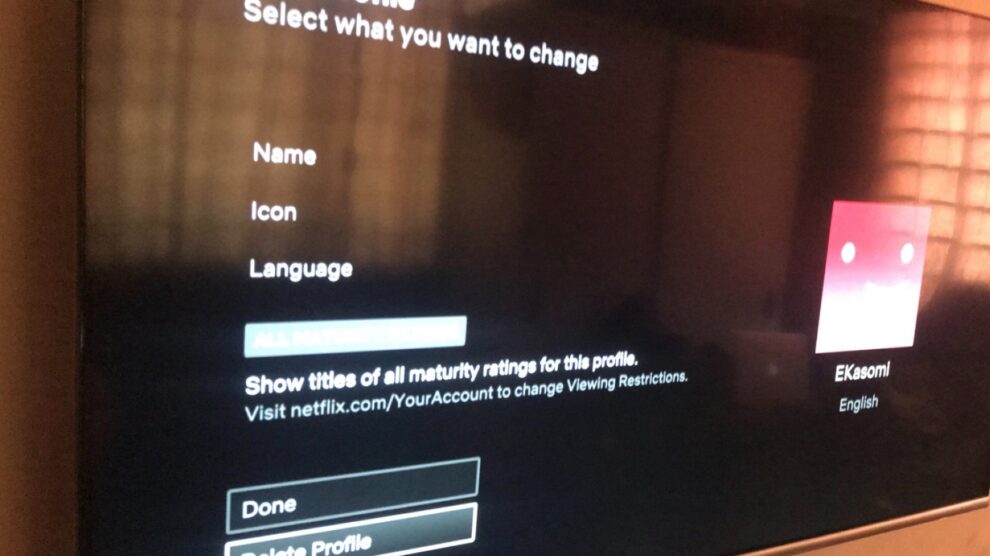


Add Comment