In the ever-evolving digital landscape, our iPhones often become repositories for a wealth of personal data, apps, and memories. However, there may come a time when you need to completely reset your iPhone, whether it’s to prepare the device for sale, troubleshoot persistent issues, or simply start fresh. In this comprehensive guide, we’ll walk you through the step-by-step process of deleting everything on your iPhone, ensuring a clean and secure reset of your device.
Understanding the Implications of Deleting Everything on Your iPhone
Before proceeding with the deletion process, it’s essential to understand the implications of erasing all the data on your iPhone:
- Permanent Removal of Data: When you delete everything on your iPhone, all your personal information, including contacts, messages, photos, videos, apps, and any other data stored on the device, will be permanently removed. This action cannot be undone, so it’s crucial to back up any important information before proceeding.
- Device Reset to Factory Settings: After deleting everything, your iPhone will be reset to its factory default settings, effectively wiping it clean and restoring it to its original state, as if it was brand new.
- Loss of Cellular and Wi-Fi Connectivity: Any stored cellular or Wi-Fi network information, including passwords and settings, will be erased during the reset process. You’ll need to reconnect your iPhone to your cellular network and Wi-Fi networks after the reset is complete.
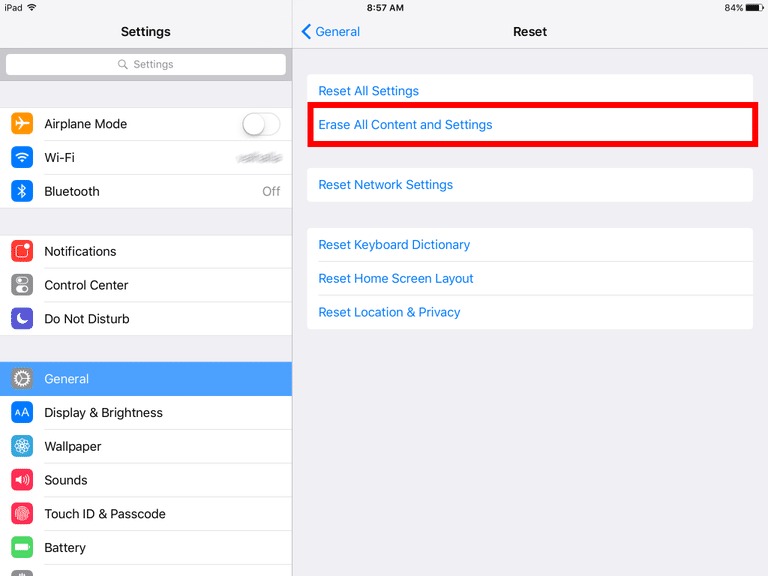
How to Delete Everything on Your iPhone: Step-by-Step Guide
Now, let’s dive into the step-by-step process of deleting everything on your iPhone:
Step 1: Back Up Your Data (Optional)
If you have any important data, such as photos, messages, contacts, or app data, that you want to preserve, it’s recommended to create a backup of your iPhone before proceeding with the deletion process. You can use iCloud or iTunes/Finder to create a backup of your device.
Step 2: Erase All Content and Settings
To delete everything on your iPhone, follow these steps:
- Go to the Settings app on your iPhone.
- Tap on “General” and then select “Reset”.
- Choose the option “Erase All Content and Settings”.
- Enter your device passcode (if applicable) to confirm the action.
- Review the warning message and tap “Erase Now” to initiate the deletion process.
Step 3: Wait for the Deletion to Complete
Your iPhone will now begin the process of deleting all the data and resetting the device to its factory settings. This may take several minutes, depending on the amount of data stored on your device.
Step 4: Set Up Your iPhone as New
Once the deletion process is complete, your iPhone will restart and prompt you to set it up as a new device. Follow the on-screen instructions to configure your iPhone, including connecting to your cellular network, setting up Wi-Fi, and signing in to your Apple ID (if applicable).
Conclusion: Embracing a Fresh Start with Your iPhone
Deleting everything on your iPhone is a powerful step that can help you reclaim your device, address persistent issues, or prepare it for a new owner. By following the steps outlined in this guide, you can navigate the deletion process with confidence, ensuring a clean and secure reset of your iPhone.
Remember, the decision to delete everything on your iPhone should not be taken lightly, as it will permanently remove all your data and settings. Carefully consider your options, back up any important information, and proceed with the deletion process only when you’re certain it’s the right choice for you.







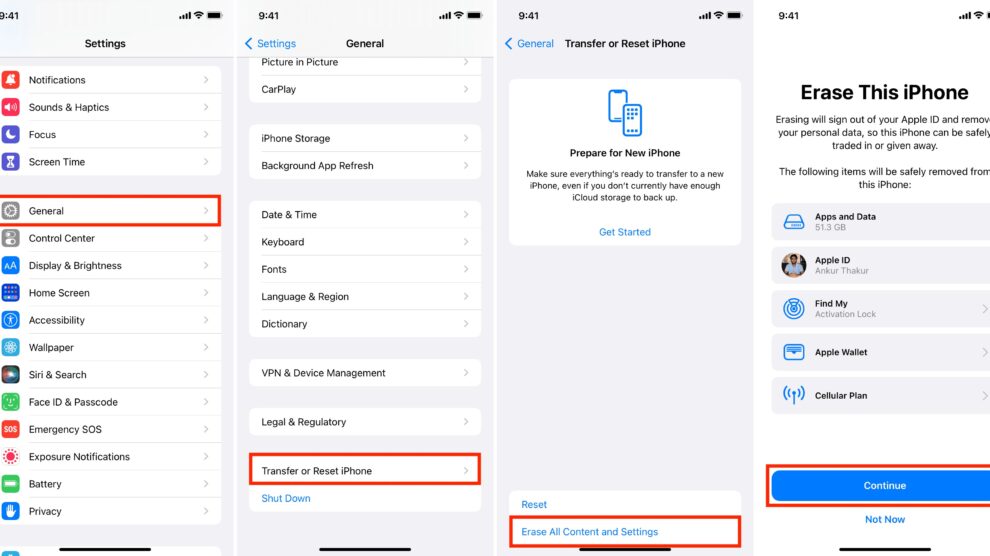


Add Comment