To fully utilize your Apple products and services, you need to have an Apple ID. You’ll need an Apple ID whether you’re configuring a new iPhone, iPad, or Mac or simply want to use services like Apple Music, iCloud, or the App Store. We’ll walk you through the steps of setting up your Apple ID and making an account in this guide.
What’s an Apple ID, anyway?
You can use your Apple ID to gain access to a number of exclusive services and features, including:
- You can download apps, music, movies, and more from the App Store and iTunes Store. You can sync and store your photos, documents, and other data across devices with iCloud. You can stream millions of songs and carefully selected playlists with Apple Music. You can communicate with other Apple users via FaceTime and iMessage.To locate and safeguard your Apple devices, use Find My.
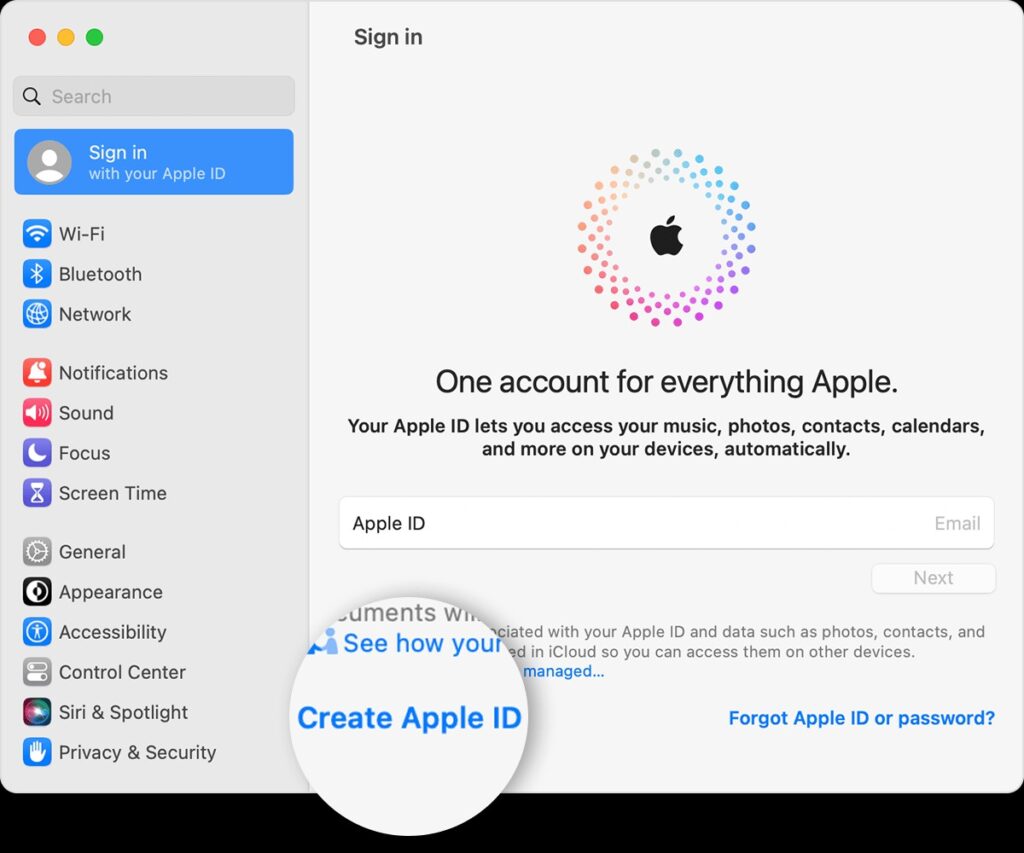
Detailed Instructions: Establishing an Apple ID Account
Step 1 is to access the Apple ID Creation Page.
Go to the Apple ID creation page in your web browser to begin the account creation process. This page is accessible from any device, such as a PC, Mac, iPhone, or iPad.
Step 2: Provide Your Individual Data
Please provide your email address, name, and date of birth in the needed spaces. To create your Apple ID, you can use any working email address, but it’s best to select one you check frequently and intend to retain for the long run.
Selecting a Robust Password is the Third Step.
Make sure your Apple ID password is strong and distinct. A minimum of eight characters must be included in your password, with a mix of capital and lowercase letters, numbers, and symbols. Don’t use information that can be guessed, such as your birthday or everyday words.
Install Two-Factor Authentication and Security Questions in Step Four
You’ll be prompted to create security questions and supply a backup email address or phone number in order to help safeguard your account. Enabling two-factor authentication, which fortifies your account’s security by requesting a verification code each time you log in from a different device, is also strongly advised.
Step 5: Confirm Your Email Address
Apple will email the address you supplied with a verification email once the registration process is complete. To verify your email address and activate your Apple ID, open this email and click the verification link.
Manage Your Apple ID Account: Some Tips
Following the creation of your Apple ID, the following advice will help you efficiently manage your account:
- Make sure all of your personal information, such as your phone number, email address, and payment options, is current.
- To prevent unwanted access to your account, set up two-factor authentication and choose a strong, one-of-a-kind password.
- Review and manage your purchases and subscriptions from the App Store, iTunes, and iCloud on a regular basis.
- Up to five family members can share purchases, subscriptions, and storage by using family sharing.
Common Questions Regarding the Creation of an Apple ID Account
Is a credit card required to create an Apple ID?
It is possible to establish an Apple ID without supplying a credit card. You just select “None” as your payment option when registering. If you want to make purchases in the future, you can always add a payment method.
How should I proceed if my Apple ID password is forgotten?
The Apple ID account recovery website can be accessed by going to if your password becomes lost. and doing as instructed. You will need to use your two-factor authentication method or security questions to confirm your identity.
Is it possible to modify my Apple ID email address?
Yes, by logging into your Apple ID account page, you can modify your Apple ID email address. then selecting “Edit” from the menu next to your email address. Remember that you will have to use your new email address to get back in to all of your devices and services after signing out.
Result
A straightforward procedure that opens up a world of possibilities on your Apple devices is creating an Apple ID account. You may confidently set up and manage your Apple ID by adhering to the methods and best practices described in this article. Your Apple ID is your passcode to all the features and services that make using Apple products so easy and delightful, regardless of how long you’ve been a user.







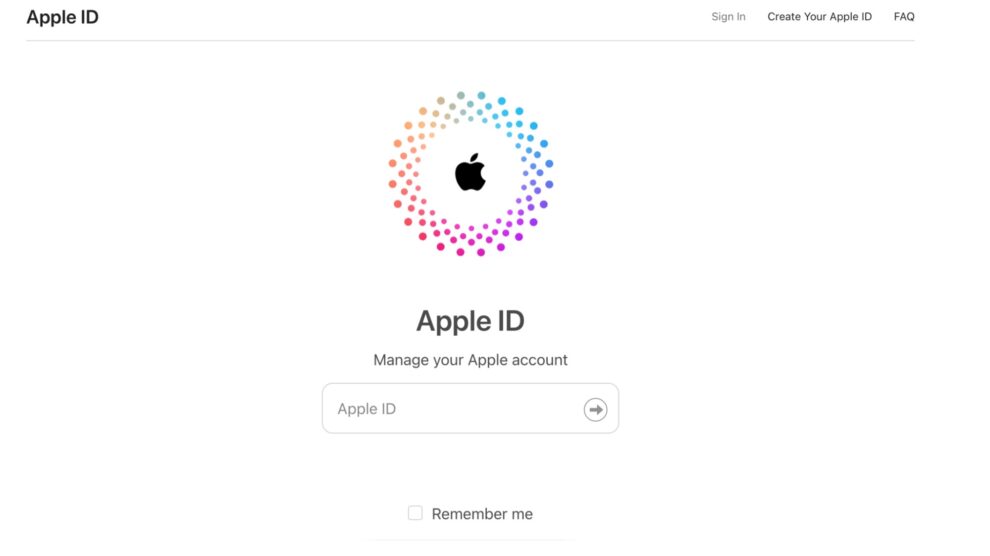
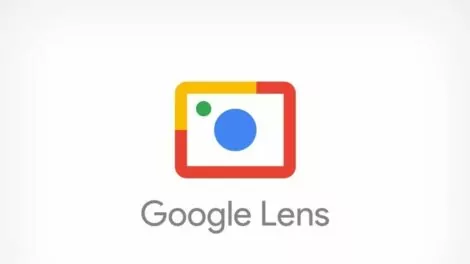

Add Comment