In the ever-evolving world of social media, managing your Instagram account can sometimes feel like a daunting task. One common issue that users face is the accumulation of Instagram drafts, which can quickly consume valuable storage space and clutter your content creation workflow. Fear not, dear reader, for we have the ultimate solution to your dilemma. In this comprehensive guide, we’ll walk you through the step-by-step process of deleting drafts on Instagram, empowering you to streamline your platform and regain control over your digital presence.
What Are Instagram Drafts, and Why Should You Delete Them?
Instagram drafts are partially completed posts that you’ve saved for later use. These can include everything from carefully curated captions and edited photos to reels and IGTV content that you’ve yet to publish. While the drafts feature can be a useful tool for organizing your content, it can also quickly become a source of clutter and frustration if left unmanaged.
Deleting your Instagram drafts serves several crucial purposes:
- Increased Storage Space: By removing unwanted drafts, you’ll free up storage space on your device, allowing you to create and save more high-quality content without worrying about running out of space.
- Improved Workflow and Efficiency: A cluttered drafts folder can make it challenging to find and access the content you’re currently working on. Decluttering your drafts can streamline your content creation process, enabling you to focus on your creative vision without distractions.
- Enhanced Clarity and Organization: Regularly deleting old or unused drafts can help you maintain a clear and organized Instagram presence, making it easier to track your content strategy and plan for future posts.
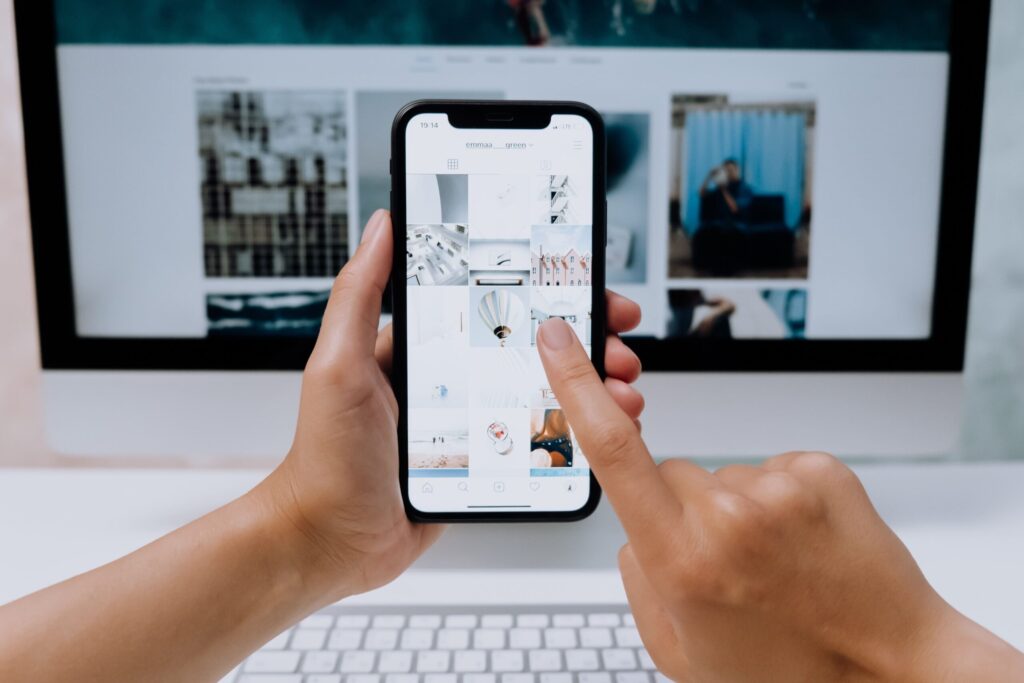
How to Delete Drafts on Instagram: A Step-by-Step Guide
Now that you understand the importance of deleting drafts on Instagram, let’s dive into the step-by-step process:
Step 1: Access Your Instagram Drafts
To begin, open the Instagram app on your device and navigate to the “+” icon at the bottom of the screen. Tap on the “Drafts” option to view all the posts you’ve saved as drafts.
Step 4: Select and Delete Drafts
Carefully review the content of your drafts folder and identify any posts that you no longer need or intend to publish. Tap on the three-dot menu icon in the top right corner of each draft you wish to delete, then select “Delete” to remove it from your account.
Step 3: Consider Archiving Drafts
If you’re unsure about deleting a particular draft, you can choose to archive it instead. This will remove the draft from your active drafts folder while still preserving it for future reference. To archive a draft, simply tap on the three-dot menu icon and select “Archive”.
Step 4: Regularly Review and Declutter
Deleting drafts on Instagram is not a one-time task. To maintain a streamlined and organized account, it’s essential to make a habit of regularly reviewing and deleting unnecessary drafts. Set a recurring calendar reminder or a monthly task to ensure your Instagram drafts folder stays clutter-free and aligned with your content strategy.
Conclusion: Embrace a Decluttered Instagram Experience
Deleting drafts on Instagram is a simple yet powerful way to optimize your platform, enhance your content creation workflow, and maintain a clear and organized digital presence. By following the steps outlined in this guide, you can reclaim valuable storage space, improve your efficiency, and enjoy a more focused and distraction-free Instagram experience.
Remember, a well-curated and decluttered Instagram account not only reflects your professionalism and attention to detail but also contributes to a more engaging and memorable online presence. Embrace the joy of a clean and efficient Instagram, and let the benefits of deleting drafts transform your social media journey.







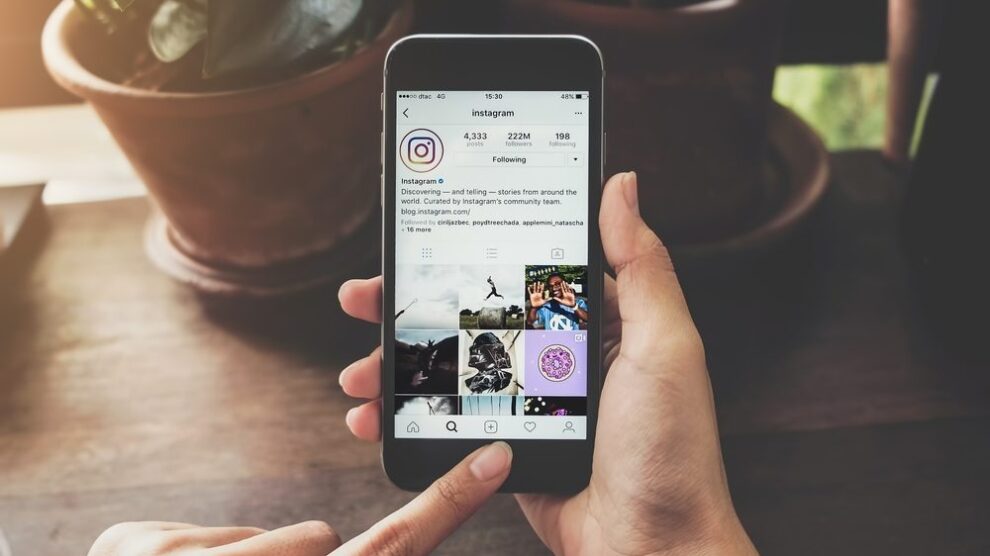


Add Comment