In the vibrant world of Discord, where communities thrive and conversations flourish, the accumulation of messages can quickly become overwhelming. Whether you’re looking to start fresh, maintain a tidy chat history, or ensure the privacy and security of your conversations, the ability to delete all messages on Discord is a valuable tool. In this comprehensive guide, we’ll walk you through the step-by-step process of deleting all messages on Discord, empowering you to take control of your digital environment.
Understanding the Importance of Deleting Messages on Discord
Deleting all messages on Discord serves several crucial purposes:
- Decluttering and Organizing Your Chat History: As you continue to engage in conversations, your message history can become cluttered and difficult to navigate. Removing all messages can help you maintain a clean and organized Discord environment, making it easier to find and reference important information.
- Protecting Your Privacy and Security: Sensitive information or personal details that you’ve shared in the past may be better off removed from your Discord history. Deleting all messages can help safeguard your privacy and reduce the risk of unauthorized access to your data.
- Enhancing Performance and Efficiency: Excessive message history can consume valuable storage space and slow down the performance of your Discord client. Regularly deleting all messages can help optimize your Discord experience, ensuring seamless navigation and faster load times.
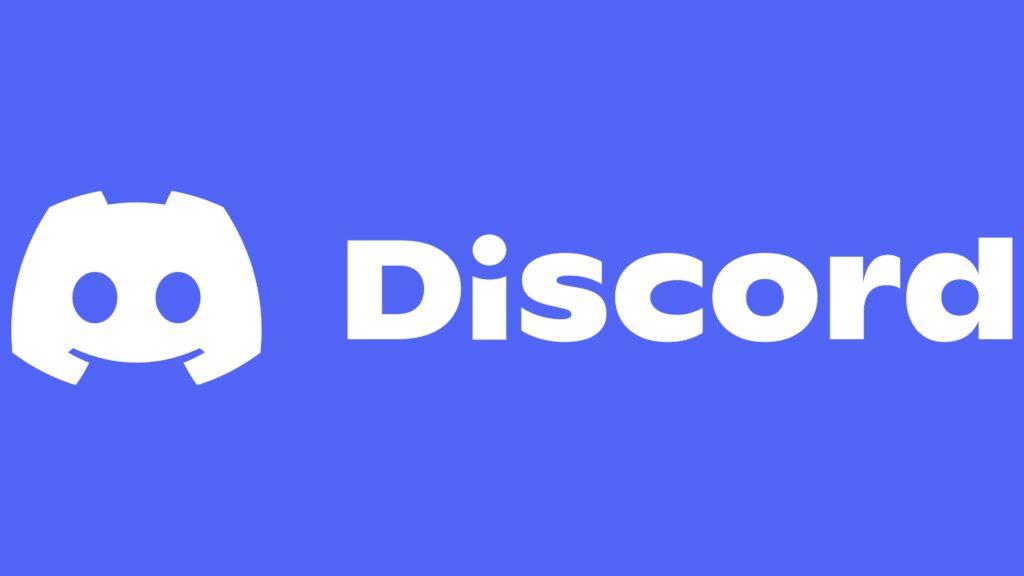
How to Delete All Messages on Discord: A Step-by-Step Guide
Now, let’s dive into the step-by-step process of deleting all messages on Discord:
Step 1: Locate the Message History
To begin, open the Discord app on your device and navigate to the server or direct message channel where you want to delete all messages. Locate the message history you wish to remove.
Step 2: Initiate the Deletion Process
Depending on your Discord permissions and the specific server settings, there are a few ways to delete all messages:
- Server Administrator: If you have the necessary permissions as a server administrator, you can use the “/purge” command to delete all messages in a specific channel or the entire server.
- Individual User: If you’re deleting your own personal messages, you can hold down on each message and select the “Delete” option to remove them one by one.
- Third-Party Tools: There are various third-party tools and bots available that can help automate the process of deleting all messages on Discord. However, be cautious when using external tools, as they may have additional privacy or security implications.
Step 3: Confirm the Deletion
After initiating the deletion process, it’s essential to confirm that all your messages have been successfully removed. Refresh the chat history or navigate to a different channel and then back to ensure that the message history is clear.
Step 4: Regularly Review and Maintain
Deleting all messages on Discord should not be a one-time task. To keep your Discord environment organized and clutter-free, it’s recommended to establish a regular routine for reviewing and deleting message history. Set reminders or create a schedule to ensure that your Discord chat history remains aligned with your privacy and organizational preferences.
Conclusion: Embrace a Streamlined Discord Experience
Deleting all messages on Discord is a powerful tool that can help you maintain a clean, organized, and secure digital environment. By following the steps outlined in this guide, you can take control of your Discord message history, protect your privacy, and enhance the overall efficiency of your Discord experience.
Remember, a well-maintained Discord account not only reflects your attention to detail but also contributes to a more focused and productive online interaction. Embrace the power of message deletion, and let the benefits of a clutter-free Discord transform your digital communication journey.








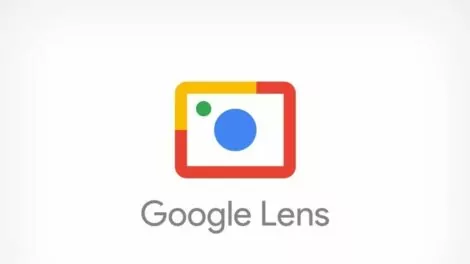

Add Comment