Microsoft’s OneNote is a powerful digital notebook app for capturing notes, ideas, research, and more across all your devices. As useful as it is, over time you may accumulate notebooks you no longer need, cluttering up your workspace. If you’re ready to do some spring cleaning in OneNote, here’s how to permanently delete any unwanted notebooks.
What Happens When You Delete a OneNote Notebook?
Before going through the deletion process, it’s important to understand the implications of removing a OneNote notebook:
- The entire notebook and all its contents will be deleted – This includes any notes, drawings, documents, or other data saved within that specific notebook.
- Shared notebooks will be removed from all users – If you created and shared the notebook with others, it will be deleted from their OneNote accounts as well.
- Deleted notebook data cannot be recovered – Once a notebook is permanently deleted, there is no way to restore or undo the deletion, even by contacting Microsoft support.
For these reasons, it’s recommended to make sure you don’t need any of the information contained in a notebook before deleting it. Alternatively, you can export the notebook contents first if you want to save a backup copy.
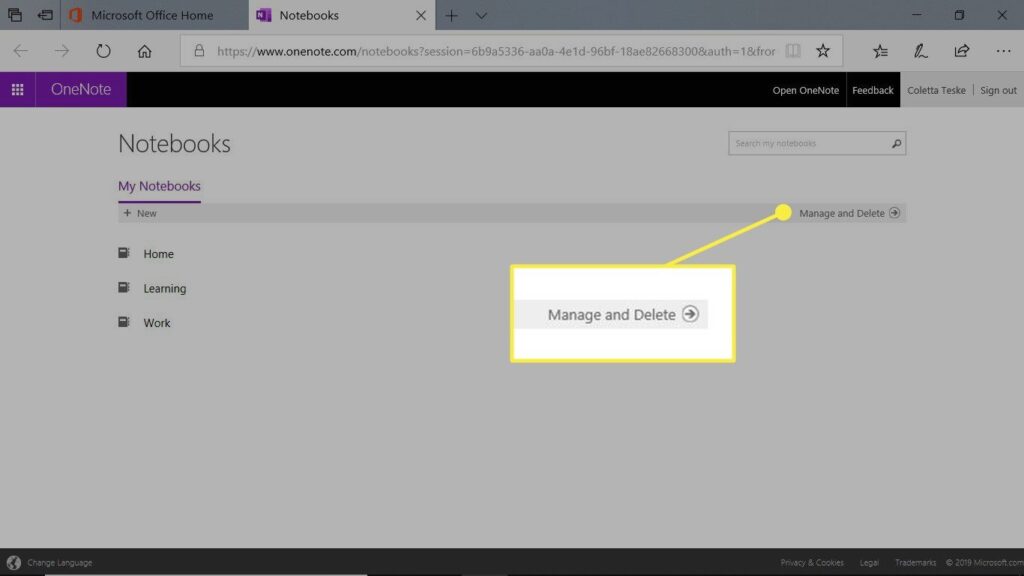
How to Permanently Delete a OneNote Notebook
If you’re ready to say goodbye to an unused OneNote notebook for good, follow these steps:
- Open the OneNote app and sign into your Microsoft account
- Right-click on the notebook you wish to delete
- Select “Delete” from the context menu
- A confirmation window will appear – click “Delete” again to proceed
- If prompted about removing shared notebooks, click “Remove” to confirm deletion
- The notebook and all its contents will now be permanently deleted
Recovering Recently Deleted OneNote Notebooks
In the event you accidentally delete a OneNote notebook you didn’t mean to, there is a way to recover it – but you’ll need to act quickly. Deleted OneNote notebooks are stored in the Notebook Recycle Bin for 60 days before being permanently purged.
To attempt recovering a recently deleted notebook:
- In the OneNote app, click the “Open Notebooks” icon in the sidebar
- Expand the “Notebook Recycle Bin” section to view recently deleted notebooks
- Right-click on the notebook you wish to recover and select “Restore to Current Location
This will restore the deleted notebook back to your account exactly as it was prior to deletion. Just be sure to do this within 60 days, otherwise the notebook data will be gone for good with no way to recover it.
By periodically deleting any OneNote notebooks you no longer need, you’ll help keep your digital workspace clean and organized with only the most relevant notebooks and information you actually use.







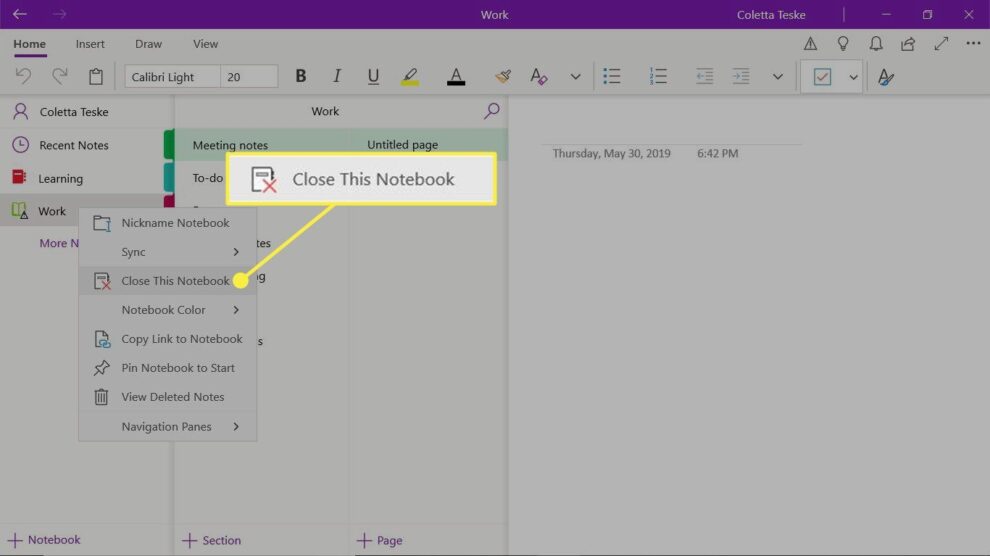


Add Comment