LinkedIn is the world’s largest professional networking platform, with over 800 million members in more than 200 countries. While LinkedIn can be a powerful tool for career development, networking, and job searching, there may come a time when you decide to delete your account. Whether you’re concerned about privacy, no longer need the platform, or are simply looking to declutter your digital life, this guide will walk you through the process of permanently deleting your LinkedIn account.
Why Delete Your LinkedIn Account?
There are several reasons why you may choose to delete your LinkedIn account. Some of the most common reasons include:
1. Privacy Concerns
LinkedIn collects a significant amount of personal and professional data about its users, which may make some people uncomfortable. By deleting your account, you can regain control over your online privacy and limit the information LinkedIn has about you.
2. Inactivity
If you’ve been inactive on LinkedIn for an extended period and no longer find value in maintaining an account, deleting it may be a logical choice. Inactive accounts can become a potential security risk and may continue to receive unwanted messages or connections.
3. Career Change or Retirement
If you’re transitioning to a new career path or have retired from the workforce, you may no longer need the professional networking capabilities that LinkedIn provides. Deleting your account can help you move on from your previous professional life.
4. Data Minimization
Some individuals prefer to minimize the number of online accounts and the associated data they have scattered across the internet. Deleting your LinkedIn account can be part of a broader effort to reduce your digital footprint.
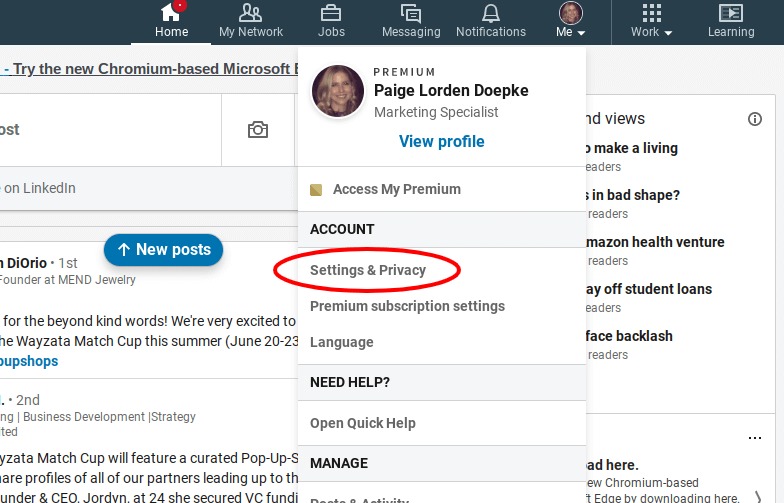
Steps to Delete Your LinkedIn Account
Deleting your LinkedIn account is a straightforward process. Follow these steps to permanently remove your account:
Step 1: Log into Your LinkedIn Account
Begin by logging into your LinkedIn account using your registered email address and password.
Step 2: Access Your Account Settings
Once logged in, navigate to your account settings. You can typically find this by clicking on the profile icon in the top right corner of the LinkedIn website and selecting “Settings & Privacy.”
Step 3: Find the “Close Account” Option
In your account settings, look for an option labeled “Close Account,” “Delete Account,” or something similar. This is where you can initiate the account deletion process.
Step 4: Confirm Account Deletion
When you select the account deletion option, LinkedIn will likely prompt you to confirm your decision. This is an important step to ensure that you truly want to permanently delete your account and all associated data.
Step 5: Provide Deletion Reasons (Optional)
LinkedIn may ask you to provide a reason for deleting your account. While this is optional, answering the question can help LinkedIn improve its platform and better understand why users choose to leave the network.
Step 6: Complete the Deletion Process
Follow any additional instructions provided by LinkedIn to finalize the account deletion. This may include entering a verification code or answering security questions.</
Important Considerations Before Deleting Your LinkedIn Account
Before you proceed with deleting your LinkedIn account, there are a few important factors to consider:
1. Backed Up Data
Once your LinkedIn account is deleted, all of your profile information, connections, messages, and activity history will be permanently removed. If you want to retain any of this data, be sure to download or back it up before initiating the deletion process.
2. Ongoing Commitments
If you have any ongoing commitments or responsibilities on LinkedIn, such as being an administrator for a company page or group, you’ll need to transfer or resign from these roles before deleting your account.
3. Reactivation Limitations
After your LinkedIn account is deleted, it cannot be reactivated. If you decide you want to use LinkedIn again in the future, you’ll need to create a new account from scratch.
4. Potential Impacts on Your Network
Deleting your LinkedIn account may impact your connections, as they will no longer be able to view your profile or reach out to you through the platform. Consider how this may affect your professional relationships before making the decision to delete your account.
Alternatives to Deleting Your LinkedIn Account
If you’re not ready to permanently delete your LinkedIn account, consider these alternative options:
1. Deactivate Your Account
LinkedIn offers the ability to deactivate your account, which is a temporary suspension of your profile. This allows you to take a break from the platform without losing your connections, data, and account history.
2. Limit Account Visibility
Instead of deleting your account, you can adjust your LinkedIn privacy settings to limit the visibility of your profile and personal information. This can be a more gradual approach to reducing your online presence on the platform.
3. Pause Notifications and Activity
If you’re primarily concerned about the constant notifications and activity from LinkedIn, you can pause these features without deleting your account. This can help you maintain a presence on the platform while minimizing disruptions.
Conclusion
Deleting your LinkedIn account is a personal decision that should be carefully considered. Weigh the benefits of removing your presence from the platform against the potential impact on your professional connections and career opportunities. If you decide to proceed with the deletion, follow the steps outlined in this guide to ensure a smooth and complete account removal process.
Remember, once your LinkedIn account is deleted, it cannot be reactivated, so make sure this is the right choice for you. If you’re unsure or only want to temporarily distance yourself from the platform, explore the alternative options, such as deactivation or privacy adjustments.
By taking control of your online presence and digital footprint, you can make informed decisions about the role of professional networking platforms like LinkedIn in your life. If you have any further questions or concerns, don’t hesitate to reach out to LinkedIn’s customer support team for additional assistance.







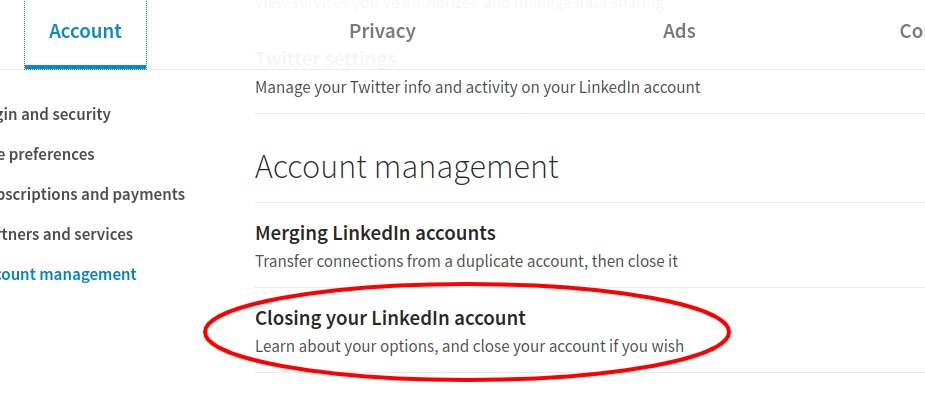


Add Comment