In the ever-evolving world of gaming, Electronic Arts (EA) has long been a prominent player, offering a vast array of popular titles and franchises. However, there may come a time when you decide to part ways with your EA account, whether it’s due to personal preferences, a change in gaming habits, or a desire for a fresh start. In this comprehensive guide, we’ll walk you through the step-by-step process of deleting your EA account, ensuring a smooth and secure transition.
Understanding the Implications of Deleting Your EA Account
Before you proceed with deleting your EA account, it’s important to understand the implications of this action:
- Permanent Removal of Your Account and Data: When you delete your EA account, all your account information, game progress, purchased content, and any other associated data will be permanently removed. This action cannot be undone, so it’s essential to ensure that you’ve backed up any important information before proceeding.
- Loss of Access to EA Games and Services: After deleting your account, you will no longer be able to access any EA games, online services, or community features associated with your account. This includes the inability to recover your account or any associated data in the future.
- Potential Impact on Connected Accounts or Platforms: If you’ve linked your EA account to other platforms, such as gaming consoles or digital storefronts, deleting your EA account may also impact those connections. Be mindful of any potential dependencies or integrations that may need to be addressed.
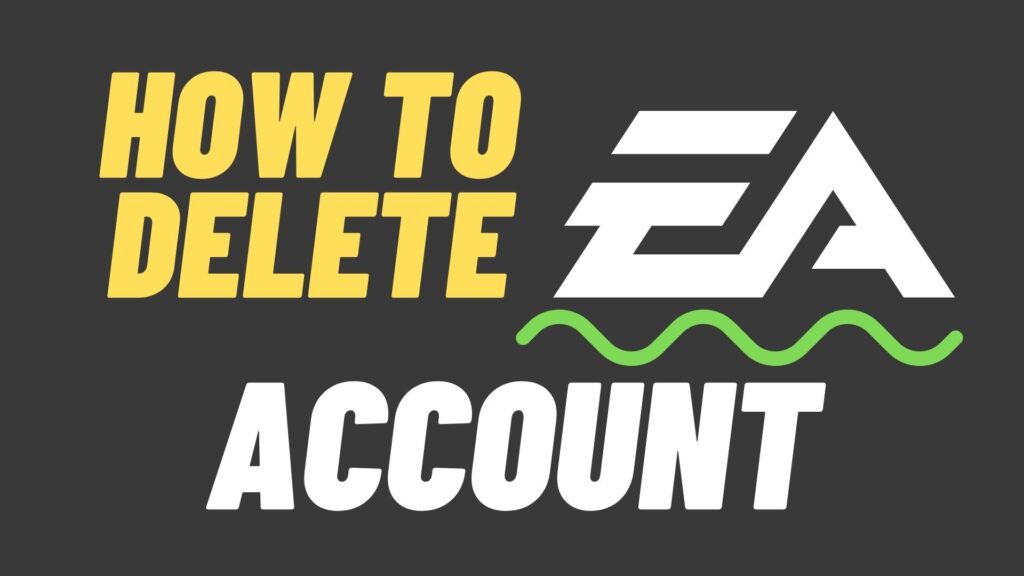
How to Delete Your EA Account: Step-by-Step Guide
Now, let’s dive into the step-by-step process of deleting your EA account:
Step 1: Back Up Your Data (Optional)
If you have any important information, game progress, or purchased content associated with your EA account, it’s recommended to back up this data before proceeding with the deletion. You can check the EA website or contact their support team for guidance on how to export your data.
Step 2: Disconnect Any Linked Accounts or Platforms
If you’ve connected your EA account to other gaming platforms, digital stores, or online services, it’s crucial to disconnect those connections before deleting your account. This will ensure a clean and seamless transition.
Step 3: Delete Your EA Account
To delete your EA account, follow these steps:
- Log in to your EA account on the EA website.
- Navigate to the “Account and Billing” section, and look for the option to “Close Account” or “Delete Account.
- Follow the prompts to initiate the account deletion process, which may involve providing a reason for the deletion and confirming your decision.
- Complete any additional verification steps, such as entering your password, to confirm the account deletion.
Step 4: Verify the Deletion
After initiating the deletion process, it’s essential to verify that your EA account has been successfully removed. You can do this by attempting to log in to your account or checking for your account information on the EA website. If the account is no longer accessible, the deletion process has been completed.
Conclusion: Bidding Farewell with Confidence
Deleting your EA account is a significant decision that requires careful consideration and a thorough understanding of the implications. By following the steps outlined in this guide, you can navigate the account deletion process with confidence, ensuring a seamless transition and the protection of your personal data.
Remember, the decision to delete your EA account should not be taken lightly, as it will permanently remove your account and associated data from the platform. Weigh the pros and cons, back up any important information, and proceed with the deletion process only when you’re certain it’s the right choice for you.







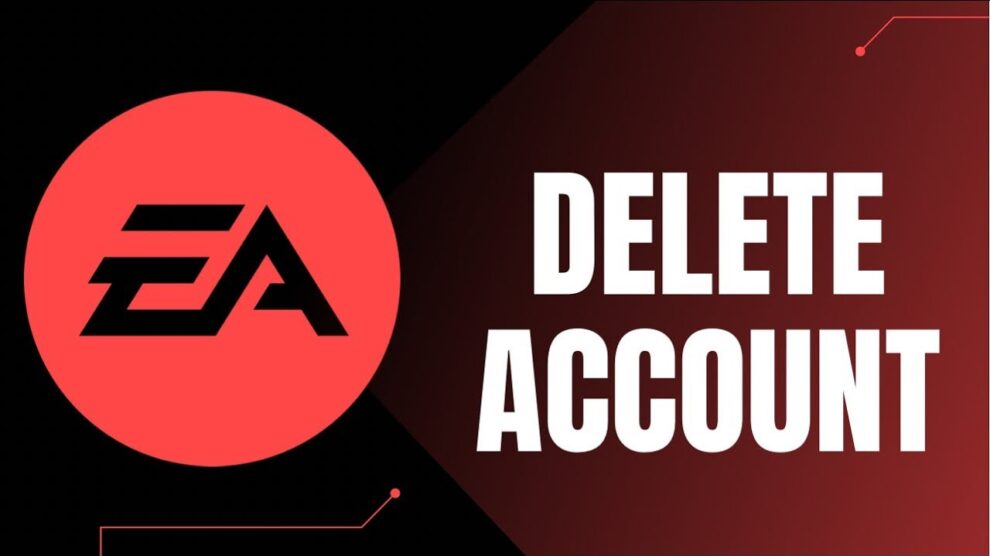


Add Comment