Fiverr is a popular online marketplace that connects freelancers with clients worldwide. Whether you’re a freelancer looking to offer your services or a client seeking to hire talented professionals, opening an account on Fiverr is a simple process. In this guide, we’ll walk you through the steps to create your Fiverr account.
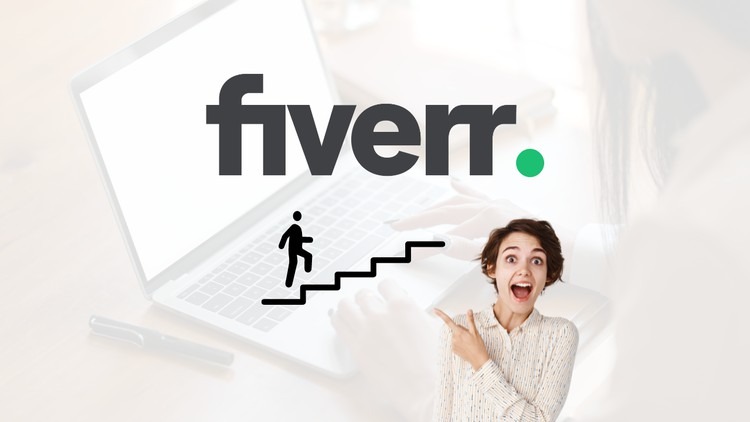
Step 1: Visit the Fiverr Website
To get started, open your preferred web browser and go to the Fiverr website (www.fiverr.com).
Step 2: Click on the “Join” Button
On the Fiverr homepage, locate and click on the “Join” button in the top-right corner of the screen.
Step 3: Choose Your Account Type
On the registration page, you’ll be asked to select your account type. Choose between “Join as a Buyer” if you’re looking to hire freelancers or “Join as a Seller” if you want to offer your services on Fiverr. For the purpose of this guide, we’ll assume you’re joining as a seller.
Step 4: Provide Your Personal Information
Fill in the required personal information in the registration form:
- Your full name (as it appears on your government-issued ID)
- Your email address (use a valid and accessible email address)
- Create a strong password (use a combination of uppercase and lowercase letters, numbers, and special characters)
- Select your country of residence from the drop-down menu
Make sure to provide accurate and up-to-date information to avoid any issues with your account in the future.
Step 5: Accept the Terms of Service
Before proceeding, read through Fiverr’s Terms of Service and Privacy Policy. These documents outline your rights and responsibilities as a Fiverr user. If you agree to the terms, check the box next to “I agree to the Terms of Service.”
Step 6: Complete the CAPTCHA Verification
To ensure that you’re a real person and not an automated bot, Fiverr requires you to complete a CAPTCHA verification. Click on the checkbox next to “I’m not a robot” and follow the instructions provided (e.g., selecting specific images or solving a puzzle).
Step 7: Click on “Join” to Create Your Account
After providing your personal information, accepting the terms, and completing the CAPTCHA, click on the “Join” button to create your Fiverr account.
Step 8: Verify Your Email Address
Once your account is created, Fiverr will send a verification email to the email address you provided during registration. Open your email inbox and look for an email from Fiverr. Click on the verification link within the email to confirm your email address and activate your Fiverr account.
Step 9: Set Up Your Fiverr Profile
After verifying your email address, log in to your Fiverr account. You’ll be directed to your profile page, where you can set up your freelancer profile.
- Upload a professional profile picture that represents you or your brand.
- Write a compelling description of your skills, experience, and the services you offer.
- Add your skills and expertise to showcase your strengths.
- Link your social media accounts and portfolio to enhance your credibility.
- Set up your gig packages and pricing.
Take your time to create an impressive profile that highlights your unique selling points and attracts potential clients.
Step 10: Verify Your Account (Optional)
To increase your credibility and build trust with clients, you can choose to verify your Fiverr account. Account verification is optional but highly recommended. To verify your account:
- Go to your account settings and click on the “Verify My Account” option.
- Provide a valid government-issued ID (e.g., passport, driver’s license, or national ID card).
- Provide proof of address (e.g., utility bill, bank statement, or lease agreement).
- Wait for Fiverr to review and approve your verification documents (this may take a few business days).
Once your account is verified, a verification badge will appear on your profile, indicating to potential clients that you’re a trustworthy and legitimate freelancer.
Step 11: Start Offering Your Services
With your Fiverr account set up and your profile optimized, you’re ready to start offering your services to clients worldwide.
- Create gig listings that showcase your services, packages, and pricing.
- Use compelling titles, descriptions, and images to attract potential clients.
- Set your availability and delivery times for each gig.
- Promote your gigs on social media and other relevant platforms.
- Communicate professionally with clients and deliver high-quality work.
As you complete gigs and receive positive reviews from clients, your reputation on Fiverr will grow, leading to more opportunities and higher earnings.
Step 12: Manage Your Account and Gigs
To maintain a successful Fiverr account, regularly manage your profile, gigs, and communications.
- Keep your profile information and portfolio up-to-date.
- Respond promptly to client inquiries and messages.
- Deliver your work on time and maintain high quality standards.
- Request client reviews and feedback to improve your services.
- Continuously improve your skills and expand your service offerings.
By providing excellent service and maintaining a professional presence on Fiverr, you can build a thriving freelance business and attract a steady stream of clients.
Conclusion
Opening an account on Fiverr is a straightforward process that can open up a world of opportunities for freelancers. By following the steps outlined in this guide and creating a compelling profile, you can showcase your skills, attract clients, and build a successful freelance career on the platform.
Remember to always communicate professionally, deliver high-quality work, and continuously improve your skills to stand out in the competitive freelance market. With dedication and hard work, Fiverr can be a powerful tool for growing your freelance business and achieving your financial goals.







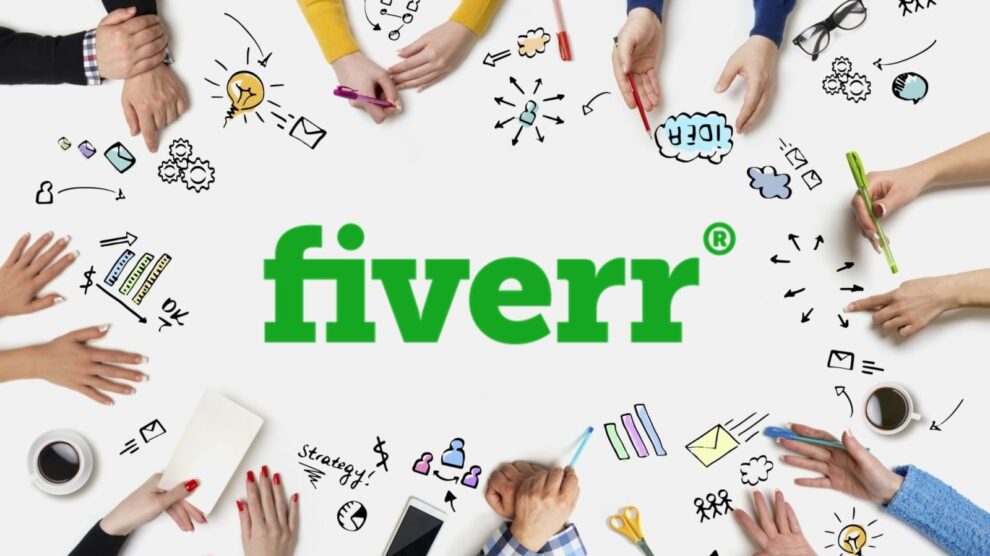


Add Comment