Google Pay is a popular digital wallet and payment platform that allows users to make purchases online and in-store using their Android devices. As a merchant, you can accept Google Pay as a payment method by opening a merchant account. In this guide, we’ll walk you through the process of opening a merchant account in Google Pay.
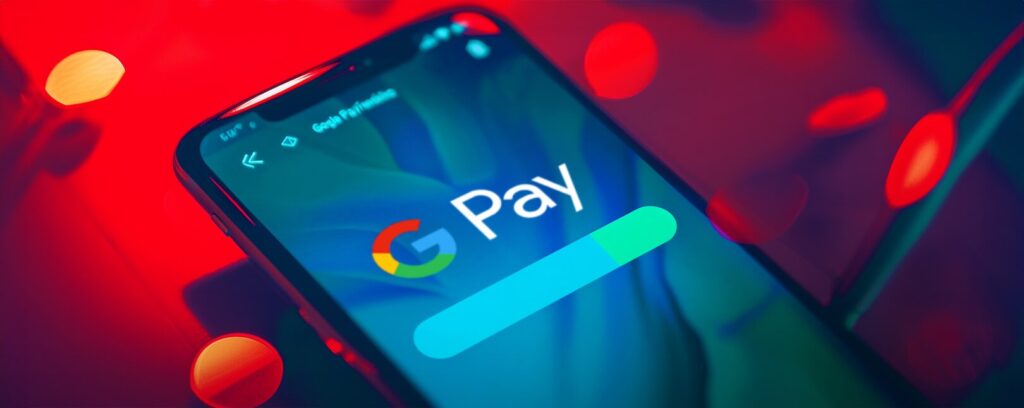
Step 1: Check Your Eligibility
Before you can open a merchant account in Google Pay, you’ll need to make sure you meet the following eligibility criteria:
- You must have a business registered in a supported country (check Google Pay’s website for a list of currently supported countries).
- You must have a website or mobile app that sells goods or services.
- Your website or app must comply with Google Pay’s policies and terms of service.
- You must have a payment processor that supports Google Pay (more on this in Step 3).
If you meet these criteria, you can proceed with opening your merchant account.
Step 2: Sign Up for a Google Pay Merchant Account
To sign up for a Google Pay merchant account, follow these steps:
- Go to the Google Pay Business Console (https://pay.google.com/business/).
- Click on the “Sign Up” button in the top-right corner of the page.
- Sign in with your existing Google account, or create a new one if you don’t have one already.
- Provide your business information, including your business name, address, contact details, and website or app URL.
- Agree to Google Pay’s terms of service and privacy policy.
- Click “Submit” to create your account.
After you submit your application, Google will review your information to ensure you meet their eligibility criteria. This process usually takes a few business days.
Step 3: Integrate Google Pay with Your Payment Processor
To accept Google Pay payments, you’ll need to integrate it with your payment processor. Google Pay works with a wide range of payment processors, including:
- Braintree
- Stripe
- Adyen
- WorldPay
- First Data
The integration process will vary depending on your payment processor, but generally involves the following steps:
- Log in to your payment processor’s dashboard.
- Enable Google Pay as a payment method.
- Configure your Google Pay settings, such as your merchant ID and gateway settings.
- Integrate Google Pay into your website or app using your payment processor’s API or SDK.
Your payment processor will provide detailed instructions and support for integrating Google Pay, so be sure to follow their guidance closely.
Step 4: Test Your Google Pay Integration
Before you start accepting live Google Pay transactions, it’s important to test your integration to ensure everything is working correctly. Most payment processors offer a sandbox or testing environment where you can simulate Google Pay transactions without processing real payments.
To test your Google Pay integration:
- Switch your payment processor to test mode.
- Use a test Google Pay account to make a purchase on your website or app.
- Check that the transaction is processed successfully and appears in your payment processor’s dashboard.
- Test different scenarios, such as successful payments, declined payments, and refunds, to ensure your integration handles them correctly.
Once you’re confident that your Google Pay integration is working as expected, you can switch your payment processor back to live mode and start accepting real transactions.
Step 5: Promote Google Pay to Your Customers
To maximize the benefits of accepting Google Pay, it’s important to promote it to your customers as a convenient and secure payment option. Some ways to promote Google Pay include:
- Adding Google Pay badges and logos to your website or app.
- Highlighting Google Pay as a payment option during the checkout process.
- Offering incentives or discounts for customers who pay with Google Pay.
- Sending email or push notifications to your customers announcing that you now accept Google Pay.
By promoting Google Pay to your customers, you can increase adoption and make it easier for them to pay you in their preferred way.
Step 6: Monitor Your Google Pay Transactions
Once you start accepting Google Pay transactions, it’s important to monitor them regularly to ensure everything is running smoothly. Your payment processor’s dashboard will provide detailed transaction data, including:
- Transaction amounts and dates
- Customer details (if available)
- Refunds and chargebacks
- Fees and charges
Regularly reviewing your transaction data can help you identify any issues or trends, such as high chargeback rates or declining transactions, and take action to address them.
Conclusion
Opening a merchant account in Google Pay is a straightforward process that can help you accept payments from a growing number of Android users worldwide. By following these steps and integrating Google Pay with your payment processor, you can offer your customers a convenient and secure way to pay for your goods and services.
As with any payment method, it’s important to stay vigilant and monitor your Google Pay transactions closely to prevent fraud and ensure a smooth experience for your customers. With the right approach and tools, however, Google Pay can be a valuable addition to your payment mix and help you grow your business online and in-store.







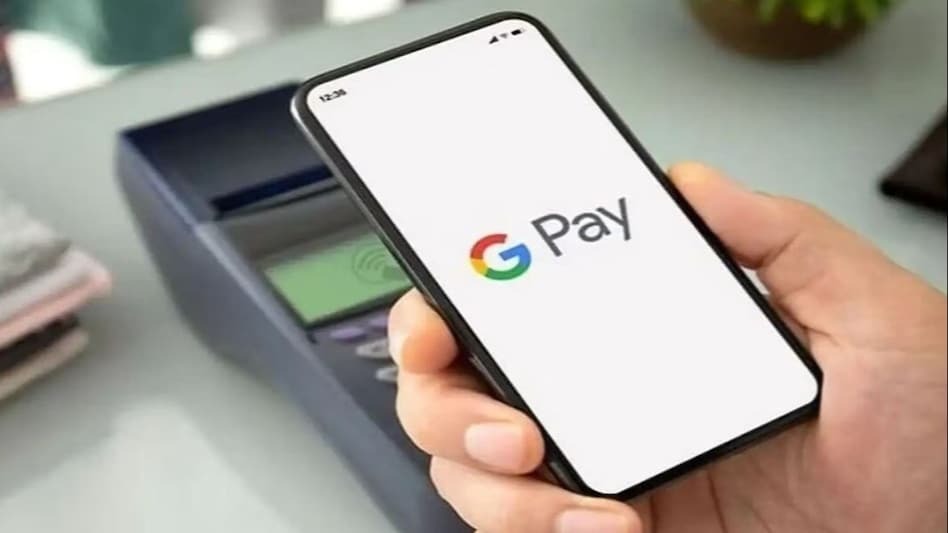


Add Comment