Reconciling your accounts in QuickBooks Online is a crucial task to ensure the accuracy of your financial records. However, there may be instances when you need to delete a reconciliation, such as when you’ve made an error or need to start the reconciliation process from scratch. Deleting a reconciliation in QuickBooks Online is a simple process that can be accomplished in just a few steps. In this comprehensive guide, we’ll walk you through the process of deleting a reconciliation in QuickBooks Online, providing you with the knowledge and confidence to manage your financial data effectively.
Understanding the Implications of Deleting a Reconciliation
Before we dive into the steps for deleting a reconciliation in QuickBooks Online, it’s essential to understand the implications of this action. When you delete a reconciliation, the following changes will occur:
- The reconciliation report will be removed from QuickBooks Online.
- Transactions that were reconciled during the deleted reconciliation period will be marked as unreconciled.
- The beginning balance for the next reconciliation period will be adjusted based on the changes made.
It’s crucial to note that deleting a reconciliation should only be done when absolutely necessary, as it can affect the accuracy of your financial records. If you’re unsure whether deleting a reconciliation is the best course of action, consult with your accountant or bookkeeper for guidance.
Step-by-Step Guide: How to Delete a Reconciliation in QuickBooks Online
Now that you understand the implications of deleting a reconciliation let’s walk through the step-by-step process of deleting a reconciliation in QuickBooks Online:
Step 1: Navigate to the Reconcile Page
To begin, log in to your QuickBooks Online account and navigate to the “Accounting” menu in the left-hand sidebar. From the dropdown menu, select “Reconcile” to access the reconciliation page.
Step 2: Choose the Account to Manage Reconciliation
On the reconciliation page, you’ll see a list of your connected bank and credit card accounts. Click on the account for which you want to delete the reconciliation.
Step 3: View the Reconciliation History
Once you’ve selected the account, scroll down to the “Reconciliation History” section. This section displays a list of all previous reconciliations for the chosen account, along with their respective statement dates and status.
Step 4: Identify the Reconciliation to Delete
Locate the reconciliation you want to delete in the “Reconciliation History” list. Double-check the statement date to ensure you’re selecting the correct reconciliation.
Step 5: Delete the Reconciliation
To delete the reconciliation, click on the “Action” dropdown menu next to the desired reconciliation and select “Delete.” QuickBooks Online will display a confirmation prompt, asking you to verify that you want to delete the reconciliation.
Step 6: Confirm the Deletion
Review the confirmation prompt carefully, ensuring that you’re deleting the correct reconciliation. If you’re certain you want to proceed, click “Yes” to confirm the deletion. QuickBooks Online will remove the reconciliation and update the account’s reconciliation history accordingly.
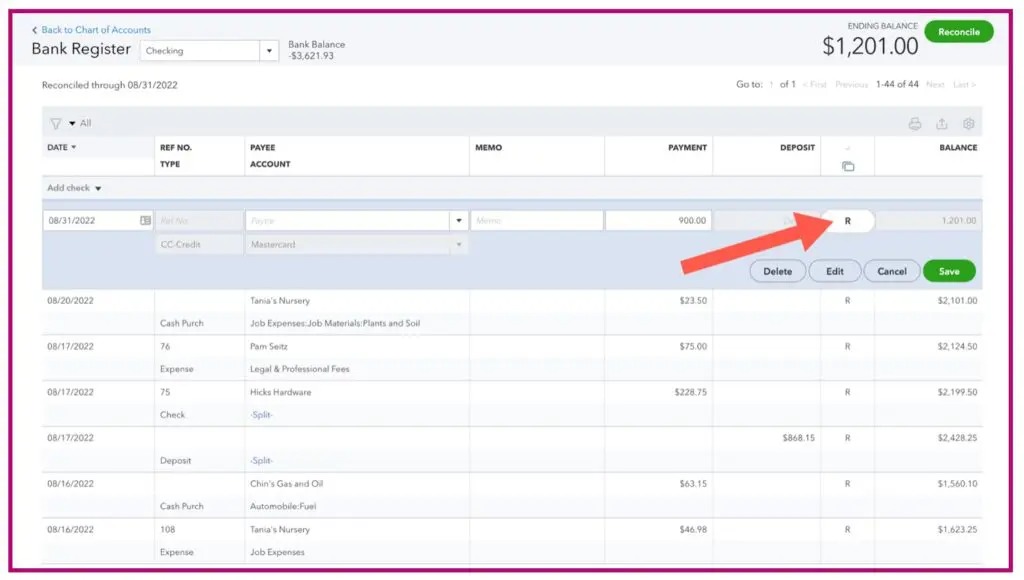
Handling Specific Scenarios When Deleting Reconciliations
Let’s explore a few specific scenarios you may encounter when deleting reconciliations in QuickBooks Online and how to handle them:
Scenario 1: Deleting a Reconciliation with Unreconciled Transactions
If you attempt to delete a reconciliation that includes unreconciled transactions, QuickBooks Online will display a warning message. The message will inform you that deleting the reconciliation will cause the unreconciled transactions to be marked as uncleared. To proceed with the deletion, you’ll need to acknowledge the warning by clicking “Yes, I understand” and then confirm the deletion.
Scenario 2: Deleting Multiple Reconciliations
If you need to delete multiple reconciliations, you’ll need to follow the deletion process for each reconciliation individually. QuickBooks Online doesn’t currently provide a bulk deletion option for reconciliations. Be cautious when deleting multiple reconciliations, as it can significantly impact your financial records.
Scenario 3: Recovering a Deleted Reconciliation
Once you’ve deleted a reconciliation in QuickBooks Online, it cannot be recovered. The deletion is permanent, and the reconciliation report will no longer be accessible. If you realize that you’ve accidentally deleted the wrong reconciliation, you’ll need to manually re-reconcile the account for the affected period.
Best Practices for Managing Reconciliations in QuickBooks Online
To minimize the need for deleting reconciliations and maintain accurate financial records, consider implementing these best practices:
- Regularly reconcile your accounts: Aim to reconcile your bank and credit card accounts in QuickBooks Online on a monthly basis. Regular reconciliation helps identify and resolve discrepancies promptly, reducing the likelihood of needing to delete reconciliations.
- Double-check your work: Before finalizing a reconciliation, take the time to review your work carefully. Ensure that all transactions are accurately categorized and that the ending balance matches your bank statement. Catching errors early on can prevent the need for deleting reconciliations later.
- Keep clear records: Maintain clear and organized records of your financial transactions outside of QuickBooks Online. Having a backup of your records can be helpful in case you need to reference them when resolving reconciliation issues or recreating deleted reconciliations.
Conclusion
Deleting a reconciliation in QuickBooks Online is a straightforward process that can be completed in just a few steps. However, it’s crucial to understand the implications of deleting a reconciliation and to proceed with caution. By following the step-by-step guide provided in this article, you can confidently delete reconciliations when necessary, ensuring the accuracy of your financial records.
Remember to implement best practices for managing reconciliations in QuickBooks Online, such as regularly reconciling your accounts, double-checking your work, and keeping clear records. By staying on top of your reconciliations and maintaining accurate financial data, you’ll have a clearer picture of your business’s financial health and be better equipped to make informed decisions.
With this comprehensive guide on how to delete a reconciliation in QuickBooks Online, you now have the knowledge and tools to effectively manage your reconciliations and keep your financial records up-to-date.







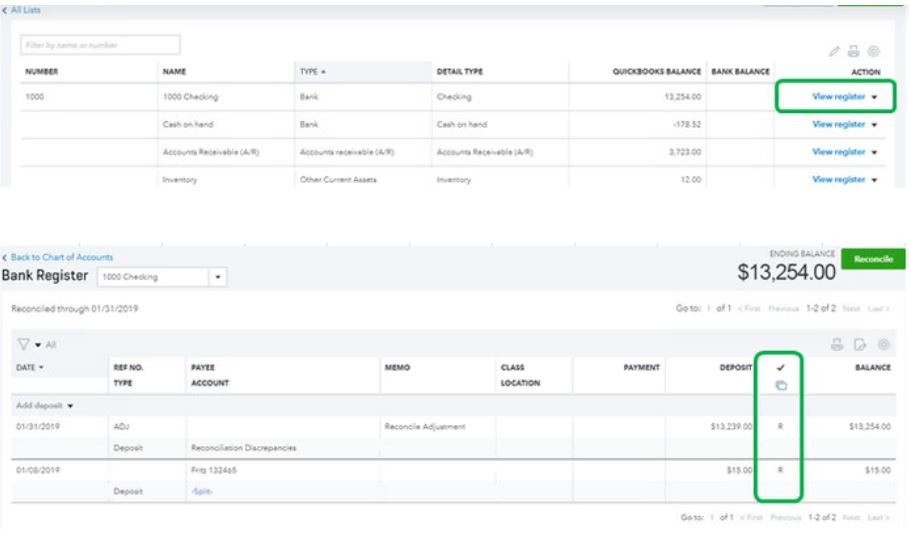


Add Comment