Managing data quality in Qualtrics often requires deleting responses that may skew your analysis or were submitted in error. Whether you need to remove test responses before analysis or delete entries that do not meet survey criteria, knowing how to efficiently delete individual or multiple responses is essential. This guide will walk you through the process of deleting responses in Qualtrics.
What is Qualtrics and Why Delete Responses?
Qualtrics is a robust online survey tool used by researchers, marketers, and organizations to collect and analyze data for various purposes. Deleting responses in Qualtrics may be necessary to ensure the accuracy of data analysis, especially in cases where responses are duplicates, incomplete, or come from unintended participants.
Steps to Delete Responses in Qualtrics
Here is how you can delete responses from a survey project in Qualtrics:
Step 1: Log Into Your Qualtrics Account
Open your web browser and go to the Qualtrics website. Log in with your credentials to access your dashboard.
Step 2: Access Your Project
- Navigate to the Projects Page: Once logged in, find and click on the “Projects” tab to view all your survey projects.
- Select Your Survey: Click on the survey project from which you want to delete responses.
Step 3: Go to Data and Analysis
- Data and Analysis Tab: Inside your survey project, click on the “Data & Analysis” tab. This section allows you to view and manage all the collected responses.
Step 4: Select Responses to Delete
- View Responses: You will see a list of all responses for the survey.
- Select Individual Responses: Check the box next to each response you wish to delete. If you need to delete all responses, you can use the checkbox at the top of the list to select all.
Step 5: Delete the Responses
- Choose Delete Option: With the responses selected, look for an option or button typically labeled “Delete”, “Delete Selected”, or found under a “Tools”, “Actions”, or similar dropdown.
- Confirm Deletion: Qualtrics will ask you to confirm the deletion of the selected responses. Confirm that you want to proceed. This action is irreversible, so make sure you are deleting the correct responses.
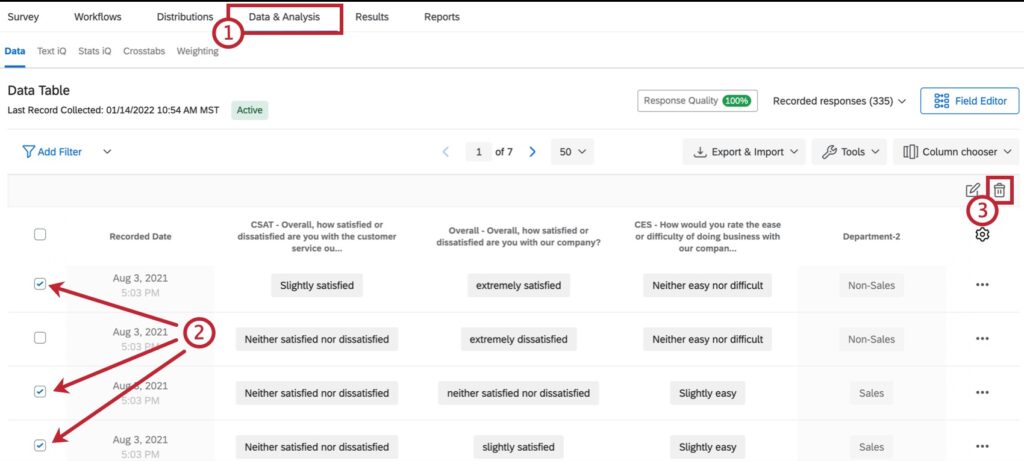
Considerations Before Deleting Responses
- Backup Data: Before deleting any data, it’s wise to export and backup your response data. This ensures that you have a record of the original data in case you need to review it later.
- Impact on Analysis: Consider how deleting responses will affect your survey’s results and statistical analysis. Ensure that the removal aligns with your data integrity guidelines.
- Repeated Measures: If deleting responses from a survey that involves repeated measures or longitudinal tracking, be aware that removing entries could impact your overall study design.
FAQs About Deleting Responses in Qualtrics
Can I recover deleted responses?
No, once responses are deleted in Qualtrics, they cannot be recovered. It’s important to be sure about your decision before you delete any data.
How can I delete responses in bulk?
To delete responses in bulk, use the checkbox at the top of the response list to select all responses, then proceed with the deletion steps outlined above.
What if I only want to exclude responses from analysis instead of deleting them?
Qualtrics allows you to exclude responses from analysis without permanently deleting them. You can use the filtering tools in the “Data & Analysis” tab to exclude responses based on certain criteria or flags.
Conclusion
Deleting responses in Qualtrics is a straightforward process that can help maintain the integrity of your data analysis. By following these steps, you can ensure that your survey data reflects only the responses that meet your specified criteria, leading to more accurate and reliable outcomes. Always double-check which responses you are deleting to avoid unintended data loss.







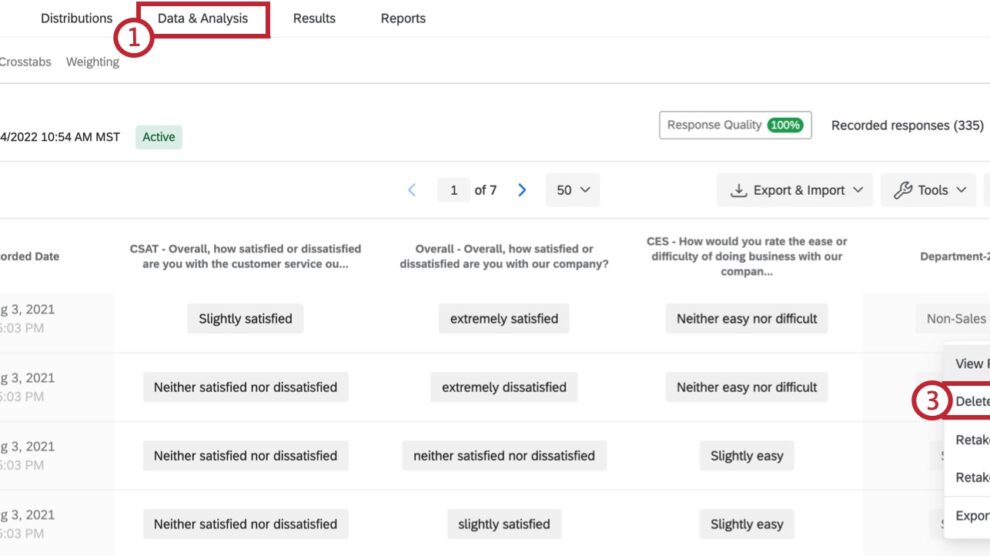


Add Comment