Adobe Illustrator AI stands as a formidable tool in the realm of graphics, offering exceptional capabilities for crafting and enhancing vector graphics. Vector graphics, distinct from their pixel-based counterparts, rely on mathematical equations, enabling endless scalability without any loss of quality.
For the Professionals and the Creative Minds
This versatile software is a staple for professionals like graphic designers, illustrators, and web designers who harness its capabilities to craft a diverse range of visuals. From iconic logos and stylish icons to captivating illustrations and captivating typography, Illustrator AI remains an essential companion. Yet, it’s not just the experts who benefit – students and hobbyists have also embraced Illustrator AI for infusing a touch of creativity into their personal graphics.
Diving into the Toolbox
Adobe Illustrator AI arrives packed with a comprehensive toolbox that empowers users to create and modify vector graphics with precision. Some of the key features include:
- Drawing Tools: Illustrator AI boasts an array of drawing tools, comprising the Pen tool, Pencil tool, and Shape tool, facilitating the generation of custom shapes and lines.
- Text Tools: Adding textual elements to graphics becomes a breeze with the Type tool, Area Type tool, and Point Type tool, offering ample versatility.
- Color Tools: The Fill tool, Stroke tool, and Gradient tool stand as indispensable companions, ushering in a realm of creativity by handling color application.
- Effects and Filters: Illustrator AI offers a treasure trove of effects and filters, allowing users to introduce special effects into their graphics. The collection includes the enchanting Drop Shadow effect, the radiant Outer Glow effect, and the exquisite Bevel and Emboss effect.
- Layers: For efficient organization and editing, Illustrator AI supports layers. This feature permits the independent modification of different elements within your graphic.
A Guided Journey with Adobe Illustrator AI
To embark on a creative venture with Illustrator AI, the journey begins with creating a new document. Subsequently, you can populate this canvas with shapes, lines, and text by making use of the drawing tools, text tools, and color tools.
Once your graphic elements are in place, the magic unfolds through the application of effects and filters, enhancing your artwork. The use of layers allows for the fine-tuning and organization of your graphic’s distinct components.
Concluding your creative masterpiece, Illustrator AI offers multiple saving options, including AI, EPS, PDF, and SVG formats, ensuring that your creation can seamlessly fit into diverse applications.
Mastering Adobe Illustrator AI: Tips and Tricks
For those navigating the realm of Adobe Illustrator AI, these tips can significantly enhance your experience:
- Leverage the Power of Layers: Organizing your graphic becomes effortless with layers, enabling independent adjustments for different elements within your design.
- Balanced Use of Effects and Filters: Effects and filters serve as valuable tools for adding visual intrigue to your graphics. However, moderation is key, as an excess of these elements can lead to a cluttered appearance.
- Diverse Format Saving: Preserving your creation in a variety of formats enhances its versatility. Whether crafting a logo or an illustration, consider saving it in multiple formats like AI and EPS for compatibility across print and digital mediums.
The Artistry of Adobe Illustrator AI
Adobe Illustrator AI remains an indisputably powerful tool for the creation and enhancement of vector graphics. Whether you’re a seasoned professional or a budding artist, if your journey leads you towards crafting and editing vector graphics, Adobe Illustrator AI stands as the ideal companion. Unlock its potential and bring your creative visions to life.







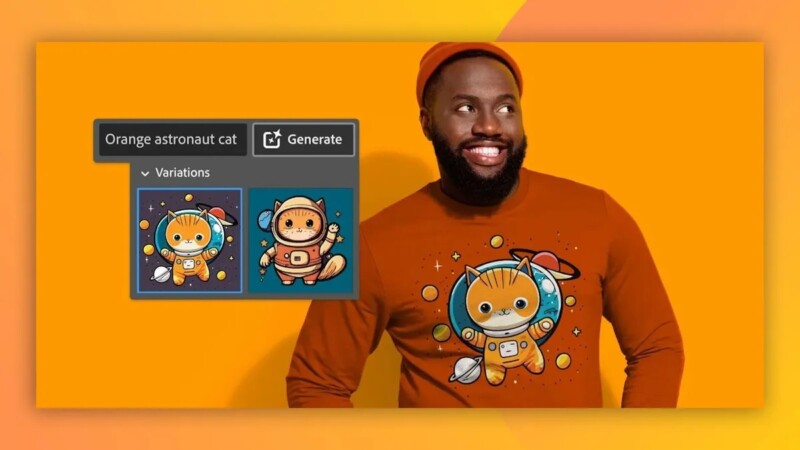
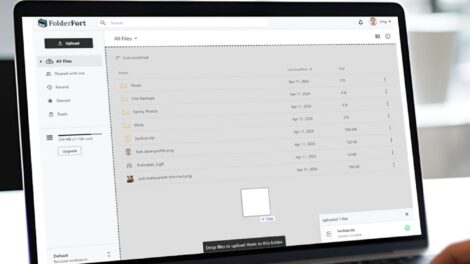
Add Comment