Microsoft made waves in 2022 with the release of Microsoft Copilot, an AI assistant built right into Windows 11. Powered by advanced natural language algorithms, Copilot demonstrates the power of generative AI to understand requests and accelerate productivity.
In this comprehensive guide, you’ll learn how to effectively use Copilot for writing, coding, research, content creation, and more. We’ll cover:
- What exactly Copilot is and how its AI works
- Copilot’s main features and use cases
- Tips for phrasing requests to get the best results
- Integrating Copilot into your workflows
- Limitations to be aware of
- How Copilot benefits writers and coders
- Ethical considerations around AI assistants
- Microsoft’s future roadmap for the technology
Follow these tips to unlock Copilot’s full potential as an AI productivity booster within Windows 11.
What Exactly is Microsoft Copilot?
Copilot is Microsoft’s implementation of a large language model AI, trained on massive amounts of text data to understand natural language requests and generate relevant responses.
Specifically, Copilot uses an enhanced version of OpenAI’s Codex algorithm, optimized not just for general writing but also for programming tasks.
When you make a request in natural language, here is how Copilot processes it:
- Your request is analyzed by Copilot’s deep learning model to understand intent and context.
- Copilot formulates a response by generating new text relevant to the request.
- Copilot displays the generated text to you as a result.
This allows Copilot to provide suggestions for tasks ranging from composing emails to generating code just from descriptive prompts in plain English. The key benefit is automation – Copilot can handle rote work rapidly that would require extensive manual effort otherwise.
Copilot’s Main Features and Use Cases
Copilot is designed as a general purpose AI assistant for Windows 11. Here are some of its main features and what you can use it for:
Writing Assistance
For any writing task, Copilot can help with:
- Composing original text like documents and articles based on prompts
- Improving clarity, concision, flow, and grammar in existing writing
- Translating text between languages
- Summarizing long texts
- Answering questions related to prompted topics
For example, you can ask Copilot to write a blog post outline on a given topic or help refine an essay draft.
Coding Assistance
Leveraging the Codex algorithm, Copilot excels at programming-related tasks like:
- Generating code snippets in Python, Javascript, HTML, SQL, etc based on comments
- Completing functions, classes, and libraries started by the user
- Fixing bugs and errors in existing code
- Writing documentation for code by answering questions in comments
This allows you to prototype functionality just by describing what you want in plain English, which Copilot translates into actual code.
Research Assistance
Copilot has access to extensive general world knowledge that helps accelerate research:
- Answering factual questions on topics like science, history, and pop culture
- Providing relevant statistics, lists, and figures upon request
- Creating outlines, tables, and graphs to visualize research findings
For example, you can ask Copilot to summarize key events in a historical period to kickstart a research project.
Creative Content Creation
Copilot has aptitude for generating some creative content like:
- Poems, short stories, lyrics based on prompts
- Logo ideas and designs
- Musical riffs and melodies
So if you need inspiration to start a creative project, Copilot can help get ideas flowing.
Tips for Phrasing Effective Copilot Prompts
The quality of Copilot’s responses depends heavily on how you frame your initial request. Follow these best practices when formulating prompts:
- Be Specific – Clearly describe the exact task or content you want Copilot to generate rather than being vague.
- Provide Examples – Give Copilot one or more examples of what you are looking for to establish context.
- Use Natural Language – Talk conversationally using full sentences rather than terse keywords.
- Avoid Deadlines – Don’t specify rigid due dates or times, which can confuse Copilot.
- Ask Follow-Up Questions – Start small then iteratively clarify to get better results.
- Give Feedback – Praise good responses and critique bad ones so Copilot continues learning.
For instance, “Can you write a detailed introduction for a blog post about AI in healthcare? Make it an engaging opening hook framing the problems like doctor burnout and how AI can help.” is far more effective than just saying “Write blog AI”.
Experiment with phrasing tailored to different use cases to see what works best. Copilot should generate increasingly intelligent responses as you provide more context.
Integrating Copilot into Your Workflows
To maximize productivity benefits from Copilot, you need to make it readily accessible within your Windows 11 environment:
- Enable System-Wide – In Windows Settings, enable full system access so Copilot works across apps.
- Pin to Taskbar – Pin the Copilot chat popup to the taskbar for easy visibility.
- Set a Hotkey – Define a dedicated hotkey like Ctrl+C to instantly summon Copilot.
- Use with Office – Utilize Copilot within Word, Excel, etc to assist with documents.
- Integrate with IDEs – In Visual Studio and other coding tools, use Copilot for programming assistance.
- Share via Teams – Collaborate by sharing Copilot-generated content with colleagues on Teams.
- Automate Workflows – Connect Copilot to cloud services through Power Automate.
Making Copilot your ubiquitous AI companion within Windows boosts productivity. Quick access and seamless context sharing are key.
Understanding Copilot’s Current Limitations
While Copilot opens exciting new possibilities, it’s important to be aware of its current limitations:
- Can Hallucinate Facts – Copilot sometimes generates convincing but false information if it lacks knowledge. Always validate accuracy.
- No Judgement – Copilot has no real world reasoning or judgement. It risks generating harmful, dangerous, or nonsensical text if not guided carefully.
- Limited Creativity – Although innovative at times, Copilot cannot match truly human imagination and abstract thinking.
- Inconsistent Quality – The usefulness of responses varies greatly depending on how well Copilot interprets the prompt.
- Privacy Concerns – Storing user prompt data introduces potential privacy risks despite Microsoft’s policies.
- No User Memory – Copilot cannot learn or retain context about you over time; each prompt is self-contained.
Understanding these limitations upfront prevents overreliance on Copilot as a foolproof black box solution. Thoughtful oversight remains imperative.
How Copilot Benefits Writers and Coders
For creatives, Copilot’s advanced language capabilities make it an intriguing new tool for boosting productivity:
Advantages for Writers
- Overcome writer’s block with AI-generated starting ideas
- Quickly generate rough drafts to work from
- Catch grammar, spelling, punctuation, and syntax errors automatically
- Translate works between languages
- Provide relevant facts, statistics, and figures on demand
- Summarize research materials to extract key insights
- Assist with technical documentation requiring precision
Advantages for Coders
- Rapidly generate code templates to start new projects
- Produce boilerplate code for repetitive coding tasks
- Prototype and test functionality by describing behaviors in plain English
- Debug issues quickly by explaining code problems in natural language
- Generate documentation by answering questions in code comments
- Learn new programming languages and frameworks through example code
- Stay focused on core programming rather than grunt work
For both writers and coders, Copilot provides that extra bit of aid to enhance productivity and creativity. But responsible human oversight is still key.
Ethical Considerations for Using Copilot
As with any AI system, using Copilot does raise some ethical concerns that developers and users should consider:
- Bias – AI bias could lead Copilot to generate offensive, harmful, or stereotypical text.
- “Brain Hacking” – Overreliance on Copilot could atrophy users’ own critical thinking abilities.
- Job Displacement – AI could displace human creatives and technical writers.
- Attribution – Copilot may produce content derived from others without credit.
- Data Privacy – Storing user data risks privacy violations if mishandled.
- Accessibility – Pricing could make Copilot unavailable to less affluent independent creators.
To uphold ethics, both Microsoft and users have responsibilities:
- Microsoft must continually assess Copilot for issues and train it on diverse data responsibly.
- Users should thoughtfully validate Copilot’s responses, provide oversight rather than blind acceptance, and give credit to any original sources used.
If used carefully, Copilot brings tremendous productivity upside while minimizing risks. But human guidance is imperative.
The Future Roadmap for Copilot and Windows AI
Microsoft plans to keep advancing Copilot’s capabilities and integration:
- Enhanced Creativity – Understand broader contexts and human emotion to improve creative output.
- Natural Conversation – Enable back-and-forth verbal conversation with Copilot beyond text.
- Multimodal Input – Support inputs like images, voice, video to understand requests.
- Tighter Integration – Embed Copilot directly into Windows apps rather than a separate interface.
- Cloud Skills Marketplace – Allow buying specialist skills like legal expertise from Azure AI services.
- Proactive Recommendations – Suggest optimizations and improvements without user prompting.
- More Languages – Support more human languages and programming languages.
- User Memory – Maintain memory of user context rather than isolated prompts.
The goal is for Copilot to feel like a true collaborative partner that understands your work style. Smarter AI assistance should enhance Windows broadly.
Conclusion
Microsoft Copilot represents a landmark in mainstreaming AI assistants. Its natural language prowess harbors immense potential to augment human productivity and creativity.
Yet prudent integration and transparent oversight are critical to realize benefits while minimizing risks. By following best practices around ethical usage, we can harness Copilot’s power responsibly.
With Microsoft investing heavily, Copilot may soon become indispensable for everyone from coders to writers to office workers. But its powers must be applied judiciously.
If used conscientiously, Copilot on Windows 11 can take computational creativity to new heights while keeping humans firmly in control. We stand at the precipice of an AI revolution. Copilot offers an exciting glimpse into that future if we guide it wisely.







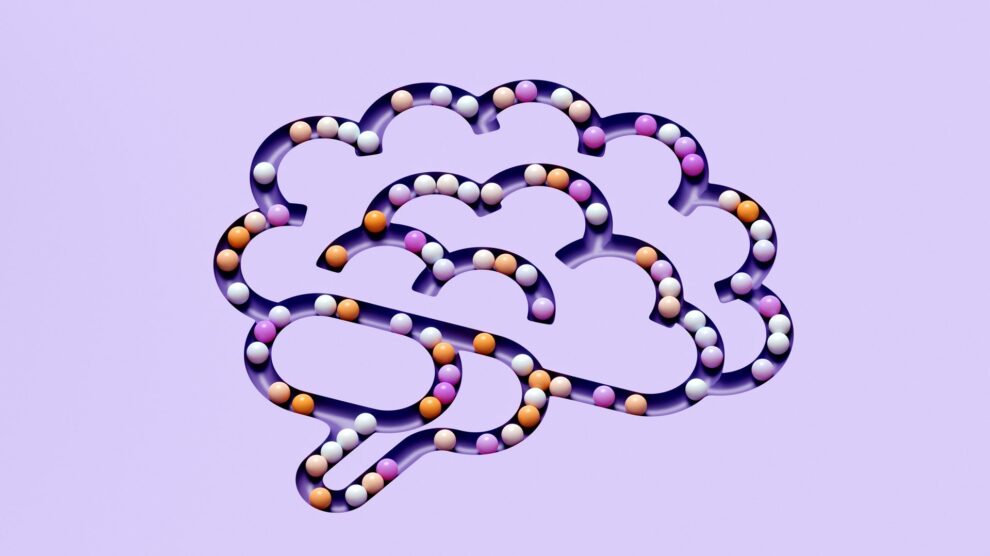
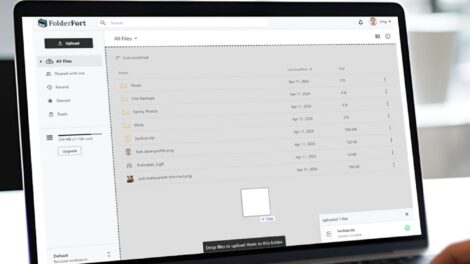
Add Comment