In the ever-evolving digital landscape, Discord has become a go-to platform for communities, gamers, and individuals to connect and collaborate. However, there may come a time when you decide to part ways with your Discord account. Whether it’s due to personal reasons, a change in your online presence, or a desire for a fresh start, the ability to delete your Discord account is a crucial feature. In this comprehensive guide, we’ll walk you through the step-by-step process of deleting your Discord account, ensuring a smooth and secure transition.
Understanding the Implications of Deleting Your Discord Account
Deleting your Discord account is a significant decision that carries several important considerations:
- Permanent Removal of Your Account and Data: When you delete your Discord account, all your account information, chat history, server memberships, and associated data will be permanently removed. This action cannot be undone, so it’s essential to ensure that you’ve backed up any important information before proceeding.
- Loss of Access to Discord Services: After deleting your account, you will no longer be able to access Discord or participate in any servers or communities you were previously a part of. This includes the inability to recover your account or any associated data in the future.
- Potential Impact on Connected Accounts or Services: If you’ve linked your Discord account to other platforms, services, or applications, deleting your Discord account may also impact those connections. Be mindful of any potential dependencies or integrations that may need to be addressed.
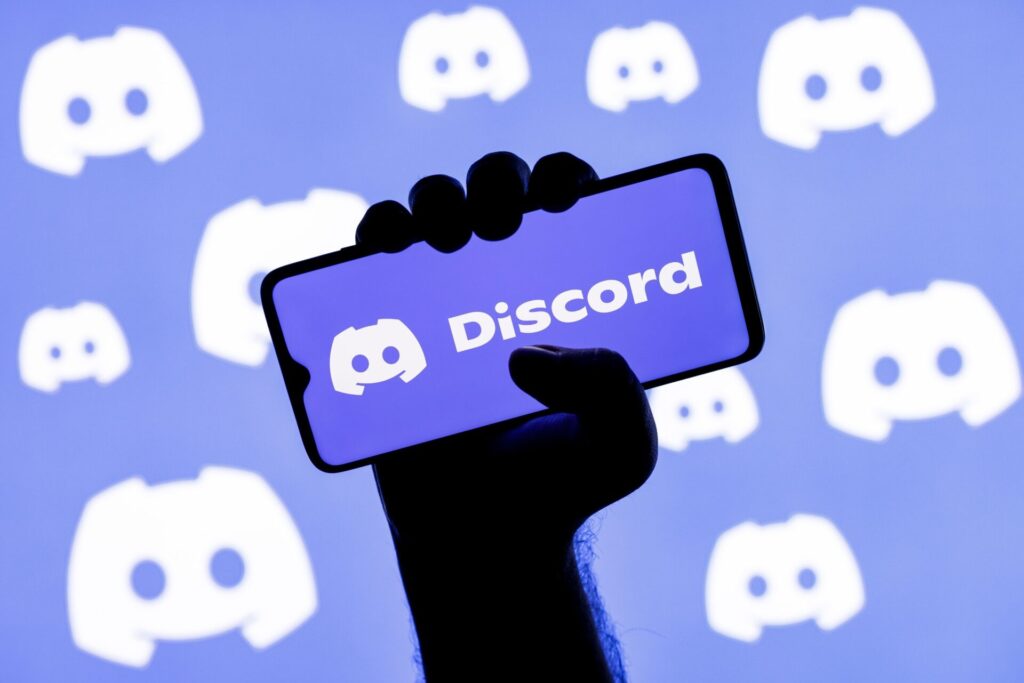
How to Delete Your Discord Account: Step-by-Step Guide
Now, let’s dive into the step-by-step process of deleting your Discord account:
Step 1: Back Up Your Data (Optional)
If you have any important information, messages, or server invitations associated with your Discord account, it’s recommended to back up this data before proceeding with the deletion. You can use Discord’s data export feature to download a copy of your data.
Step 2: Disconnect Any Linked Accounts or Services
If you’ve connected your Discord account to other platforms, services, or applications, it’s crucial to disconnect those connections before deleting your account. This will ensure a clean and seamless transition.
Step 3: Delete Your Discord Account
To delete your Discord account, follow these steps:
- Log in to your Discord account on the web or desktop app.
- Navigate to the “User Settings” by clicking on the gear icon in the bottom-left corner.
- Scroll down to the “Danger Zone” section and click on “Delete Account”.
- Confirm your decision by entering your password and completing the verification process.
Step 4: Verify the Deletion
After initiating the deletion process, it’s essential to verify that your Discord account has been successfully removed. You can do this by attempting to log in to your account or searching for it in any servers or communities you were previously a part of. If the account is no longer accessible, the deletion process has been completed.
Conclusion: Bidding Farewell with Confidence
Deleting your Discord account is a significant decision that requires careful consideration and a thorough understanding of the implications. By following the steps outlined in this guide, you can navigate the account deletion process with confidence, ensuring a seamless transition and the protection of your personal data.
Remember, the decision to delete your Discord account should not be taken lightly, as it will permanently remove your account and associated data from the platform. Weigh the pros and cons, back up any important information, and proceed with the deletion process only when you’re certain it’s the right choice for you.







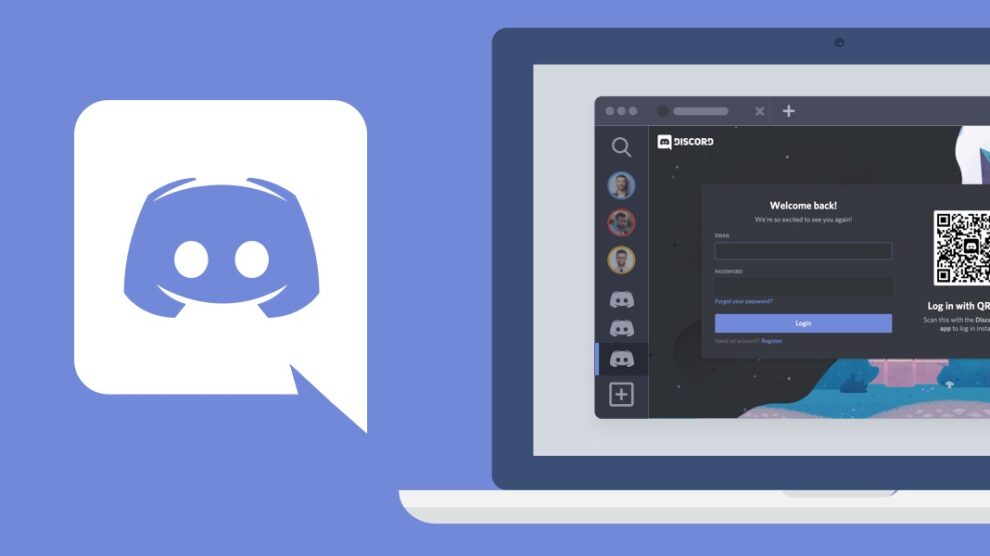


Add Comment