In today’s fast-paced digital era, banking has become more convenient than ever before. With the advent of mobile banking apps, customers can now manage their finances, transfer funds, and even open new accounts from the comfort of their own homes. Chase, one of the largest and most reputable banks in the United States, offers a user-friendly mobile app that allows customers to open a savings account quickly and easily. In this comprehensive guide, we will walk you through the step-by-step process of opening a savings account using the Chase app, highlighting the benefits and key features of this convenient banking solution.
Before diving into the specifics of opening a savings account through the Chase app, let’s take a moment to understand the importance of having a savings account and the advantages of using a mobile app to open one. A savings account is an essential financial tool that allows you to set aside money for short-term and long-term goals, such as building an emergency fund, saving for a down payment on a house, or planning for a vacation. By keeping your money in a savings account, you can earn interest on your deposits and watch your savings grow over time. Additionally, having a savings account separate from your checking account can help you avoid the temptation to spend your savings on everyday expenses.
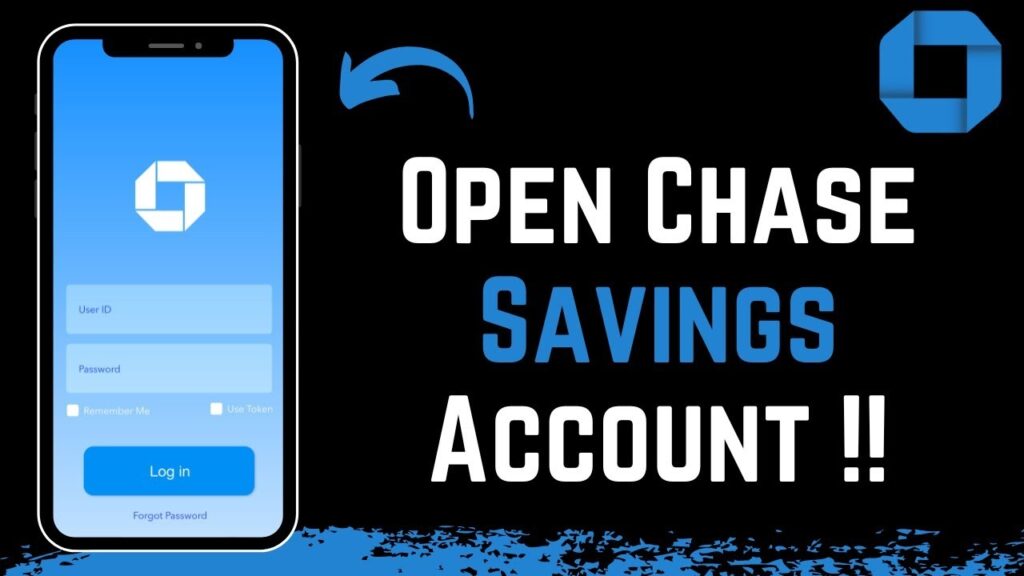
Using a mobile app to open a savings account offers several benefits over traditional methods. Firstly, it saves you time and effort by eliminating the need to visit a physical bank branch. Secondly, it provides a secure and convenient way to manage your account, as you can access your savings anytime, anywhere, using your smartphone. Lastly, the Chase app offers a range of features and tools to help you track your savings progress, set financial goals, and make informed decisions about your money.
Step 1: Download the Chase App
To get started, you’ll need to download the Chase app from the App Store (for iOS devices) or Google Play Store (for Android devices). The app is free to download and use. Once you have installed the app, open it and tap on the “Sign Up” button to create a new account.
Step 2: Provide Personal Information
To open a savings account, you’ll need to provide some basic personal information. This includes your full name, date of birth, Social Security number, and contact information such as your email address and phone number. You’ll also need to provide a valid form of identification, such as a driver’s license or passport, to verify your identity. The app will guide you through the process of capturing and uploading a photo of your ID.
Step 3: Choose Your Account Type
Next, you’ll need to select the type of savings account you want to open. Chase offers several options, including the Chase SavingsSM account, which has no minimum balance requirement and no monthly service fee, and the Chase Premier SavingsSM account, which offers higher interest rates for higher balances. Consider your savings goals and choose the account that best fits your needs.
Step 4: Fund Your Account
Once you have chosen your account type, you’ll need to fund your new savings account. You can do this by transferring money from an existing Chase checking account or by setting up an external transfer from another bank account. The app will guide you through the process of linking your accounts and initiating the transfer. You can also choose to set up recurring transfers to automate your savings.
Step 5: Review and Submit Your Application
Before submitting your application, review all the information you have provided to ensure accuracy. The Chase app will display a summary of your application, including your personal details, account type, and funding method. If everything looks correct, tap on the “Submit” button to complete the application process.
Step 6: Verify Your Email and Activate Your Account
After submitting your application, you’ll receive a confirmation email from Chase. Click on the verification link in the email to activate your new savings account. Once your account is active, you can start managing your savings through the Chase app. The app allows you to view your account balance, transaction history, and interest earned. You can also set up alerts to notify you when your balance reaches a certain level or when a transfer is completed.
Additional Features and Benefits
In addition to the convenience of opening a savings account through the app, the Chase app offers a range of features and benefits to help you manage your savings more effectively. These include:
- Autosave: This feature allows you to set up automatic transfers from your checking account to your savings account on a regular basis, helping you save without even thinking about it.
- Savings Goals: You can set up personalized savings goals within the app, such as saving for a vacation or a down payment on a car. The app will track your progress and provide tips and encouragement along the way.
- Mobile Deposit: You can deposit checks into your savings account using your smartphone camera, eliminating the need to visit a physical branch or ATM.
- Online Statements: The app provides easy access to your account statements, allowing you to view and download them at any time.
- 24/7 Customer Support: If you have any questions or concerns about your savings account, you can contact Chase’s customer support team directly through the app, via phone, or through online chat.
In conclusion, opening a savings account using the Chase app is a simple, convenient, and secure way to start saving for your future. By following the step-by-step process outlined above and taking advantage of the app’s additional features and benefits, you can make the most of your savings and achieve your financial goals more easily. Whether you’re saving for a rainy day or a long-term dream, the Chase app provides the tools and support you need to succeed. So why wait? Download the Chase app today and start building your savings!







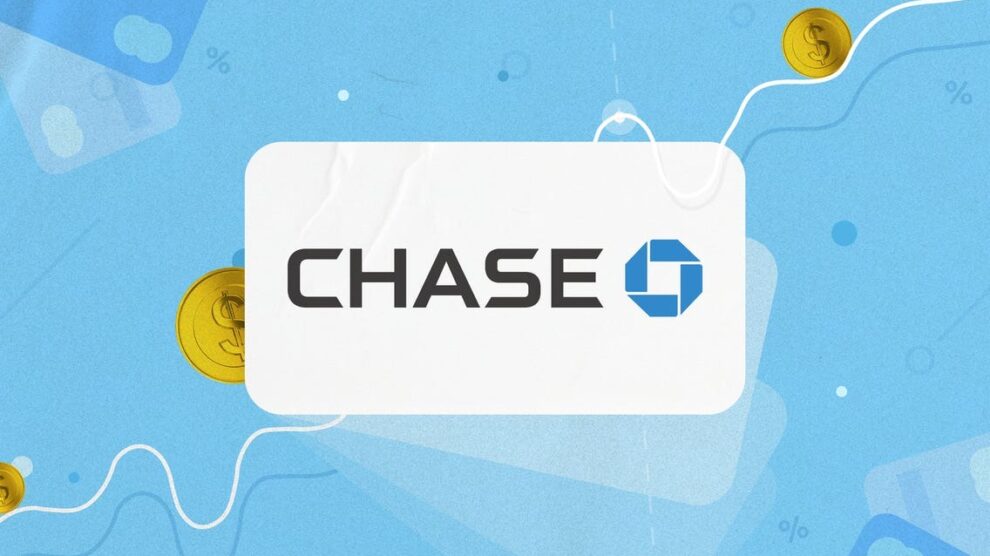


Add Comment