If you have a reset Android phone and don’t have access to the Google account previously associated with it, you may face the Factory Reset Protection (FRP) lock. After a factory reset, Google introduced this security feature to prevent unauthorized access to your device. However, there are a few methods you can try to bypass the FRP lock and gain access to your phone without a Google account.
Please note that these methods may not work on all devices, and some may require technical knowledge or specific software tools. Additionally, bypassing the FRP lock may have legal implications, and it is essential to ensure that you are the rightful owner of the device before attempting any of these methods.
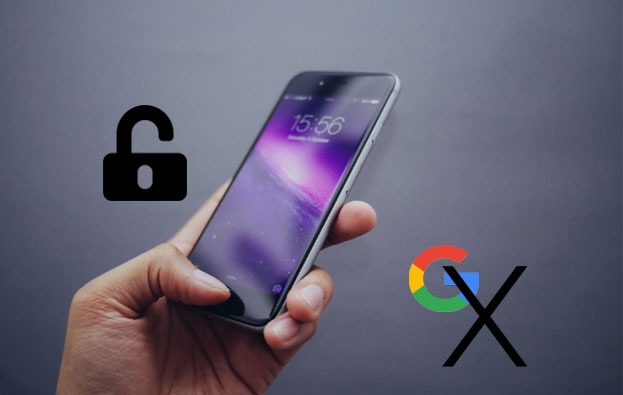
Method 1: Using the “Forgot Pattern” Feature
- On the lock screen, tap on the “Forgot Pattern” or “Forgot Password” option.
- When prompted to enter the Google account details, tap on the “Forgot Email?” or “Forgot Username?” option.
- You will be redirected to the Google account recovery page. Instead of entering any information, tap on the “Try Another Way” option at the bottom of the screen.
- You may be asked to enter the last synced Google account. Tap on “Skip” or “Cancel.”
- You should now see the option to enter a new email address. Enter a new Gmail address that you have access to, and follow the on-screen instructions to set up a new account.
- Once the new account is set up, you should be able to access your device and remove the old Google account from the settings.
Method 2: Using Samsung’s Find My Mobile (For Samsung Devices)
- On another device, go to the Samsung Find My Mobile website: https://findmymobile.samsung.com/
- Sign in with the Samsung account that was previously associated with the locked device.
- Once signed in, click on the “Unlock my device” option.
- Follow the on-screen instructions to remove the Google account and unlock your device.
Method 3: Using ADB (Android Debug Bridge)
This method requires a computer and some technical knowledge.
- Enable Developer Options on your locked device by tapping on the “Build Number” seven times in the “About Phone” section of the settings.
- Enable OEM Unlocking and USB Debugging in the Developer Options.
- Connect your device to the computer via USB.
- On your computer, download and install the Android SDK Platform Tools.
- Open a command prompt or terminal window and navigate to the Platform Tools directory.
- Type the following command and press Enter:
adb shell am start -n com.android.settings/com.android.settings.Settings - Your device’s settings menu should open. Navigate to the “Accounts” or “Cloud and Accounts” section and remove the Google account.
- Restart your device, and you should now be able to access it without a Google account.
If none of these methods work for your specific device, you may need to seek professional assistance or contact the device manufacturer for further guidance.
Remember, it is always recommended to keep a backup of your important data and to avoid resetting your device unless absolutely necessary. If you are setting up a new device, make sure to keep your Google account information safe and accessible to prevent getting locked out in the future.







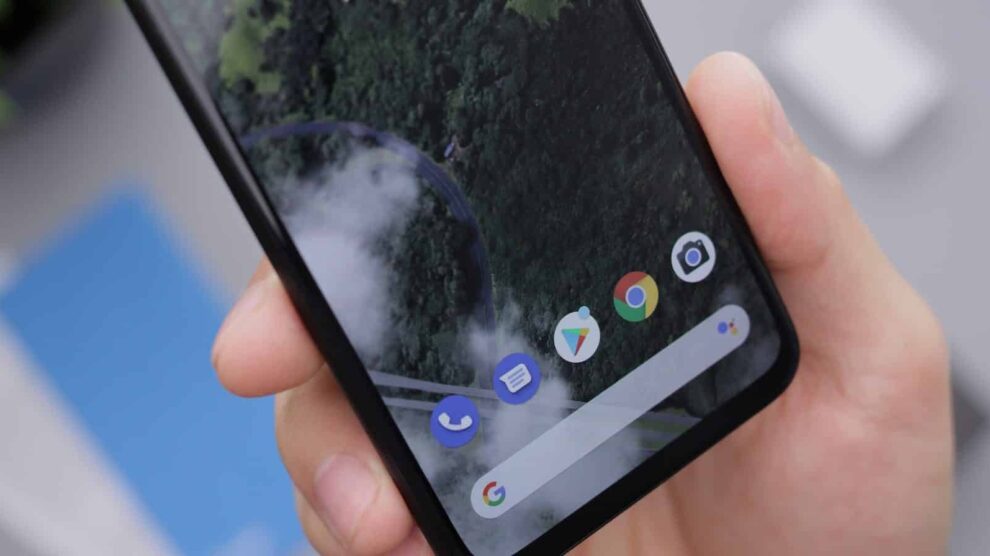


Add Comment