Are you ready to part ways with your YouTube channel and embrace a new chapter in your digital journey? Perhaps you’re seeking a fresh start, prioritizing your privacy, or simply decluttering your online presence. Whatever your motivation, this guide will walk you through the process of how to delete YouTube channel, step by step, ensuring a smooth transition.
Why Delete Your YouTube Channel?
Before diving into the intricacies of deleting your YouTube channel, it’s essential to understand the potential reasons behind this decision. Perhaps you’re seeking a digital detox, prioritizing your privacy, or simply looking to declutter your online presence. Whatever your motivation, taking control of your digital footprint can be empowering.
Are You Sure You Want to Delete Your YouTube Channel?
Deleting your YouTube channel is a permanent action, and it’s crucial to weigh the pros and cons before taking the plunge. Once your channel is deleted, all your videos, comments, playlists, and associated data will be erased, never to be recovered. If you’re unsure or simply need a break, YouTube offers the option to hide or pause your channel instead.
The Step-by-Step Guide: How to Delete YouTube Channel
Now that you’ve made the decision to bid farewell to your YouTube channel, let’s dive into the process of how to delete YouTube channel. Follow these steps carefully to ensure a seamless transition:
Step 1: Back Up Your Important Data
Before deleting your YouTube channel, it’s crucial to back up any important videos, playlists, or other data you want to keep. YouTube provides various tools to download or export your data, ensuring you don’t lose valuable content.
Step 2: Log in to Your Google Account
Next, log in to your Google Account using the same credentials you use for your YouTube channel. This is an essential step, as deleting your YouTube channel requires accessing your overall Google Account.
Step 3: Navigate to the YouTube Advanced Account Settings
Once you’re logged in, visit the YouTube Advanced Account Settings page by clicking here. This page will provide you with all the necessary options and prompts to initiate the channel deletion process.
Step 4: Select the “Delete Channel” Option
On the Advanced Account Settings page, scroll down until you see the “Delete Channel” section. Click on the “Delete Channel” button to proceed further.
Step 5: Confirm Your Decision
YouTube will present you with a confirmation screen outlining the consequences of deleting your channel. Read through the information carefully and confirm your decision if you’re certain about proceeding.
Step 6: Wait for the Deletion Process to Complete
Once you’ve confirmed your decision, YouTube will initiate the channel deletion process. This may take some time, as YouTube needs to remove all your data from their servers. Be patient, and don’t attempt to access your channel during this period.
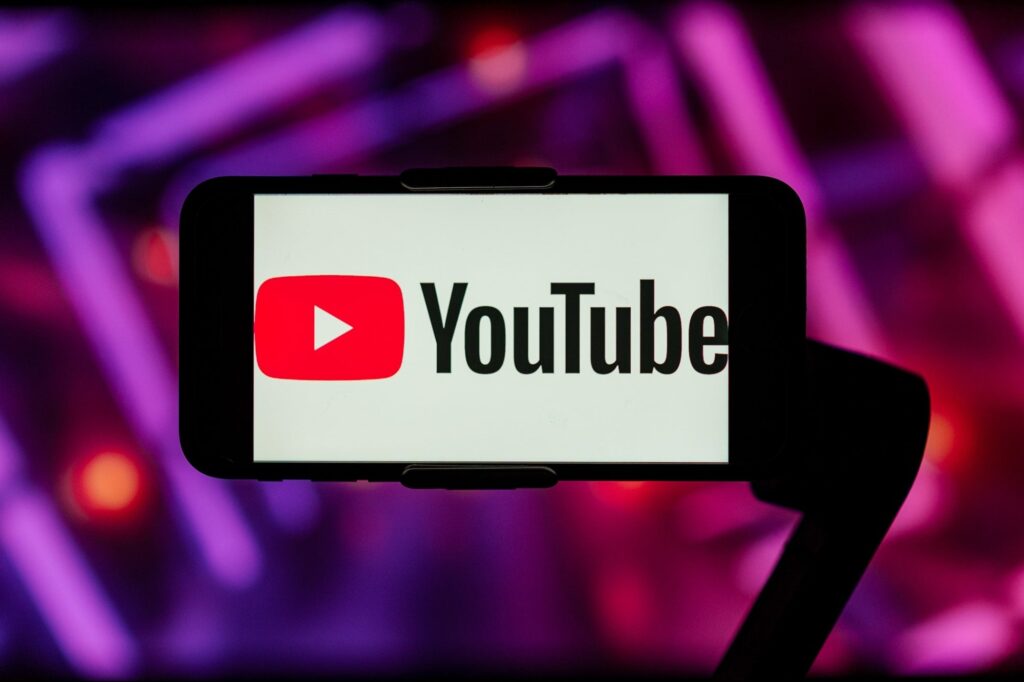
Alternatives to Deleting Your YouTube Channel
If you’re hesitant about permanently deleting your YouTube channel, there are alternative options to consider. These alternatives can provide a temporary break or allow you to maintain a presence while minimizing your channel’s activity.
Hiding or Pausing Your YouTube Channel
YouTube offers the option to hide or pause your channel, which essentially makes it invisible to the public without permanently deleting it. This feature is ideal if you need a break from managing your channel but don’t want to lose all your content and data. To hide or pause your channel, follow these steps:
- Log in to your YouTube account.
- Navigate to the “Channel Status” section in your settings.
- Find the option to “Hide from public” or “Pause channel.”
- Follow the on-screen prompts to complete the process.
Remember, hiding or pausing your channel is not permanent, and you can make it visible again at any time by following the same steps.
Adjusting Your YouTube Privacy Settings
If your primary concern is privacy, YouTube offers various settings that allow you to control who can see your videos, comments, and other activities. By adjusting these settings, you can maintain a presence on the platform while limiting your visibility and sharing with only those you trust. Here’s how:
- Log in to your YouTube account.
- Navigate to the “Privacy” section in your settings.
- Explore the various privacy options for videos, comments, and more.
- Adjust the settings according to your preferences, such as making videos private, disabling comments, or restricting who can view your channel.
Life After Deleting Your YouTube Channel
Congratulations! You’ve successfully navigated the process of how to delete YouTube channel. Now, it’s time to embrace the newfound freedom and explore the world beyond the confines of video sharing and content creation.
Rediscovering Offline Connections
Without the constant need to create and share content on YouTube, you can focus on nurturing real-life connections with friends and family. Embrace face-to-face interactions, spontaneous adventures, and meaningful conversations that transcend the digital realm.
Pursuing Passions and Hobbies
The time once spent creating, editing, and promoting videos can now be channeled into pursuing passions and hobbies that truly fulfill you. Dive into that book you’ve been meaning to read, take up a new craft, or explore the great outdoors without the need to document every moment.
Embracing Digital Minimalism
By deleting your YouTube channel, you’ve taken a significant step toward digital minimalism. Consider evaluating your relationship with other social media platforms and digital distractions, and make conscious choices about how you want to spend your time and energy.
Conclusion
Deleting your YouTube channel is a significant decision, but it can also be a liberating one. By following the step-by-step guide outlined in this article, you’ve taken control of your digital footprint and prioritized your well-being. Embrace the newfound freedom, rediscover offline connections, and pursue passions that truly enrich your life. Remember, the journey of self-discovery and growth begins with the courage to make a change.










Add Comment