LastPass is a popular password manager that helps users securely store and manage their online passwords and other sensitive information. While LastPass provides a convenient way to keep track of your login credentials, there may come a time when you decide to delete your account. Whether you’re switching to a different password manager, have privacy concerns, or simply no longer need the service, this guide will walk you through the process of permanently deleting your LastPass account.
Reasons to Delete Your LastPass Account
There are several reasons why you might choose to delete your LastPass account, including:
1. Switching to a Different Password Manager
If you’ve decided to use a different password management solution, deleting your LastPass account can help you transition to the new platform.
2. Privacy and Security Concerns
LastPass stores sensitive information like passwords and personal data. If you have concerns about the privacy or security of this information, deleting your account may be a way to limit the data LastPass has about you.
3. No Longer Using the Service
If you’ve stopped using LastPass and have no plans to use the service again in the future, deleting your account can be a practical decision.
4. Minimizing Digital Footprint
Some individuals prefer to reduce the number of online accounts and services they use in an effort to minimize their overall digital footprint. Deleting your LastPass account can be part of this broader strategy.
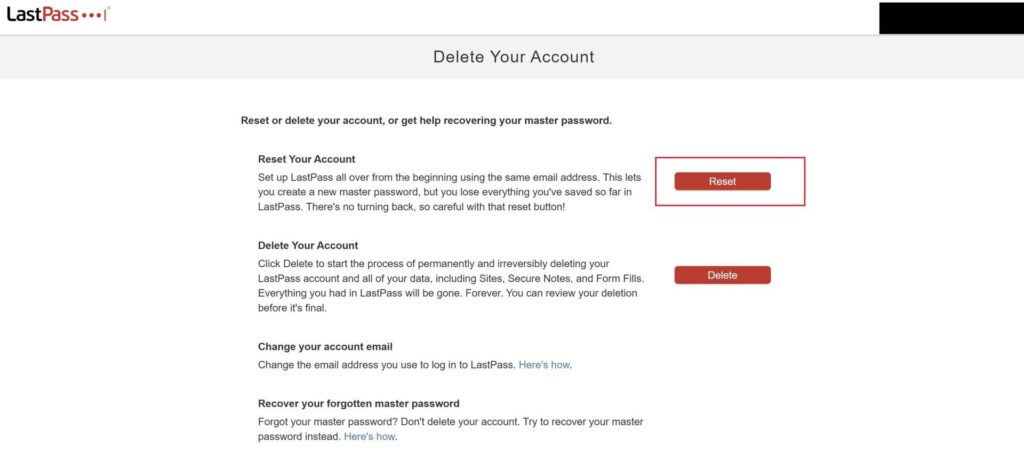
Steps to Delete Your LastPass Account
Deleting your LastPass account is a straightforward process. Follow these steps to permanently remove your account:
Step 1: Log into Your LastPass Account
Begin by logging into your LastPass account on the official LastPass website (www.lastpass.com) or through the LastPass app.
Step 2: Access Your Account Settings
Once logged in, navigate to your account settings. You can typically find this by clicking on your account icon or profile picture in the top right corner of the website or app.
Step 3: Find the “Delete Account” Option
In your account settings, look for an option labeled “Delete Account” or something similar. This is where you can initiate the account deletion process.
Step 4: Confirm Account Deletion
When you select the “Delete Account” option, LastPass will likely prompt you to confirm your decision. This is an important step to ensure that you truly want to permanently delete your account and all associated data.
Step 5: Provide Deletion Reasons (Optional)
LastPass may ask you to provide a reason for deleting your account. While this is optional, answering the question can help the company improve its service and better understand why users choose to leave the platform.
Step 6: Complete the Deletion Process
Follow any additional instructions provided by LastPass to finalize the account deletion. This may include entering a verification code, answering security questions, or waiting a specified period before the deletion is complete.
Important Considerations Before Deleting Your LastPass Account
Before you proceed with deleting your LastPass account, there are a few important factors to consider:
1. Backup Your Passwords and Data
When you delete your LastPass account, all of your passwords, secure notes, and other data stored in the LastPass vault will be permanently removed. If you need to retain this information, be sure to export or backup your data before initiating the deletion process.
2. Shared Passwords and Folders
If you have shared any passwords or folders with other users, deleting your LastPass account may impact their access to those shared items. Consider notifying any affected parties before proceeding with the deletion.
3. Reactivation Limitations
Once your LastPass account is deleted, it cannot be reactivated. If you decide you want to use LastPass again in the future, you’ll need to create a new account from scratch.
4. Subscription Cancellation
If you have an active LastPass Premium subscription, you’ll need to cancel it separately from deleting your account. Failing to do so may result in continued billing or charges for the subscription.
Alternatives to Deleting Your LastPass Account
If you’re not ready to permanently delete your LastPass account, consider these alternative options:
1. Deactivate Your Account
Some services, including LastPass, may offer the ability to deactivate your account, which is a temporary suspension of your profile. This allows you to take a break from the platform without losing your data and account history.
2. Adjust Your Privacy Settings
Instead of deleting your account, you can adjust your LastPass privacy settings to limit the amount of personal information shared or visible to others. This can be a more gradual approach to reducing your LastPass footprint.
3. Use a Temporary Email Address
If you only need a LastPass account for a limited time, consider using a temporary or disposable email address to create the account. This can help you avoid the need to delete the account later on, as the temporary email address will become inactive over time.
Conclusion
Deleting your LastPass account is a straightforward process, but it’s essential to consider the potential implications before taking this step. Review your stored passwords, shared folders, and any active subscriptions to ensure a smooth account deletion experience.
Remember, once your LastPass account is deleted, it cannot be reactivated, so make sure this is the right decision for you. If you’re unsure or only want to temporarily distance yourself from the platform, explore the alternative options, such as deactivation or privacy adjustments.
By taking control of your digital footprint and the personal information you share with password managers like LastPass, you can make informed decisions about your online presence. If you have any additional questions or concerns, don’t hesitate to reach out to LastPass’s customer support team for further assistance.







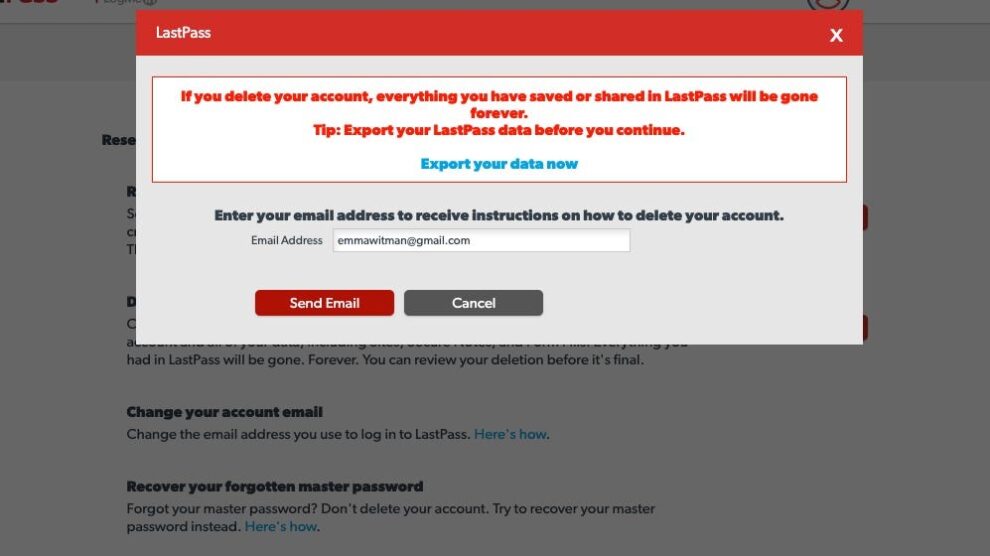


Add Comment