If you share your Netflix account with family or friends, chances are there are multiple profiles set up. While convenient for accommodating different viewing preferences, it can also lead to a cluttered interface with irrelevant recommendations based on other people’s watched history. Deleting an unnecessary Netflix profile is a straightforward process that takes just a few simple steps.
Why Should You Delete an Old Netflix Profile?
Removing profiles you no longer need offers several benefits beyond just a tidier Netflix home screen:
Can’t I Just Create a New Profile Instead?
You could create a new profile, but deleting the old one makes much more sense. New profiles still pull recommendations based on the entire account’s viewing activity, including shows watched on that old, unused profile you want to get rid of. Deleting it gives you a totally fresh start.
Will Deleting a Profile Remove My Watch History?
Absolutely not! Deleting a profile only removes the profile itself, not any of the actual shows or movies watched on your account. Your personal viewing history remains intact on your remaining profile(s).
How Many Profiles Can I Have on Netflix?
Netflix allows up to 5 profiles per account on their Basic, Standard, and Premium plans. So if you’re looking to delete an old profile to make room for a new one, you shouldn’t run into any limitations there.
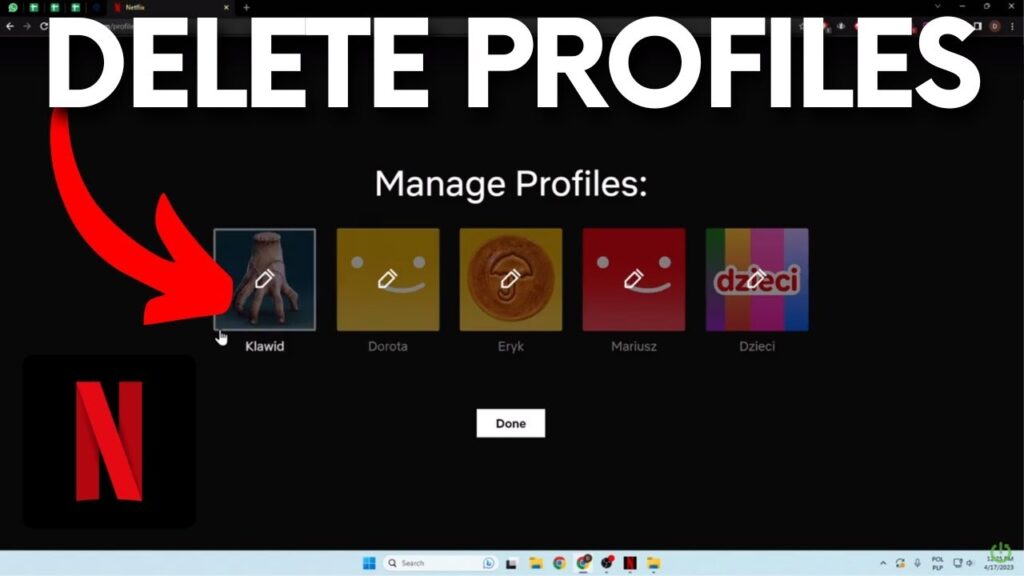
How to Delete a Netflix Profile (Step-by-Step Guide)
Removing an unwanted Netflix profile is quick and easy, whether you’re using a mobile device, computer, or TV streaming device. Just follow these simple steps:
On Mobile Device or Tablet
- Open the Netflix app and select the profile you want to delete
- Scroll down and select “Manage Profiles”
- Select the profile icon you want to remove
- Select “Delete Profile”
- Confirm by selecting “Delete” again to permanently remove the profile
On Computer
- Open netflix.com and sign into your account
- Hover over your profile icon in the top-right and select “Manage Profiles”
- Hover over the profile icon you want to delete and select “Delete Profile”
- Click “Delete Profile” on the pop-up to confirm
On TV Streaming Device (Roku, Apple TV, etc.)
- Scroll from the Netflix home screen to highlight “Manage Profiles” or select it from the options menu
- Select the profile you want to delete
- Select the “Delete Profile” option
- Confirm deletion to remove the profile from your account
Aaaand Just Like That, It’s Gone!
Whether you were sharing your Netflix login a little too generously, or have an old profile from a previous relationship/living situation, hitting delete is a clean way to start fresh. No more recommendations for game shows when you’re a hardcore anime fan, or kid shows when you’re a single city dweller. Just the clean, clutter-free Netflix experience tailored to your viewing preferences.
What if I Delete a Profile By Accident?
Breathe easy, deleting a Netflix profile is not permanent in case you make a mistake. The service understands accidents can happen, so deleted profiles can actually be recovered for a period of 10 months after removal occurs. Simply reach out to Netflix support, verify your account details, and they can easily restore any recently deleted profiles to get you back up and running in no time.
Time for a Total Netflix Reset?
In some cases, you may want to go beyond just deleting an individual profile, and actually wipe the slate fully clean on your entire Netflix account history and recommendations. While tedious, it is possible:
- Delete all existing profiles on your account
- Edit your Netflix account details to change your profile avatar, language, etc.
- Create an entirely new profile
Taking these steps will clear all prior viewing data so your recommendations and Netflix home screen suggestions start fresh, as if you just signed up for a new account.
Though a bit of work upfront, the payoff of a fully personalized Netflix experience can definitely make it worthwhile. After all, you don’t binge Stranger Things in the same way you watch Cocomelon with your toddler!
Sharing is Caring, But Not Always True on Netflix
While Netflix allows sharing your account credentials to an extent, it’s best not to go overboard. The more people using your login, the more your recommendations become a random mixed bag rather than tailored to your specific tastes. Plus, you never know when that friend-of-a-friend you shared your password with is going to start bingeing உண்மைக்கதைகள் murder docs nonstop.
If your Netflix homepage is filled with recommendations completely divorced from your actual interests, deleting profiles is a simple fix to wipe the slate clean of other viewers’ tastes and get your personalized suggestions back on track. A couple clicks, and just like that, it’s only showing YOU great picks to add to your list!







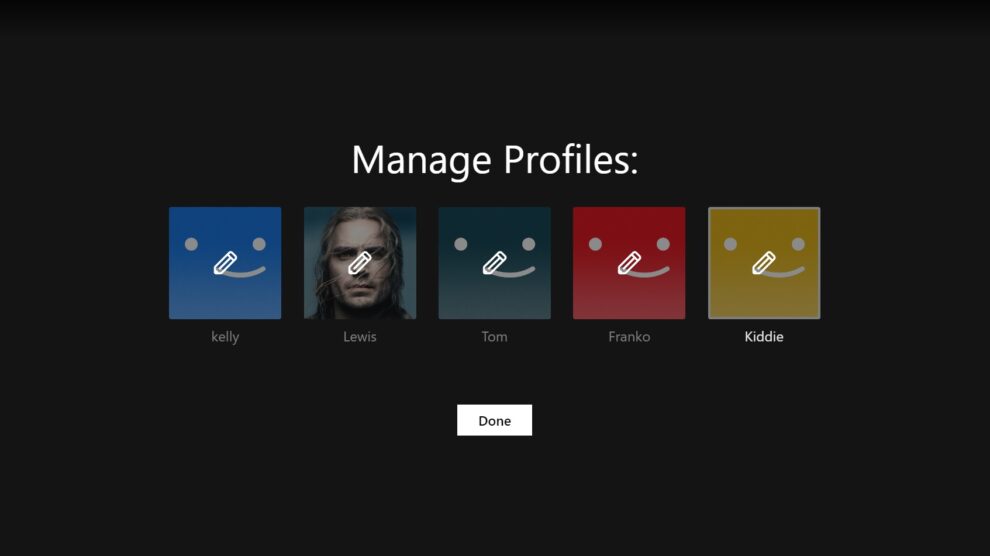


Add Comment