Bookmarks, also known as favorites, are a convenient way to save and quickly access your frequently visited websites. However, over time, your bookmark collection can become cluttered and disorganized, making it challenging to find the sites you need. Fortunately, most modern web browsers provide easy methods to delete unwanted bookmarks, allowing you to streamline your browsing experience.
Deleting Bookmarks in Google Chrome
- Open Google Chrome and click on the three-dot menu icon in the top-right corner.
- Select “Bookmarks” from the drop-down menu, then click on “Bookmark Manager.”
- In the Bookmark Manager window, locate the bookmark you want to delete.
- Right-click on the bookmark and select “Delete” from the context menu.
- Confirm the deletion by clicking “Done” in the Bookmark Manager window.
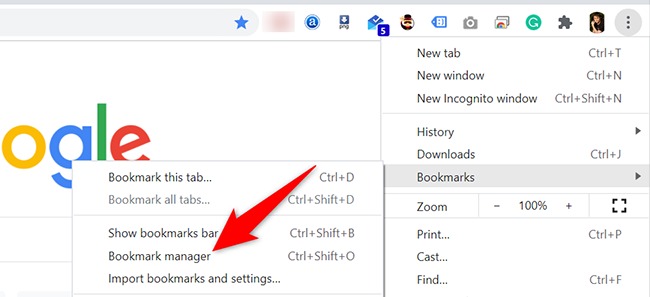
Deleting Bookmarks in Mozilla Firefox
- Open Mozilla Firefox and click on the three-line menu icon in the top-right corner.
- Select “Bookmarks” from the drop-down menu, then click on “Show All Bookmarks.”
- In the Library window, locate the bookmark you want to delete.
- Right-click on the bookmark and select “Delete” from the context menu.
- Confirm the deletion by clicking “OK” in the confirmation dialog box.
Deleting Bookmarks in Microsoft Edge
- Open Microsoft Edge and click on the three-dot menu icon in the top-right corner.
- Select “Favorites” from the drop-down menu, then click on “Manage Favorites.”
- In the Favorites window, locate the bookmark you want to delete.
- Right-click on the bookmark and select “Delete” from the context menu.
- Confirm the deletion by clicking “Delete” in the confirmation dialog box.
Deleting Bookmarks on Mobile Devices
The process for deleting bookmarks on mobile devices (smartphones and tablets) may vary slightly depending on the device and operating system. However, most mobile browsers provide a similar approach:
- Open the mobile browser and navigate to the bookmarks or favorites section.
- Locate the bookmark you want to delete.
- Long-press or tap and hold the bookmark to reveal additional options.
- Select the “Delete” or “Remove” option from the menu.
- Confirm the deletion if prompted.
Additional Tips
- Regularly remove outdated or irrelevant bookmarks to keep your collection organized and manageable.
- Consider creating bookmark folders or categories to group related bookmarks together for easier navigation.
- If you accidentally delete a bookmark, most browsers have an option to restore recently deleted bookmarks or access a browsing history to recover the lost bookmark.







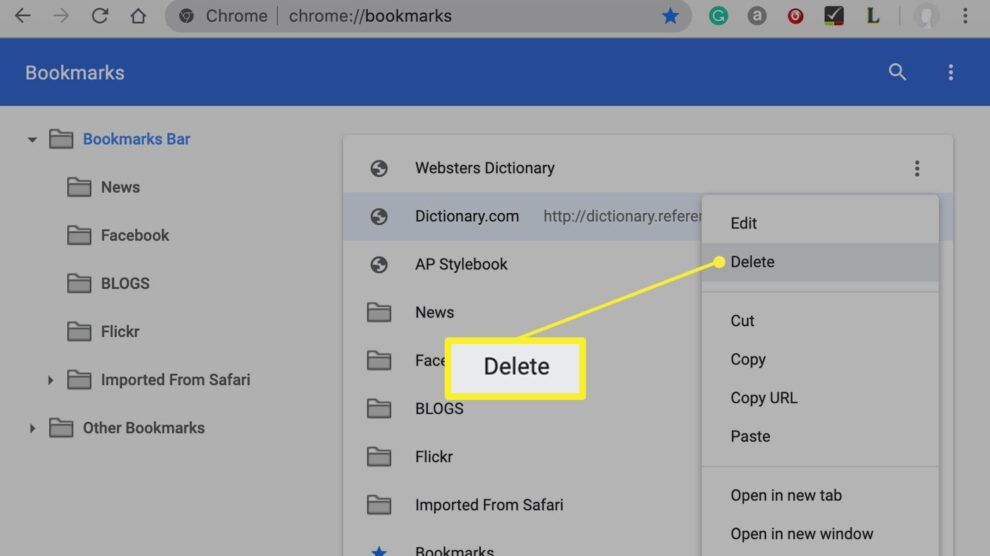


Add Comment