Are you tired of seeing content from certain users on TikTok? Whether it’s spammy accounts, negative comments, or simply content you’re not interested in, TikTok provides a solution: blocking users. In this guide, we’ll walk you through the steps to block someone on TikTok, whether you’re using the mobile app or desktop.
Blocking Someone on TikTok via Mobile App
- Open the TikTok App: Launch the TikTok app on your mobile device and sign in to your account if you haven’t already.
- Find the User’s Profile: Locate the profile of the user you want to block. You can do this by browsing the For You page, using the search bar, or checking your notifications.
- Access Profile Options: Once you’re on the user’s profile, look for the three vertical dots in the top right corner of the screen.
- Select “Block”: Tap on the three dots to bring up a menu. From the menu, select “Block”. A confirmation message will appear asking if you’re sure you want to block this user.
- Confirm the Block: Confirm the block by tapping “Block” on the confirmation message.
Alternative Method: If you see an arrow share button instead of three dots, simply click on the arrow to enter the Share menu and follow steps 4 and 5 above.
Once you’ve blocked someone on TikTok, you won’t see their content in your feed anymore. Additionally, they won’t be able to send you direct messages or comments on your videos.
Important Notes:
- Blocking someone on TikTok is permanent, but you can unblock them at any time by following the same steps and tapping “Unblock” instead of “Block”.
- The user you block won’t be notified that you’ve blocked them.
Blocking users on TikTok can help you curate your feed and enjoy a more positive experience on the platform. Now, you can continue enjoying TikTok without unwanted content from users you prefer not to see.







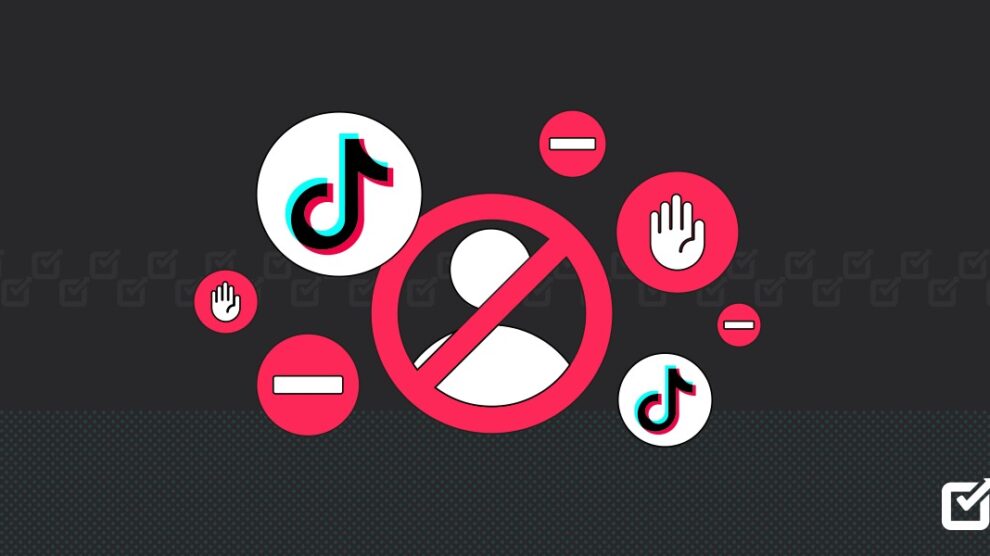


Add Comment