It’s almost time for the most anticipated sporting event of the year – the Super Bowl! You’ve invited friends over for a viewing party, prepared ample snacks and drinks, decorated the house in team colors – you’re ready for game day.
That is, until your computer starts lagging right as the coin toss begins. Buffering wheels spin endlessly, browsers crawl at a snail’s pace, apps take minutes to open. Your party quickly fizzles as guests sit staring at a frozen screen.
Don’t let sluggish PC performance steal the spotlight on Super Bowl Sunday! Follow this comprehensive guide to optimize your computer and enjoy smooth, uninterrupted streaming all game long.
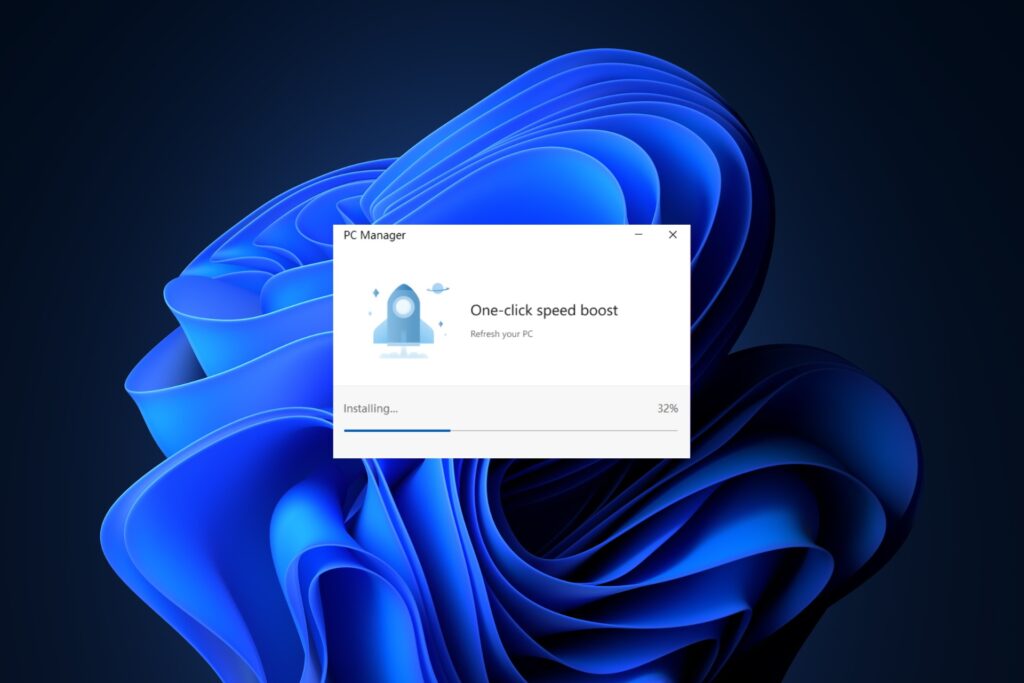
The Perils of “Deep Cleaning” Tools Like PC Manager
In a rush to speed up your computer before the big game, you may be tempted to run intensive “deep cleaning” utilities like PC Manager. While they promise faster performance by freeing up storage space, they often do more harm than good.
How Disk Cleanup Tools Backfire
Aggressive disk cleanup tools like PC Manager’s “Deep Clean” option delete entire folders to regain storage capacity. This includes wiping crucial files stored in Windows’ “Prefetch” folder.
The Prefetch folder helps your PC launch apps and boot faster by tracking usage patterns and preloading frequently accessed files into memory in advance. When deep cleaners indiscriminately delete these prefetch files, your computer loses this performance advantage.
The Fallout: Sluggish Performance
Over time, you’ll notice apps take longer to open, games lag more often, and boot times slow down drastically without prefetch data. Far from optimization, excessive cleaning leaves your PC crawling when you need it most – like during the action-packed Super Bowl!
Instead of risky quick fixes, take a nuanced approach to genuinely enhance performance for game day. Let’s explore some safe, effective techniques to make your computer run like a champ.
Optimize Windows 10/11 for Faster Speed
You can streamline your Windows experience without endangering critical system files. Try these tweaks first:
Run a Safe Disk Cleanup
Stick to the built-in disk cleanup utility in Windows. It selectively removes unnecessary junk like temporary folders, log files and caches to recover space safely.
Open the Start menu and search for “Disk Cleanup” to run it. Select your main system drive (likely C:) and analyse the files. Review the list before clicking “Clean Up System Files” to apply changes.
Uninstall Bloatware & Rarely Used Apps
Often computers come preloaded with trialware or unnecessary apps by device manufacturers (a.k.a bloatware). Purging them gives resources back to programs you actually use daily.
Sort through your apps list and remove any extraneous software. You’ll be surprised how much faster your system feels with a clean slate!
Disable Startup Programs
Tons of apps configure themselves to launch automatically when you boot your PC without asking. The cumulative load slows down the boot process and gobbles up RAM.
Use Task Manager to selectively disable startup programs you don’t need. Streamline the experience by allowing only essential apps to start with Windows.
Update Outdated Drivers
From graphics cards to printers, most hardware components rely on drivers to function optimally. But over time, bugs emerge and performance deteriorates as the drivers age.
Open Device Manager and check for available driver updates to patch stability issues and remedy slowdowns related to aging drivers.
Browser-Based Improvements
Web browsers hog plenty of resources between multiple tabs, heavy web apps like Google Docs and streaming video. Try these tips:
Consider a Lightweight Browser
Mainstream browsers like Chrome pack tons of features but are resource intensive. Switching to a leaner alternative like Microsoft Edge frees up RAM and improves speed.
Limit Open Tabs
Too many concurrent browser tabs strain your RAM and slow down page loading. Bookmark non-critical pages and only keep game-relevant streams open.
Disable Unnecessary Browser Extensions
Much like background apps, browser extensions siphon some resources and can slow things down. Disable scholar addons and only keep essentials like ad blockers enabled.
Reset Browser Settings
If your browser seems sluggish over time, reset its settings to factory defaults. This clears caches, add-ons and reboot performance.
Game Day Streaming Setup
Prepping your home network and devices ensures lag-free streaming from kickoff to final whistle.
Connect Your Streaming Device Via Ethernet
For live sports, an Ethernet cable connection beats Wi-Fi for stability. If your streaming box or stick connects via Ethernet, enable this in settings for smoother video.
Close Data-Hungry Background Apps
Pause Dropbox uploads, disable software updates and quit other data-heavy programs during the game. You want your full bandwidth devoted to buttery streams.
Test Streams in Advance from Multiple Devices
Confirm your network can smoothly handle concurrent streams on multiple devices days before the game. This allows time to upgrade internet speeds if needed.
When All Else Fails: Turn It Off and On Again
Sometimes the simplest tricks bear great results. Before your Super Bowl bash:
- Restart your computer and primary streaming devices
- Reboot your router and modem to clear any cached connection issues
- Close all open programs so apps launch fresh after restarting
Allow ample time for devices to start up so you can immediately launch streams once the game starts.
Keep Performance Tuning Safe for Your Super Bowl Hurrah
With guests on their way and beers perfectly chilled, the last thing you need is PC problems interfering with Super Bowl fun. Skip misleading quick fixes in favor of proven optimization techniques for lag-free streaming.
By sidestepping intensive “deep cleaning” tools in favor of selective tweaks, your computer will perform at its peak for championship entertainment.
Have more questions about prepping your devices for the big game? Let us know in the comments!







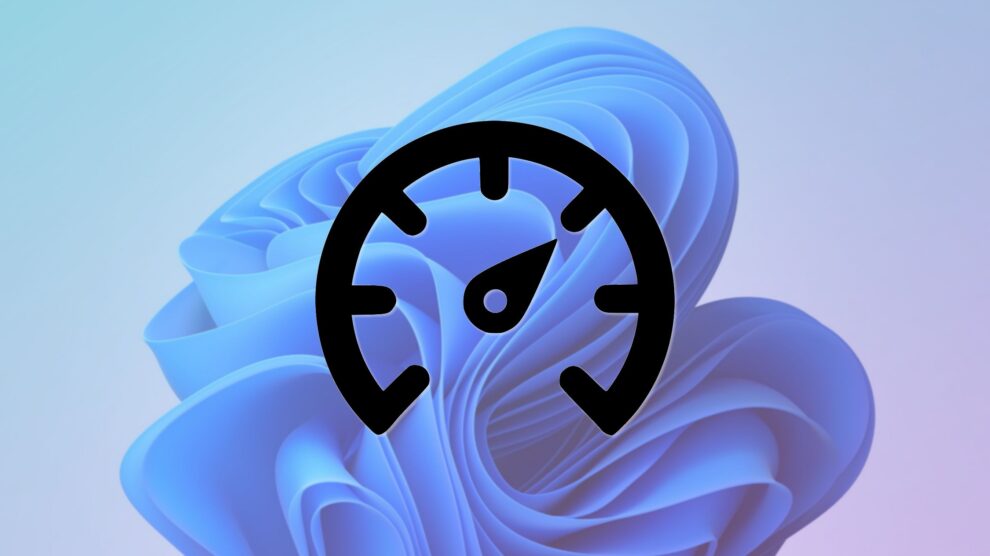


Add Comment