Why Would You Want to Delete Photos from Google Photos?
There are several compelling reasons why you might consider deleting photos from your Google Photos account:
- Storage Management: As your Google Photos library grows, you may need to free up storage space, either on your device or within the cloud-based service, to accommodate new photos and videos.
- Privacy Concerns: If you have photos or albums that you no longer wish to keep, deleting them can help you maintain control over your digital privacy and minimize your online footprint.
- Organizational Cleanup: Periodically reviewing and deleting unwanted or outdated photos can help you maintain a more organized and visually appealing photo library, making it easier to find and enjoy your cherished memories.
- Selective Sharing: By deleting specific photos or albums, you can control what you choose to share with others, ensuring your online presence aligns with your personal preferences and boundaries.
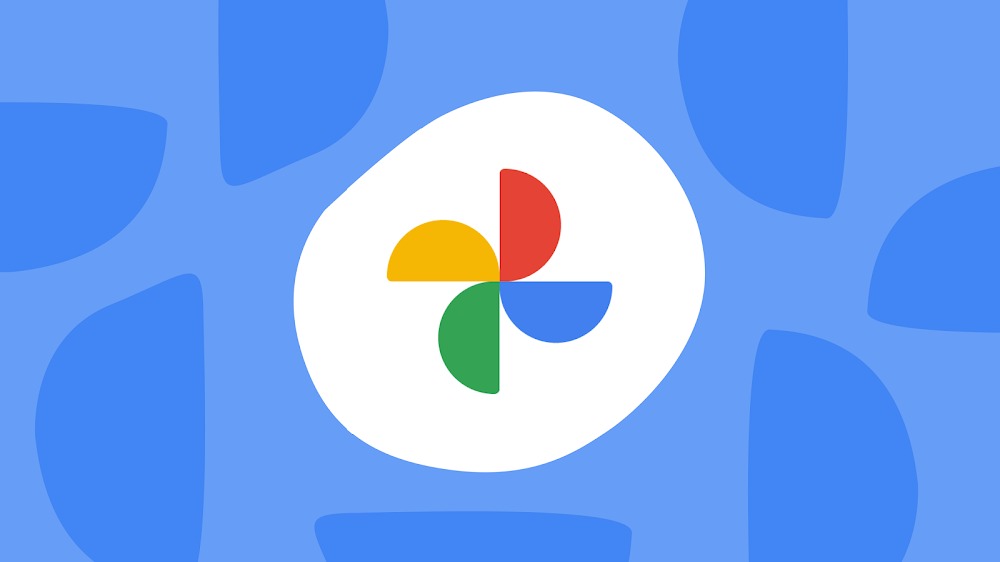
How to Delete Photos from Google Photos: Step-by-Step Instructions
Deleting photos from your Google Photos account is a straightforward process. Follow these steps to remove individual photos or entire albums:
Deleting Individual Photos
- Open the Google Photos app on your mobile device or visit photos.google.com on your computer.
- Locate the photo you want to delete and tap or click on it to select it.
- Tap or click on the trash can icon at the top of the screen to delete the selected photo.
- Confirm the deletion by tapping or clicking “Delete” in the pop-up window.
Deleting Photo Albums
- Open the Google Photos app or visit photos.google.com.
- Tap or click on the “Albums” tab to view your collection of photo albums.
- Locate the album you want to delete and tap or click on the three-dot menu icon in the top-right corner of the album thumbnail.
- Select “Delete album” from the menu options.
- Confirm the deletion by tapping or clicking “Delete” in the pop-up window.
It’s important to note that deleting photos or albums from Google Photos will not permanently remove them from your account. Instead, the deleted items will be moved to the “Trash” folder, where they will remain for 60 days before being permanently deleted. During this 60-day period, you can still recover any accidentally deleted photos or albums if needed.</
Considerations When Deleting Photos from Google Photos
As you navigate the process of deleting photos and albums from Google Photos, keep the following factors in mind:
- Backup Before Deleting: Before deleting any photos or albums, consider creating a backup of your Google Photos library, either by downloading the images to your local device or by transferring them to another cloud storage service.
- Selective Deletion: Instead of permanently deleting photos, you can also consider archiving or hiding them from your main Google Photos library if you want to keep them for future reference.
- Shared Albums: If you’ve shared albums with others, deleting those albums will also remove the shared photos from the viewers’ accounts. Consider communicating with your collaborators before making any changes.
- Trash Folder Management: Regularly check your Google Photos “Trash” folder and permanently delete any items you no longer need, as they will still be taking up storage space in your account.
Embracing a Decluttered Google Photos Library
By following the steps outlined in this guide, you can confidently delete photos and albums from your Google Photos account, reclaiming control over your digital memories and optimizing your storage space. Remember, this process is not about permanently erasing your past, but rather about curating your online presence and prioritizing the visual content that holds the most value for you.
As you embark on this decluttering journey, embrace the opportunity to reflect on your photographic journey and selectively preserve the memories that truly matter. With a streamlined Google Photos library, you’ll be able to effortlessly navigate and enjoy your cherished visual moments, empowering you to focus on the present and future without feeling weighed down by the digital clutter of the past.







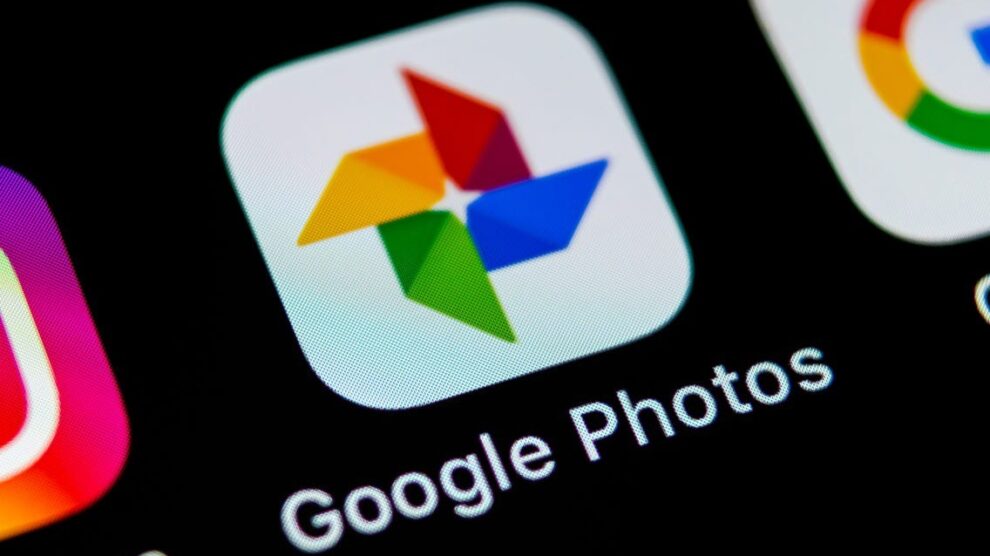


Add Comment