Why Would You Want to Delete Games on Your PS4?
There are several reasons why you might want to delete games from your PS4:
- Free up storage space: As your game library grows, your PS4’s internal storage can quickly become filled, leaving little room for new games or updates. Deleting unused or unwanted games can help you regain valuable storage space.
- Declutter your game library: If you’ve accumulated a large number of games over time, deleting the ones you no longer play can help you maintain a more organized and manageable game library.
- Remove games you don’t enjoy: If you’ve tried a game and found it’s not for you, deleting it can free up space and allow you to focus on the games you truly enjoy.
- Prepare for a fresh start: If you’re planning to sell your PS4 or pass it on to someone else, deleting all your games can help you start fresh and ensure your personal data is removed.
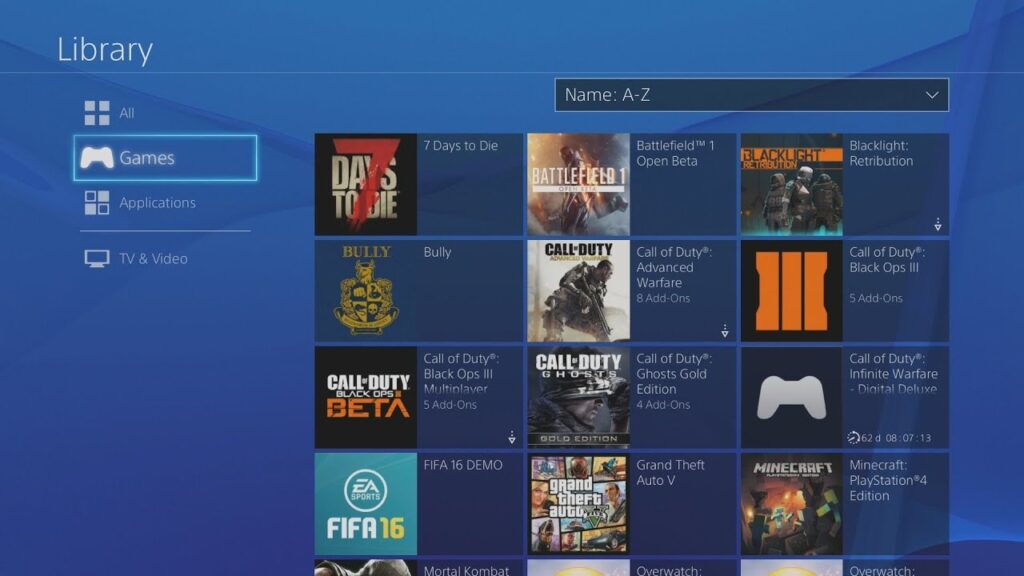
How to Delete Games on Your PS4: Step-by-Step Instructions
Deleting games on your PS4 is a straightforward process. Follow these steps to remove games from your console:
- Turn on your PS4 and navigate to the home screen.
- Locate the game you want to delete in your game library or on the home screen.
- Press the “Options” button on your DualShock 4 controller (the button with the three dots).
- From the menu that appears, select the “Delete” option.
- Confirm your decision to delete the game by selecting “Delete” again in the confirmation pop-up.
- Repeat steps 2-5 for any additional games you want to remove from your PS4.
It’s important to note that deleting a game will permanently remove it from your PS4, including any saved data or progress associated with that game. If you want to keep your game saves, you can back them up to a USB drive or cloud storage before deleting the game.
Considerations When Deleting Games on Your PS4
As you navigate the process of deleting games on your PS4, keep the following considerations in mind:
- Backup Game Saves: Before deleting a game, ensure you’ve backed up any important game saves or progress that you want to preserve. This can be done by connecting a USB drive to your PS4 and manually transferring the saves, or by utilizing the PlayStation Plus cloud storage feature.
- Uninstall vs. Delete: On your PS4, you have the option to either “Uninstall” or “Delete” a game. Uninstalling a game will remove the game files from your console but keep any saved data, allowing you to reinstall the game later without losing your progress. Deleting a game, on the other hand, will permanently remove both the game files and any associated saved data.
- Redownload Game Purchases: If you’ve purchased a game digitally, you can always redownload it from the PlayStation Store at a later time, even after deleting it from your console. This can be a useful option if you want to free up storage space but maintain access to your game purchases.
- Parental Controls: If you have parental controls enabled on your PS4, you may need to enter your account password before deleting a game. This added security measure helps ensure your children don’t accidentally or intentionally remove games without your knowledge.
Streamlining Your PS4 Game Library
By following the steps outlined in this guide, you can effectively delete games from your PS4 and create a more organized, streamlined gaming experience. Remember, deleting games is a personal decision, so carefully consider which titles you’re willing to part with and ensure you’ve backed up any important saved data.
With a decluttered PS4 game library, you’ll have more storage space for new games, updates, and downloadable content, allowing you to fully immerse yourself in the gaming experiences you enjoy most. Embrace this opportunity to curate your PS4 library and optimize your console’s performance for a more seamless and enjoyable gaming journey.







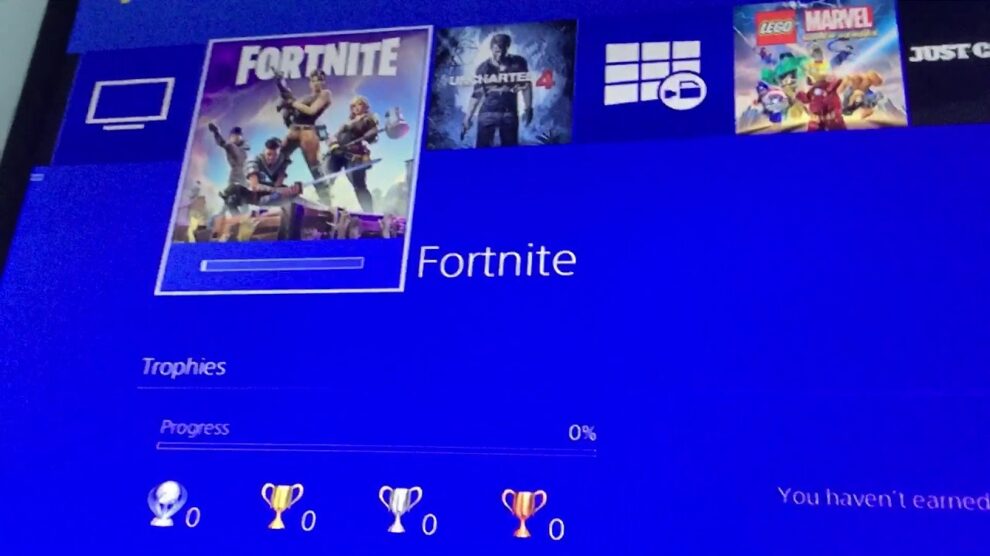


Add Comment