In the ever-evolving digital landscape, Facebook has become a ubiquitous social media platform, connecting billions of users worldwide. However, there may come a time when you decide to part ways with your Facebook account, whether it’s due to privacy concerns, a desire for a digital detox, or a shift in your online presence. In this comprehensive guide, we’ll walk you through the step-by-step process of deleting your Facebook account on an Android device, ensuring a smooth and secure transition.
Understanding the Implications of Deleting Your Facebook Account
Before you proceed with deleting your Facebook account, it’s important to understand the implications of this action:
- Permanent Removal of Your Account and Data: When you delete your Facebook account, all your account information, posts, photos, videos, and any other associated data will be permanently removed. This action cannot be undone, so it’s essential to ensure that you’ve backed up any important information before proceeding.
- Loss of Access to Facebook Services: After deleting your account, you will no longer be able to access Facebook or participate in any activities on the platform. This includes the inability to recover your account or any associated data in the future.
- Potential Impact on Connected Accounts or Services: If you’ve linked your Facebook account to other platforms, services, or applications, deleting your Facebook account may also impact those connections. Be mindful of any potential dependencies or integrations that may need to be addressed.
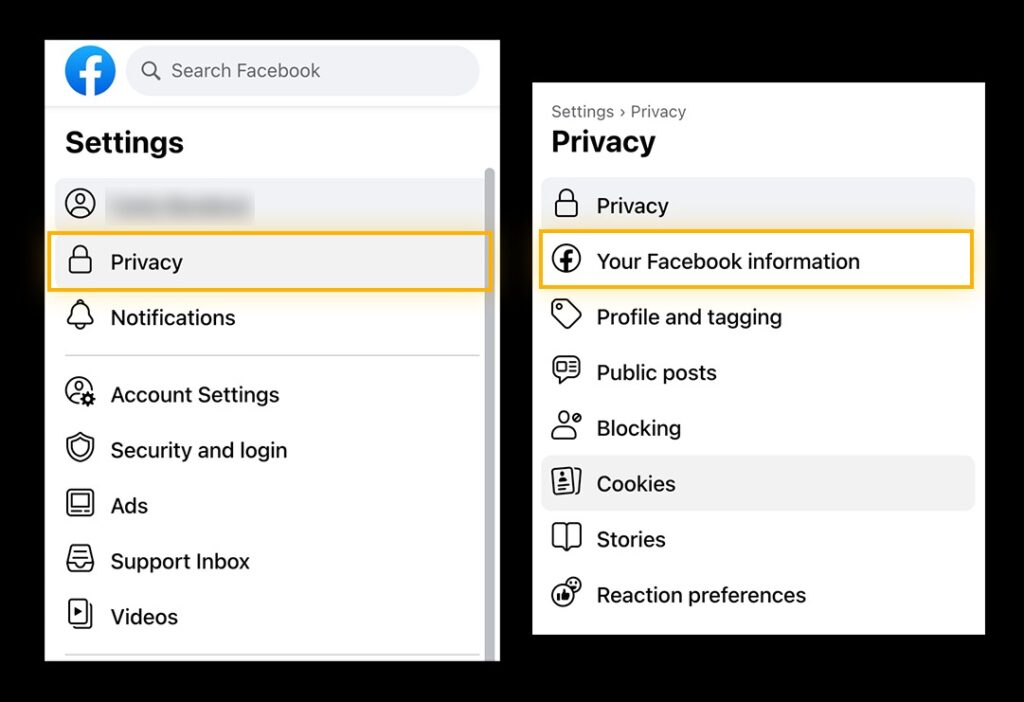
How to Delete Your Facebook Account on Android: Step-by-Step Guide
Now, let’s dive into the step-by-step process of deleting your Facebook account on an Android device:
Step 1: Back Up Your Data (Optional)
If you have any important information, posts, or photos associated with your Facebook account, it’s recommended to back up this data before proceeding with the deletion. You can use Facebook’s data download feature to export a copy of your account information.
Step 2: Disconnect Any Linked Accounts or Services
If you’ve connected your Facebook account to other platforms, services, or applications, it’s crucial to disconnect those connections before deleting your account. This will ensure a clean and seamless transition.
Step 3: Delete Your Facebook Account
To delete your Facebook account on an Android device, follow these steps:
- Open the Facebook app on your Android device and tap on the menu icon (three horizontal lines) in the top-right corner.
- Scroll down and tap on “Settings & Privacy,” then select “Settings”.
- Tap on “Personal and account information,” then select “Account ownership and control”.
- Tap on “Deactivation and deletion,” and then choose “Delete account”.
- Follow the on-screen instructions to confirm your decision and complete the account deletion process.
Step 4: Verify the Deletion
After initiating the deletion process, it’s essential to verify that your Facebook account has been successfully removed. You can do this by attempting to log in to your account or searching for your profile on the Facebook platform. If the account is no longer accessible, the deletion process has been completed.
Conclusion: Bidding Farewell with Confidence
Deleting your Facebook account on an Android device is a significant decision that requires careful consideration and a thorough understanding of the implications. By following the steps outlined in this guide, you can navigate the account deletion process with confidence, ensuring a seamless transition and the protection of your personal data.
Remember, the decision to delete your Facebook account should not be taken lightly, as it will permanently remove your account and associated data from the platform. Weigh the pros and cons, back up any important information, and proceed with the deletion process only when you’re certain it’s the right choice for you.







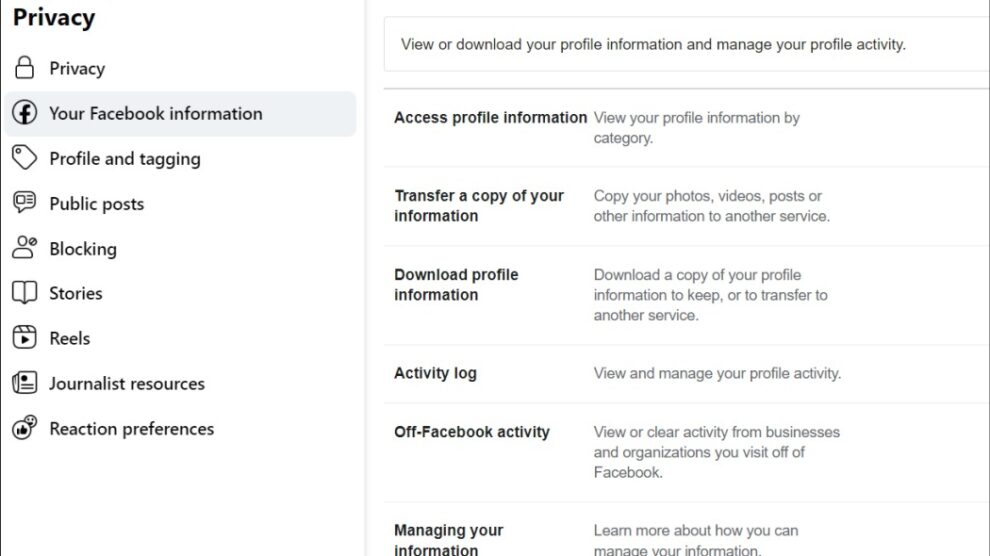


Add Comment