Streamlining, it’s the mantra of the modern mobile user. As our Android devices become inundated with a multitude of apps, it’s easy to lose sight of the ones we truly need and use. Cluttered app screens not only hinder our ability to navigate efficiently but also consume valuable storage space, potentially slowing down our devices’ performance. Fear not, for we’ve curated the ultimate guide to deleting unwanted apps from your Android device, empowering you to reclaim control over your digital real estate.
Why Should You Delete Unwanted Apps?
Before we delve into the step-by-step process, let’s explore the compelling reasons that make deleting unwanted apps a necessity:
1. Reclaim Valuable Storage Space
Every app installed on your Android device consumes precious storage space, and over time, this can add up quickly, especially if you have a device with limited storage capacity. By removing apps you no longer need or use, you’ll free up valuable space, allowing your device to run more efficiently and making room for new apps or media files.
2. Enhance Performance and Battery Life
Unused apps can drain your device’s resources, impacting performance and battery life. By deleting these apps, you’ll not only free up storage space but also reduce the strain on your device’s processor and memory, resulting in smoother operation and potentially improved battery life.
3. Maintain a Tidy and Organized Interface
A cluttered app screen can be overwhelming and frustrating, especially when you’re trying to quickly access your most frequently used apps. Deleting unwanted apps streamlines your app drawer and home screens, creating a more organized and visually appealing interface.

Step-by-Step Guide to Deleting Apps on Your Android Device
Now that you’re convinced of the benefits of decluttering your Android device, it’s time to roll up your sleeves and get to work. Follow these simple steps to bid farewell to unwanted apps:
1. Identify the Apps You Want to Delete
Open your app drawer or home screen and take a moment to identify the apps you no longer need or use. Consider factors such as when you last used the app, its purpose, and whether you have alternative apps that serve a similar function.
2. Long-Press on the App Icon
Once you’ve identified the app you want to delete, long-press (tap and hold) on its icon. This will either bring up a menu or put the app icon into a wiggling/jiggling mode, depending on your Android version and device manufacturer.
3. Select the Uninstall or Delete Option
In the menu or wiggling/jiggling mode, you should see an option to uninstall or delete the app. Tap on this option to initiate the uninstallation process.
4. Confirm the Deletion
Depending on your device and Android version, you may be prompted to confirm the app deletion. Review any warnings or prompts carefully, and then tap “OK” or “Delete” to complete the process.
5. Repeat for Additional Apps
If you have multiple apps you want to remove, simply repeat the process for each one. Once you’ve deleted all the unwanted apps, exit the wiggling/jiggling mode or menu by tapping outside the app icon area or pressing the back button.
Frequently Asked Questions About Deleting Apps on Android
1. Can I delete pre-installed apps (bloatware) on my Android device?
Unfortunately, most pre-installed apps (also known as bloatware) cannot be fully uninstalled from your Android device. However, you can typically disable these apps to prevent them from running in the background and consuming resources. The process for disabling apps varies between Android versions and device manufacturers, so consult your device’s user manual or online resources for specific instructions.
2. Will deleting an app also delete its associated data and settings?
Yes, when you delete an app from your Android device, any associated data, settings, and cache files specific to that app will also be removed. However, if the app syncs with a cloud service or your Google account, your data may be preserved and accessible when you reinstall the app.
3. Can I delete pre-installed Google apps like Gmail or Google Maps?
No, you cannot fully uninstall or delete core Google apps like Gmail, Google Maps, or the Play Store from most Android devices. These apps are deeply integrated into the Android operating system and are essential for many device functions. However, you can typically disable these apps if you don’t plan on using them.
4. Will deleting apps free up storage space immediately?
Yes, deleting apps from your Android device will instantly free up the storage space occupied by those apps and their associated data. However, it’s important to note that the freed-up space may not be reflected immediately in your device’s storage settings due to caching and indexing processes.
Embrace a Clutter-Free Mobile Experience
Decluttering your Android device by deleting unwanted apps is not just a practical exercise; it’s a commitment to a streamlined and optimized mobile experience. By taking the time to remove apps you no longer need, you’ll free up valuable storage space, enhance your device’s performance, and create a more organized and visually appealing interface.
Remember, your Android device is a powerful tool that should cater to your needs and preferences. Embrace the art of decluttering, and enjoy a clutter-free mobile experience that truly reflects your digital lifestyle.








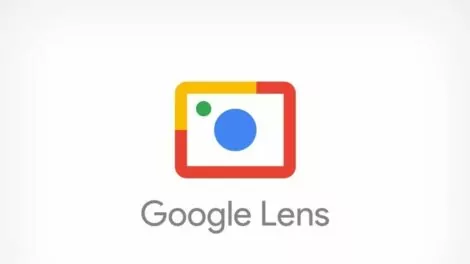

Add Comment