Tired of the never-ending streak notifications and ephemeral moments? Ready to bid farewell to the world of disappearing messages and filters? If you’ve decided to part ways with Snapchat, this guide will walk you through the process of how to delete Snapchat account step by step.
Why Delete Your Snapchat Account?
Before diving into the intricacies of deleting your Snapchat account, it’s essential to understand the potential reasons behind this decision. Perhaps you’re seeking a digital detox, prioritizing your privacy, or simply looking to declutter your online presence. Whatever your motivation, taking control of your social media footprint can be empowering.
Are You Sure You Want to Delete Your Snapchat Account?
Deleting your Snapchat account is a permanent action, and it’s crucial to weigh the pros and cons before taking the plunge. Once your account is deleted, all your Snaps, Memories, Friends, and Streaks will be erased, never to be recovered. If you’re unsure or simply need a break, Snapchat offers the option to temporarily deactivate your account instead.
The Step-by-Step Guide: How to Delete Snapchat Account
Now that you’ve made the decision to bid farewell to Snapchat, let’s dive into the process of how to delete Snapchat account. Follow these steps carefully to ensure a seamless transition:
Step 1: Log in to Your Snapchat Account
First things first, you’ll need to log in to your Snapchat account from a web browser or the mobile app. This is an essential step, as deleting your account cannot be done without accessing it first.
Step 2: Navigate to the Account Settings
Once you’re logged in, locate the account settings section. On the mobile app, tap on your profile icon in the top-left corner and select “Settings.” On the web version, click on your profile icon and choose “Settings” from the dropdown menu.
Step 3: Select the “Account Information” Option
Within the settings menu, find the “Account Information” or “Account” section. This is where you’ll find the option to delete your account.
Step 4: Choose “Delete My Account”
Under the “Account Information” section, you should see an option labeled “Delete My Account” or something similar. Click or tap on this option to initiate the account deletion process.
Step 5: Re-enter Your Password and Verify Your Decision
Snapchat will prompt you to re-enter your password as an added security measure. After entering your password, you’ll be presented with a confirmation screen outlining the consequences of deleting your account. Read through the information carefully and confirm your decision if you’re certain about proceeding.
Step 6: Wait for the Deletion Process to Complete
Once you’ve confirmed your decision, Snapchat will initiate the account deletion process. This may take some time, as Snapchat needs to remove all your data from their servers. Be patient, and don’t attempt to log in or access your account during this period.
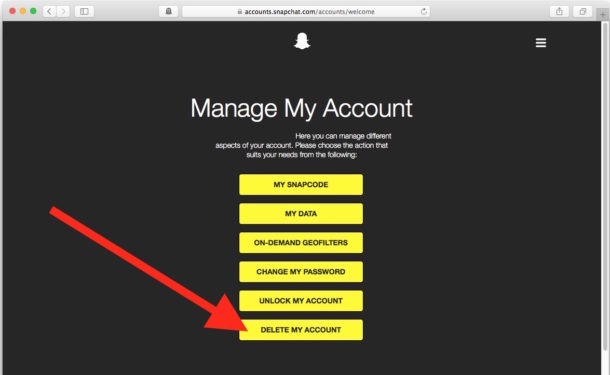
Alternatives to Deleting Your Snapchat Account
If you’re hesitant about permanently deleting your Snapchat account, there are alternative options to consider. These alternatives can provide a temporary break or allow you to maintain a presence while minimizing your activity.
Temporarily Deactivating Your Snapchat Account
Snapchat offers the option to temporarily deactivate your account, which essentially puts it on hold. This feature is ideal if you need a break from the platform but don’t want to permanently delete your account and lose all your data. To deactivate your account, follow these steps:
- Log in to your Snapchat account.
- Navigate to the account settings section.
- Find the option to “Deactivate My Account” or something similar.
- Follow the on-screen prompts to complete the process.
Remember, deactivating your account is not permanent, and you can reactivate it at any time by simply logging back in.
Adjusting Your Privacy Settings
If your primary concern is privacy, Snapchat offers various settings that allow you to control who can see your Snaps, Stories, and location. By adjusting these settings, you can maintain a presence on the platform while limiting your visibility and sharing with only those you trust. Here’s how:
- Log in to your Snapchat account.
- Navigate to the settings menu.
- Explore the “Privacy” and “View My Story” sections.
- Adjust the settings according to your preferences, such as limiting Story visibility, disabling location sharing, or restricting who can contact you.
Life After Deleting Your Snapchat Account
Congratulations! You’ve successfully navigated the process of how to delete Snapchat account. Now, it’s time to embrace the newfound freedom and explore the world beyond the confines of ephemeral messaging.
Rediscovering Meaningful Connections
Without the constant need to maintain streaks or document every moment, you can focus on nurturing real-life connections with friends and family. Embrace face-to-face interactions, deep conversations, and genuine moments that transcend the digital realm.
Pursuing Passions and Hobbies
The time once spent crafting the perfect Snap can now be channeled into pursuing passions and hobbies that truly fulfill you. Dive into that book you’ve been meaning to read, take up a new craft, or explore the great outdoors without the need to document every moment.
Embracing Digital Minimalism
By deleting your Snapchat account, you’ve taken the first step toward digital minimalism. Consider evaluating your relationship with other social media platforms and digital distractions, and make conscious choices about how you want to spend your time and energy.
Conclusion
Deleting your Snapchat account is a significant decision, but it can also be a liberating one. By following the step-by-step guide outlined in this article, you’ve taken control of your digital footprint and prioritized your well-being. Embrace the newfound freedom, rediscover meaningful connections, and pursue passions that truly enrich your life. Remember, the journey of self-discovery and growth begins with the courage to make a change.







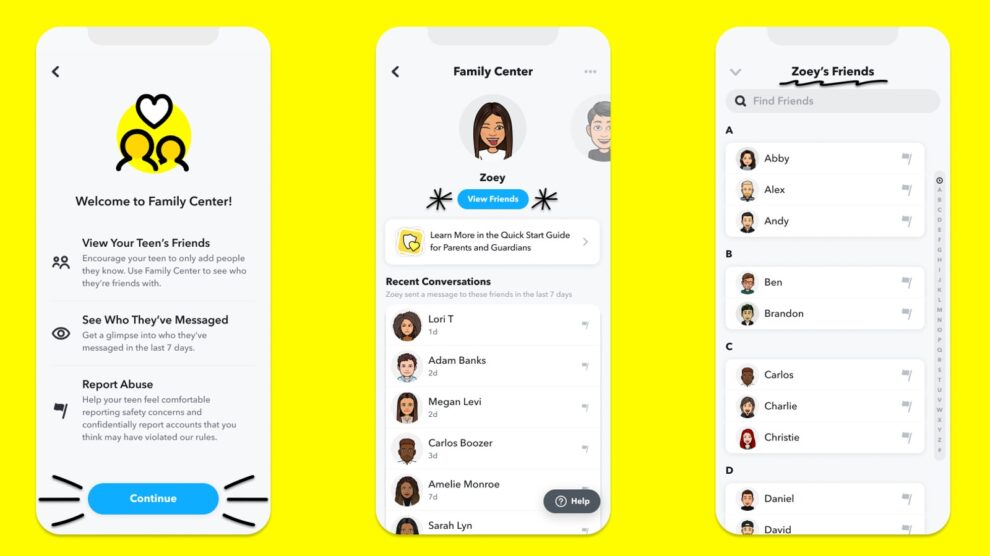
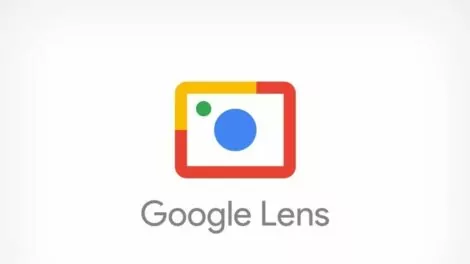

Add Comment